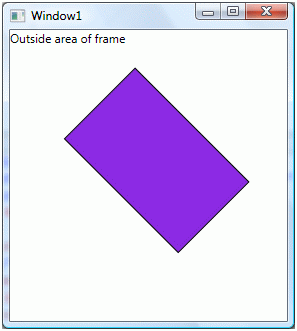The Frame control in WPF supports content navigation within
content. A Frame can be hosted within a Window, NavigationWindow, Page,
UserControl, or a FlowDocument control.
This XAML code shows how to create a Frame control and sets
its Source property to load a XAML page within it.
<Window x:Class="FrameSample.Window1"
xmlns="http://schemas.microsoft.com/winfx/2006/xaml/presentation"
xmlns:x="http://schemas.microsoft.com/winfx/2006/xaml"
Title="Window1" Height="300" Width="300">
<Grid>
<TextBlock>Outside area of frame</TextBlock>
<Frame Source="Page1.xaml">
</Frame>
</Grid>
</Window>
The Window looks like this. The purple area is the
Page1.xaml and white area is outside of the Frame.
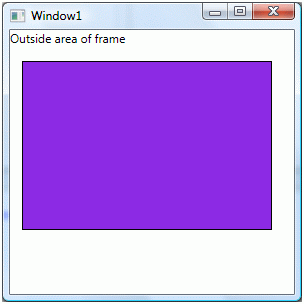
Now you can manage contents of a frame the way you want.
For example, the following code rotates the contents of
frame to 45 angle.
<Frame Source="Page1.xaml">
<Frame.LayoutTransform>
<RotateTransform Angle="45" />
</Frame.LayoutTransform>
</Frame>
The new output looks like this.