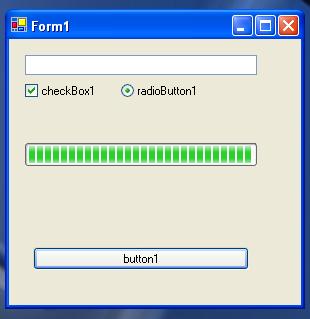Overview
Since Windows 95, Microsoft has always changed the styles of its GUI, but with Windows XP, the changes are very profound. If you want to build your programs with XP style, you can do it. The process is very simple, you just need an assembly manifest, where you say that you want to use the common control library 6.0 instead of 5.0. Actually, when you set XP, you have to choose what kind of interface you like, win 2000 or XP style. If you choose the XP Style, you have to tell windows that you want to use that interface in your program.
Description
There are two steps:
- write an assembly manifest file;
- change the property of your controls setting FlatStyle property = system.
N.B.
Dont worry if you cant see any changes in your VS Studio environment, the changes have effect only on the *.exe file, so that you can see the difference, only when you run the program.
Lets look at how to write the manifest:
<?xml version="1.0" encoding="UTF-8" standalone="yes"?>
<assembly xmlns="urn:schemas-microsoft-com:asm.v1" manifestVersion="1.0">
<assemblyIdentity version="1.0.0.0" processorArchitecture="X86" name="Lorien2000.XPStyle.XPStyle" type="win32"/>
<description>XP Style Controls</description>
<dependency>
<dependentAssembly>
<assemblyIdentity type="win32" name="Microsoft.Windows.Common-Controls" version="6.0.0.0"
processorArchitecture="X86" publicKeyToken="6595b64144ccf1df" language="*"/>
</dependentAssembly>
</dependency>
</assembly>
name="Lorien2000.XPStyle.XPStyle" where, Lorien2000 is the name of your company, XPStyle the name of your product, XPStyle the name of your exe file, in general is:
name="Company.NameProgram.ExecutableFile"
<description>XP Style Controls</description> here you can put the descriptions of your product.
name="Microsoft.Windows.Common-Controls"
version="6.0.0.0"
processorArchitecture="X86"
publicKeyToken="6595b64144ccf1df"
its the version of the controls that you want to use.
And finally, and the most important thing is to save the file as: YourProgram.exe.manifest
The second step is to change the property of your controls for example:
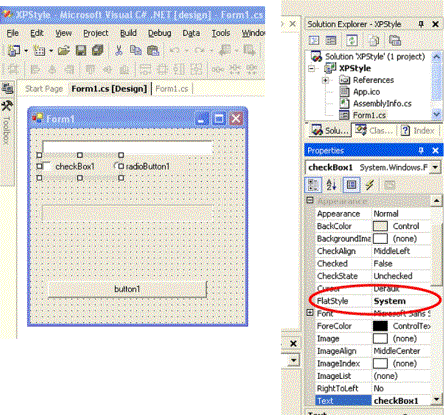
Now lets have a look at your application:
Before:
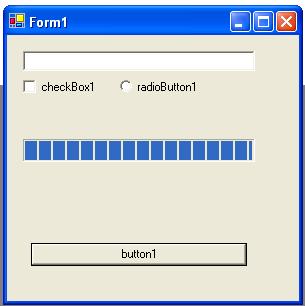
After: