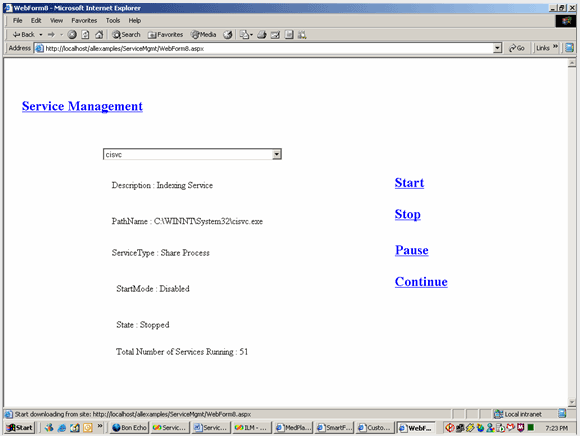All of us know there are so many services running in background without our knowledge. We can view, what are the services running on our system by typing services.msc in Run of Start Button.
I will explain how to create a Web Application to manage the services running on our system. This application allows us to see all services present in our system. We can also start, stop, or pause the services. This application will show some details of all services, like its path, state.... created this application in VS.NET 2003.
First create a web application in C#. Name it as ServiceMgmt.
Design the UI as shown below:

There are 4 linkbuttons, one dropdownlist and 7 labels in it.
Add reference to System.Management(in Solution Explorer) as shown below:
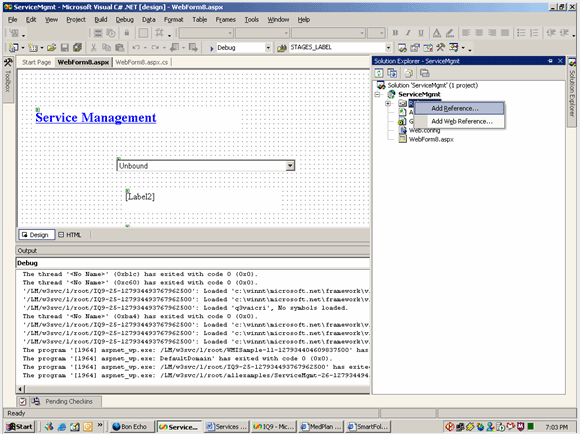
Next,
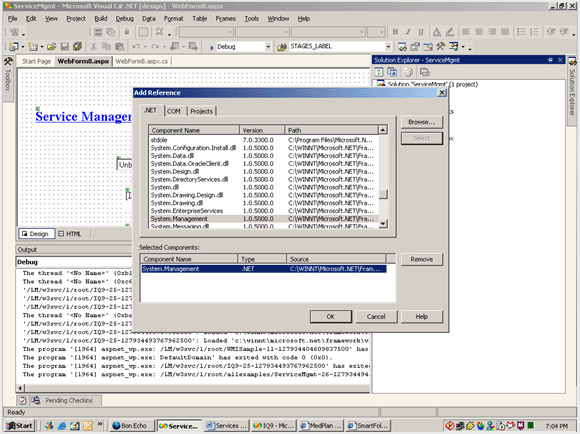
Add this code in Page_Load :
ManagementClass class1=new ManagementClass("Win32_Service");
foreach(ManagementObject ob in class1.GetInstances())
{
ListItem item1=new ListItem();
item1.Text =ob.GetPropertyValue("Name").ToString();
item1.Value =ob.GetPropertyValue("Caption").ToString();
DropDownList1.Items.Add(item1);
}
This will load all the services into the ComboBox.
Next add this method:
private void showstatus()
{
int i=0;
ManagementClass class1=new ManagementClass("Win32_Service");
foreach(ManagementObject ob in class1.GetInstances())
{
if(ob.GetPropertyValue("State").ToString()=="Running")
{
i++;
}
if(ob.GetPropertyValue("Name").ToString()==DropDownList1.SelectedItem.Text.ToString())
{
Label2.Text ="Description : " +ob.GetPropertyValue("Description");
Label3.Text ="PathName : "+ob.GetPropertyValue("PathName");
Label4.Text ="ServiceType : " +ob.GetPropertyValue("ServiceType");
Label5.Text ="StartMode : "+ ob.GetPropertyValue("StartMode");
Label6.Text ="State : "+ob.GetPropertyValue("State");
}
}
Label7.Text =string.Empty;
Label7.Text ="Total Number of Services Running : " +i;
}
This will be called whenever you select a service from combobox. This will show some of the details of the service.
Next add this method:
private void servicemgmt(string status)
{
ManagementPath path=new ManagementPath();
path.Server=System.Environment.MachineName;
path.NamespacePath=@"root\CIMV2";
path.RelativePath="Win32_service.Name='"+DropDownList1.SelectedItem.Text.ToString()+"'";
ManagementObject service=new ManagementObject(path);
ManagementBaseObject temp= service.InvokeMethod(status,null,null);
}
This method will start, stop, pause, continue the service you selected from combobox.
Next copy this code to Start LinkButton_Click:
servicemgmt("StartService");
showstatus();
Next copy this code to Stop LinkButton_Click:
servicemgmt("StopService");
showstatus();
Next copy this code to Pause LinkButton_Click:
servicemgmt("PauseService");
showstatus();
Next copy this code to Continue LinkButton_Click:
servicemgmt("ResumeService");
showstatus();
By this, we can control our services from IE.
I hope this code will be useful for all. Final screen will be like this: