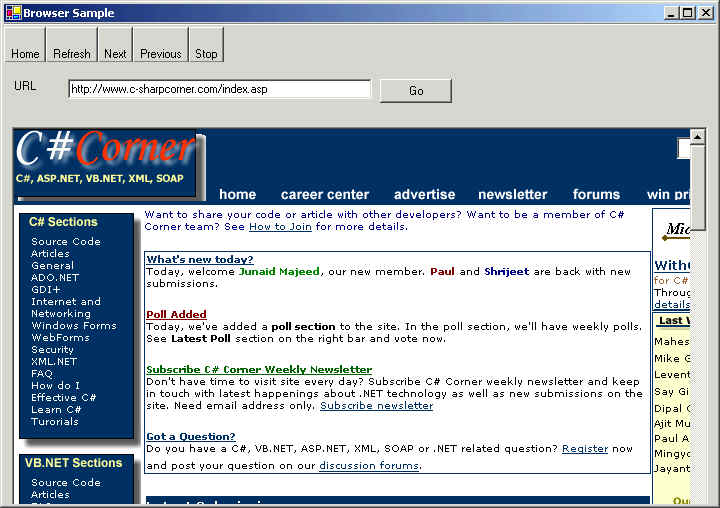There are many questions on discussion forums about creating a web browser or using existing web browser ActiveX control in C# or VB.NET. This article explains how to add and web browser ActiveX to your project to developer your own customized web browser.
I wonder why Microsoft didn't add a class to provide browser functionality. If they did, then I'm not aware of it. Any way .. In this article we'll use existing Web Browser control.
Adding Web Browser ActiveX
Create a Windows application and right, right click on toolbox window, and select "Customize Toolbox". In COM components, you'll see "Microsoft Web Browser" component an dll is "Schdocvw.dll".
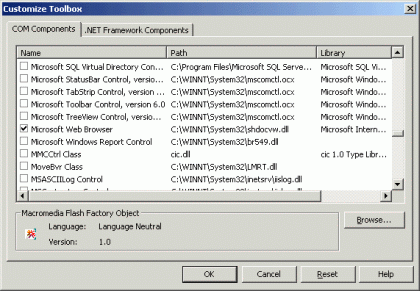
Clicking OK button adds "Explorer" control to your toolbox. See toolbox below.
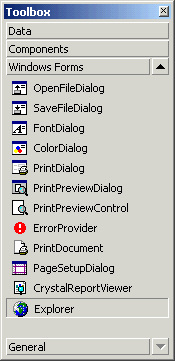
Now you drag this "Explorer" control to your form. The default name of the control is "axWebBrowser1".
Designing GUI
Now I add a toolbar with few buttons on it. You can see my toolbars tutorial to see how to add toolbar buttons, load images and write event handlers for toolbar buttons.
Besides toolbar, I also add a URL text box, a button and organize my form so it would look like the below fig.
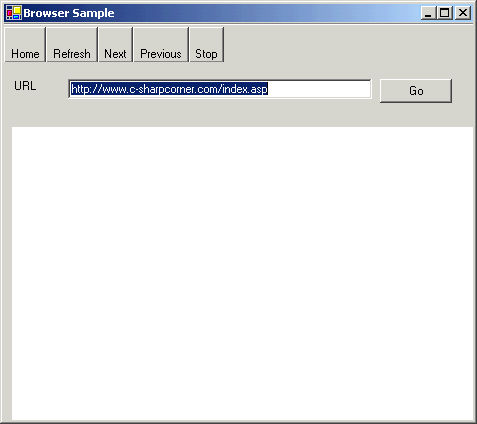
Home, Previous, Next, Stop, and Refresh toolbar buttons are self-explanatory and provides same functionality as a browser does. Go button loads the specified URL in the browser control.
Writing Code
Now I write the code on "Go button" click and toolbar buttons. In a moment, you'll see how you can customize your own browser writing few lines of code. The Navigate method of browser control views a page in the viewer. Other methods are pretty simple and self explanatory such as GoHome, Stop, Refresh, GoBack and GoForward.
Source Code: C#
private void button1_Click_1(object sender, System.EventArgs e)
{
System.Object nullObject = 0;
string str = "";
System.Object nullObjStr = str;
Cursor.Current = Cursors.WaitCursor;
axWebBrowser1.Navigate(textBox1.Text, ref nullObject, ref nullObjStr, ref nullObjStr, ref nullObjStr);
Cursor.Current = Cursors.Default;
}
Here is code for toolbar button click.
private void toolBar1_ButtonClick(object sender, System.Windows.Forms.ToolBarButtonClickEventArgs e)
{
if ( e.Button == tb1 )
{
axWebBrowser1.GoHome();
}
if ( e.Button == tb2 )
{
axWebBrowser1.Refresh();
}
if ( e.Button == tb3 )
{
axWebBrowser1.GoBack();
}
if ( e.Button == tb4 )
{
axWebBrowser1.GoForward();
}
if ( e.Button == tb5 )
{
axWebBrowser1.Stop();
}
}
Source Code: VB.NET
VB.NET code is nothing else but a conversion of C# code. Here is the code navigates the URL using Web Browser's Navigate method.
Private Sub Button1_Click(ByVal sender As System.Object, ByVal e As System.EventArgs) Handles Button1.Click
Dim nullObject As System.Object = 0
Dim str As String = ""
Dim nullObjStr As System.Object = str
Cursor.Current = Cursors.WaitCursor
AxWebBrowser1.Navigate("http://www.microsoft.com", nullObject, nullObjStr, nullObjStr, nullObjStr)
Cursor.Current = Cursors.Default
End Sub
You can call Stop, GoHome, Refresh, GoForward and other methods in the same way we did in C# code.
The Application
The GUI of the program looks like the following image. Go button navigates the URL and other buttons are pretty self-explanatory.