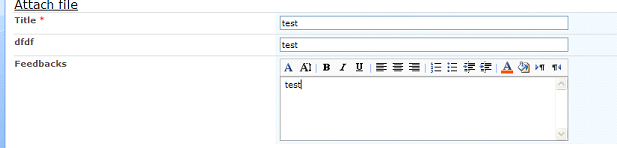If you use SharePoint Designer 2007 to add a Custom List Form Web Part SharePoint site, perhaps you noticed that while trying to attach a file by clicking Attach File in the custom form on the Web site you get the error message "This form was customized not working with attachment". In this article I am showing a way to use the attachment option in a custom list form.
Once you are done with the custom form with SharePoint Designer, in the XSL code block, locate the following code:
<xsl:template name="dvt_1">
<xsl:variable name="dvt_StyleName">ListForm</xsl:variable>
<xsl:variable name="Rows" select="/dsQueryResponse/Rows/Row"/>
<table border="0" width="100%">
<xsl:call-template name="dvt_1.body">
<xsl:with-param name="Rows" select="$Rows"/>
</xsl:call-template>
</table>
</xsl:template>
Find the tag as shown below:
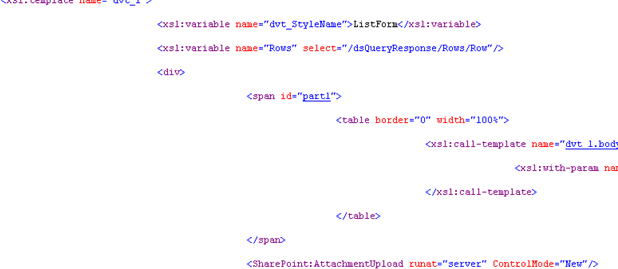
Replace the lines of code that you located in step 2a with the following lines of code:
<xsl:template name="dvt_1">
<xsl:variable name="dvt_StyleName">ListForm</xsl:variable>
<xsl:variable name="Rows" select="/dsQueryResponse/Rows/Row"/>
<div>
<span id="part1">
<table border="0" width="100%">
<xsl:call-template name="dvt_1.body">
<xsl:with-param name="Rows" select="$Rows"/>
</xsl:call-template>
</table>
</span>
<SharePoint:AttachmentUpload runat="server" ControlMode="Edit"/>
<SharePoint:ItemHiddenVersion runat="server" ControlMode="Edit"/>
</div>
</xsl:template>
Once you have done that you will get the Attachment option: