Objective:
In this article, I am going to add a document through code to a SharePoint document library. I am going to use SharePoint object model to add document.
Assumption:
I do have a document library called "My Documents". I am going to add document to this library. Currently the documents in library are as below.
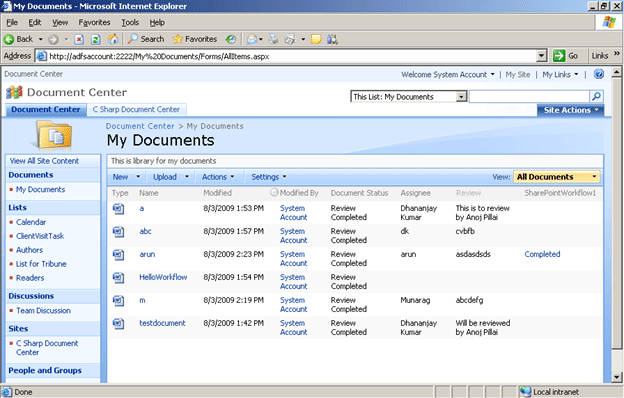
Working Procedure
1. User will enter full path of the file to be uploaded in the textbox.
2. File will get uploaded with the name uploadaedfromcode.doc in the document library.
3. Window form contains one textbox and one button.
4. Add the reference of Microsoft.SharePoint.dll in the window application.
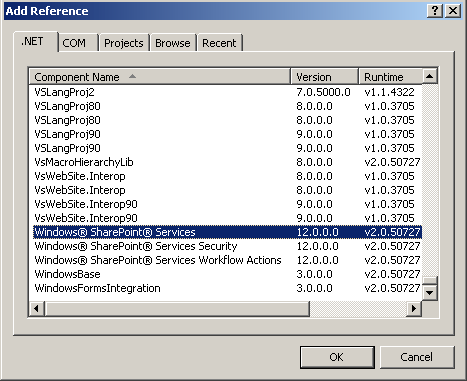
Design
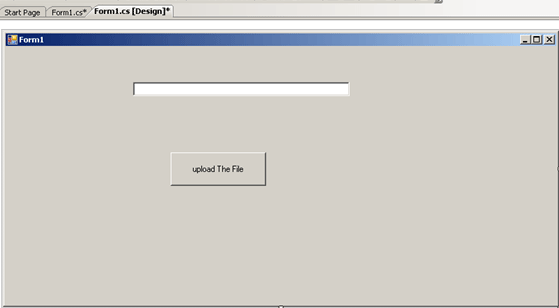
Code
using System;
using System.Collections.Generic;
using System.ComponentModel;
using System.Data;
using System.Drawing;
using System.Linq;
using System.Text;
using System.Windows.Forms;
using Microsoft.SharePoint;
using System.IO;
namespace FileUploadinSharePoint
{
public partial class Form1 : Form
{
public Form1()
{
InitializeComponent();
}
private void Form1_Load(object sender, EventArgs e)
{
}
private void btnUpload_Click(object sender, EventArgs e)
{
string filename = txtUpload.Text;
SPSite _MySite = new SPSite("http://adfsaccount:2222/");
SPWeb _MyWeb = _MySite.OpenWeb();
FileStream fstream = File.OpenRead(txtUpload.Text);
byte[] content = new byte[fstream.Length];
fstream.Read(content, 0, (int)fstream.Length);
fstream.Close();
_MyWeb.Files.Add("http://adfsaccount:2222/My%20Documents/uploadedfromcode.doc", content);
MessageBox.Show("File Saved to name called uploadedfromcode");
}
}
}
Explanation
1. SPSite is returning the site collection. URL of the site collection is being passed to the constructor.
2. SPWeb is returning the top level site.
3. FileStream is reading the file from the path provided in the text box.
4. I am reading the filestream in the byte.
5. I am adding the file in the document library. There are two parameter passed. First parameter is URL of the document library. Second parameter is byte read from the file stream.
6. I am giving name of the file is uploadedfromcode.doc
Output
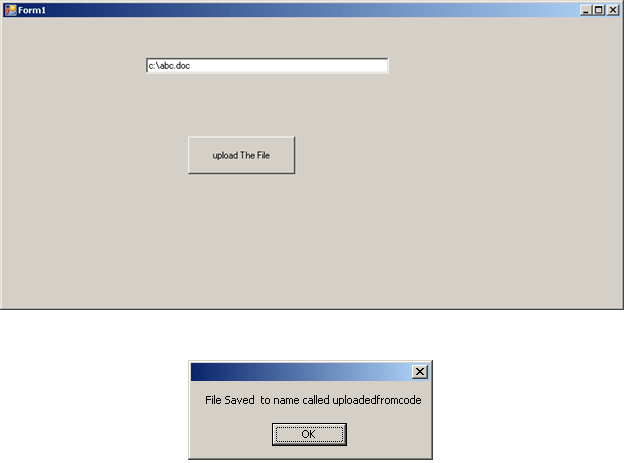
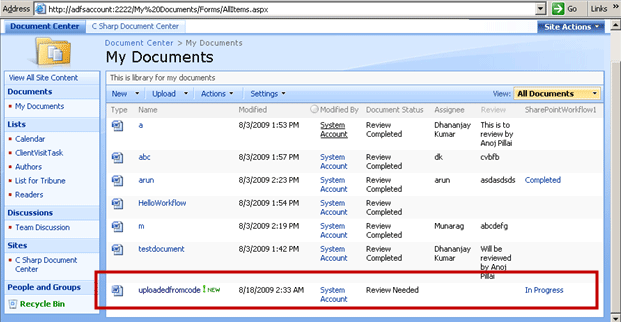
Conclusion
In this article, I have shown how to upload a file in SharePoint document library. Thanks for reading.
Happy Coding.