A PrintDialog control is used to open the Windows Print Dialog and let user select the printer, set printer and paper properties and print a file. A typical Open File Dialog looks like Figure 1 where you select a printer from available printers, set printer properties, set print range, number of pages and copies and so on. Clicking on OK button sends the document to the printer.
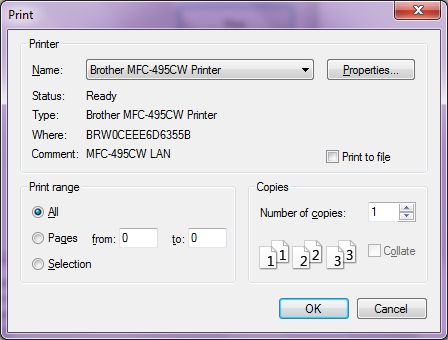
Figure 1
Creating a PrintDialog
We can create a PrintDialog at design-time as well as at run-time.
Design-time
To create a PrintDialog control at design-time, you simply drag and drop a PrintDialog control from Toolbox to a Form in Visual Studio. After you drag and drop a PrintDialog on a Form, the PrintDialog looks like Figure 2.
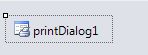
Figure 2
Run-time
Creating a PrintDialog control at run-time is simple. First step is to create an instance of PrintDialog class and then call the ShowDialog method. The following code snippet creates a PrintDialog control.
PrintDialog PrintDialog1 = new PrintDialog();
PrintDialog1.ShowDialog();
Printing Documents
PrintDocument object represents a document to be printed. Once a PrintDocument is created, we can set the Document property of PrintDialog as this document. After that we can also set other properties. The following code snippet creates a PrintDialog and sends some text to a printer.
private void PrintButton_Click(object sender, EventArgs e)
{
PrintDialog printDlg = new PrintDialog();
PrintDocument printDoc = new PrintDocument();
printDoc.DocumentName = "Print Document";
printDlg.Document = printDoc;
printDlg.AllowSelection = true;
printDlg.AllowSomePages = true;
//Call ShowDialog
if (printDlg.ShowDialog() == DialogResult.OK)
printDoc.Print();
}
More Readings
I do not want to duplicate the work but here are various articles on Printing.
Summary
A PrintDialog control allows users to launch Windows Open File Dialog and let them select files. In this article, we discussed how to use a Windows Open File Dialog and set its properties in a Windows Forms application.