This article describes for you how to use the Google OpenID Authentication using DotNetOpenAuth in ASP.Net.
Download the DotNetOpenAuth from here. First of all make a new website and add a reference to DotNetOpenAuth.dll.
Drag and drop a button on page.
<asp:Button ID="btnLoginToGoogle" Runat="server" Text="Google Login" OnCommand="OpenLogin_Click"
CommandArgument="https://www.google.com/accounts/o8/id"
Font-Bold="True" Font-Italic="True" Width="162px" />
using DotNetOpenAuth.OpenId;
using DotNetOpenAuth.OpenId.RelyingParty;
protected void Page_Load(object sender, EventArgs e)
{
OpenIdRelyingParty OIDRP = new OpenIdRelyingParty();
var str = OIDRP.GetResponse();
if (str != null)
{
switch (str.Status)
{
case AuthenticationStatus.Authenticated:
NotLoggedIn.Visible = false;
Session["GoogleIdentifier"] = str.ClaimedIdentifier.ToString();
Response.Redirect("Home.aspx");
break;
case AuthenticationStatus.Canceled:
lblMessage.Text = "Cancelled.";
break;
case AuthenticationStatus.Failed:
lblMessage.Text = "Login Failed.";
break;
}
}
}
protected void OpenLogin_Click(object src, CommandEventArgs e)
{
string str = e.CommandArgument.ToString();
OpenIdRelyingParty openid = new OpenIdRelyingParty();
var b = new UriBuilder(Request.Url) { Query = "" };
var req = openid.CreateRequest(str, b.Uri, b.Uri);
req.RedirectToProvider();
}
Now run the website.
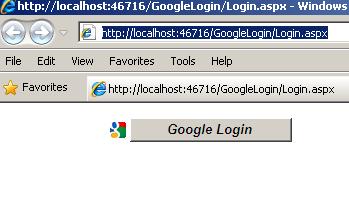
Image 1
When you click on Login button.
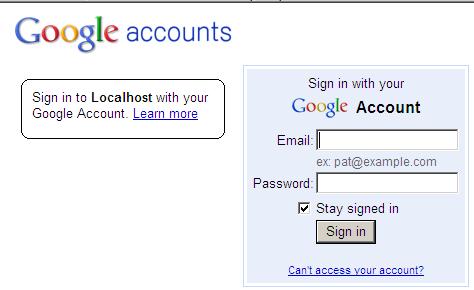
Image2.
Insert google email and password.
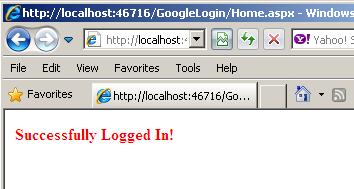
Image3.