Windows 8 offers a new fresh user experience with the most advanced user interface including the Start Screen. Windows 8 is designed to work with touch devices efficiently. In this article I am going to show customization of the Windows 8 cursor.
You can customize the cursor in Windows 8 such as make it thicker and change the cursor blinking rate.
Customized cursor in Windows 8
You can change the default thickness of the cursor in Windows 8. You must follow this procedure.
Step 1
Open the Charms Bar of your Windows 8. Click on the settings tab.

Step 2
Select Change PC Settings from it.
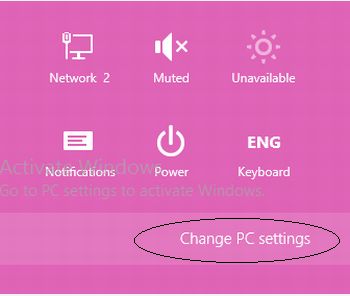
Step 3
After then select Ease of Access.
![Ease-Of-Access-In-windows8.jpg]()
Step 4
Now you must adjust the cursor thickness from the dropdownlist.
![ease-of-access-properties-in-windows8.jpg]()
Step 5
Now, go to the Control Panel to adjust the Blinking Rates of the cursor in Windows 8. Select "Keyboard".
![keyboard-speed-in-windows8.jpg]()
Step 6
Now, to change the blinking rate apply these simple settings in the "Keyboard Properties" window.
![keyboard-speed-in-windows8.jpg]()