Introduction
In this example we will create a sample windows form containing a combo box which will list the printers installed on the machine on which the program runs. The default printer for the machine is set as the default selection in the combo box. This sample code can be used as a part of other applications in areas where it is required to detect the default printer or select a printer from the list of installed printers.
Key Classes
We will use the PrinterSettings class to populate out combo-box. To find the default printer on the machine, we will use the PrintDocument class.
The InstalledPrinters property of the PrinterSettings class returns the names of all the printers installed on the computer.
A new instance of the PrintDocument class has the PrinterSettings property which points to the printer set up as the default printer. We can retrieve the name of the default printer using the PrinterName property of that PrinterSettings object.
Details
We will start by creating our windows form and adding a label and a combo box control to it. If you are using Visual Studio.Net, you can create a new Visual C# Windows Application and use the default form created in the application. Drag and drop a label and a combobox on the form from the Toolbox.
We will populate the combo box in the Load event of the form.
First we will retrieve the name of the default printer.
PrintDocument prtdoc = new PrintDocument();
string strDefaultPrinter = prtdoc.PrinterSettings.PrinterName;
Since we know that the new instance of the PrintDocument refers to the printer setup as default, we access the PrinterName property of the PrinterSettings property of this new instance to obtain the name of the default printer.
Now we will enumerate through a list of all printers installed on this computer and add their names in the combo box. If the name of the printer matches the name of the default printer we extracted in our previous step, we set that item as the default selection in the combo box.
foreach(String strPrinter in PrinterSettings.InstalledPrinters)
{
comboBox1.Items.Add(strPrinter);
if (strPrinter == strDefaultPrinter)
{
comboBox1.SelectedIndex = comboBox1.Items.IndexOf(strPrinter);
}
}
Note that the list of printers is obtained through the InstalledPrinters property of the PrinterSettings object.
Code Listing: defprinter.cs
using System;
using System.Windows.Forms;
using System.Drawing.Printing;
public class Form1 :System.Windows.Forms.Form
{
private System.Windows.Forms.ComboBox comboBox1;
private System.Windows.Forms.Label label1;
public Form1()
{
comboBox1 = new ComboBox();
label1 = new Label();
label1.Location = new System.Drawing.Point(20, 10);
label1.Name = "label1";
label1.Size = new System.Drawing.Size(75, 20);
label1.Text = "Select Printer";
comboBox1.Location = new System.Drawing.Point(100, 10);
comboBox1.Name = "comboBox1";
comboBox1.Size = new System.Drawing.Size(150, 20);
AutoScaleBaseSize = new System.Drawing.Size(5, 13);
ClientSize = new System.Drawing.Size(300, 100);
Text = "Printers Sample";
Controls.AddRange(new System.Windows.Forms.Control[]
{this.label1,this.comboBox1});
this.Load += new System.EventHandler(this.Form1_Load);
}
static void Main()
{
Application.Run(new Form1());
}
private void Form1_Load(object sender, System.EventArgs e)
{
PrintDocument prtdoc = new PrintDocument();
string strDefaultPrinter = prtdoc.PrinterSettings.PrinterName;
foreach(String strPrinter in PrinterSettings.InstalledPrinters)
{
comboBox1.Items.Add(strPrinter);
if (strPrinter == strDefaultPrinter)
{
comboBox1.SelectedIndex = comboBox1.Items.IndexOf(strPrinter);
}
}
}
}
Program in Action:
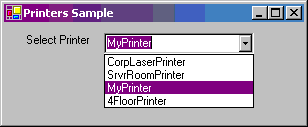
Figure: Sample application in action. Note that the default printer is selected by default.
You can further extend this sample to create a user control which will provide the printer selection as a property and re-use the control in multiple windows forms.
An application of this sample would be to provide a selection for the printer to be used for printing form within the application. We learnt the usage of some of the Framework classes to obtain printer information.
NOTE: This article is for purely educational purposes. This article is entirely original, unless specified. Any resemblance to other material is an un-intentional coincidence and should not be misconstrued as malicious, slanderous, or any anything else hereof.