The following steps will enable RSS feeds at a site collection level.
Click on Site Actions menu then select Site Settings.
- If you want to enable RSS in a sub-site then you have to go to the Top Level Site Settings link under the Site Collection Administration section; otherwise
- On the Site Settings screen, click the RSS link in the Site Administration section.
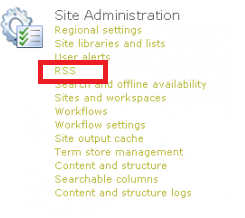
- In the screen below, check the "Allow RSS feeds in this site collection" box in the Site Collection RSS section.
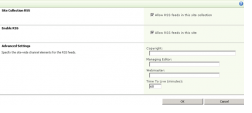
- Select "Allow RSS feeds in this site" box in the Enable RSS section.
- If you need to do any additional settings for the RSS feed in the Advanced Settings section you can add them else leave it with default. But keep in mind these settings apply to all RSS feeds created in the site collection.
- Click the OK button.
- Now sorted and have RSS enabled within our site.
- If you want to select the RSS feed for a list go to that particular list then click on the RSS menu from the Ribbon.
