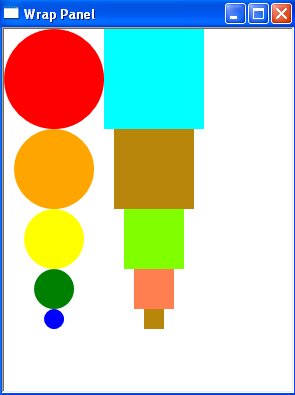WrapPanel in WPF
A WrapPanel control is used to arrange child controls to arrange vertically or horizontally. This article demonstrates how to create and use a WrapPanel control in WPF using XAML and C#.
Creating a WrapPanel
The WrapPanel element represents a Silverlight WrapPanel control in XAML.
< WrapPanel ></ WrapPanel >
The Orientation property is used to wrap child items horizontally or vertically.
The code snippet in Listing 1 creates a WrapPanel control and sets its orientation to horizontal. The output looks like Figure 5 where all child controls are wrapped horizontally.
<Grid x:Name="LayoutRoot" Background="White" >
<WrapPanel Orientation="Horizontal">
<Ellipse Width="100" Height="100" Fill="Red" />
<Ellipse Width="80" Height="80" Fill="Orange" />
<Ellipse Width="60" Height="60" Fill="Yellow" />
<Ellipse Width="40" Height="40" Fill="Green" />
<Ellipse Width="20" Height="20" Fill="Blue" />
</WrapPanel>
</Grid>
Listing 1
The output looks like Figure 5.
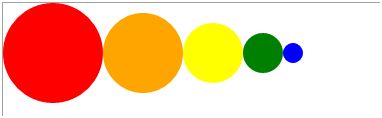
Figure 1
Now if you change orientation to vertical like Listing 2, the output looks like Figure 2.
<WrapPanel Orientation="Vertical">
Listing 2
As you can see Figure 6, the new controls are aligned vertically.
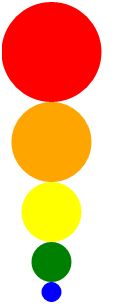
Figure 2
WrapPanel.xaml is :
<Window x:Class="HelloWPF.Window1"
xmlns="http://schemas.microsoft.com/winfx/2006/xaml/presentation"
xmlns:x="http://schemas.microsoft.com/winfx/2006/xaml"
Title="Wrap Panel" Height="400" Width="300" AllowsTransparency="False" WindowStyle="ThreeDBorderWindow" Background="BlanchedAlmond" FlowDirection="LeftToRight" HorizontalAlignment="Center" VerticalAlignment="Center" HorizontalContentAlignment="Center" VerticalContentAlignment="Center">
<Grid x:Name="LayoutRoot" Background="White" >
<WrapPanel Orientation="Vertical">
<Ellipse Width="100" Height="100" Fill="Red" />
<Ellipse Width="80" Height="80" Fill="Orange" />
<Ellipse Width="60" Height="60" Fill="Yellow" />
<Ellipse Width="40" Height="40" Fill="Green" />
<Ellipse Width="20" Height="20" Fill="Blue" />
<Rectangle Width="100" Height="100" Fill="Cyan" Cursor="None" FlowDirection="RightToLeft"></Rectangle>
<Rectangle Width="80" Height="80" Fill="DarkGoldenrod"></Rectangle>
<Rectangle Width="60" Height="60" Fill="Chartreuse"></Rectangle>
<Rectangle Width="40" Height="40" Fill="Coral"></Rectangle>
<Rectangle Width="20" Height="20" Fill="DarkGoldenrod"></Rectangle>
</WrapPanel>
</Grid>
</Window>
Output is :