- Add the namespace System.Web.UI
- Implement the interface ITemplate
- This class has been ListItemType properties; this will contain the item type.
- This contains a string property which holds the column name.
CheckBoxTemplate.cs
using System;
using System.Collections.Generic;
using System.Text;
using System.Web.UI;
using System.Web.UI.WebControls;
using System.ComponentModel;
using System.Web.UI.HtmlControls;
namespace AWebPart
{
class CheckBoxTemplate:ITemplate
{
private ListItemType _itemType;
private string _columnName;
public CheckBoxTemplate(ListItemType itemType, string columnName)
{
_itemType = itemType;
_columnName = columnName;
}
public void InstantiateIn(Control container)
{
switch (_itemType)
{
case ListItemType.Header :
LiteralControl header = new LiteralControl();
header.Text = string.Format("<b>{0}</b>", _columnName);
container.Controls.Add(header);
break;
case ListItemType.Item :
CheckBox checkboxitem = new CheckBox();
checkboxitem.ID = "selectedTask";
checkboxitem.Visible = true;
container.Controls.Add(checkboxitem);
HtmlInputHidden taskIdItem = new HtmlInputHidden();
taskIdItem.ID = "taskIdItem";
container.Controls.Add(taskIdItem);
break;
default :
break;
}
}
}
}
Step 3
Create a class Author.cs. This class is simple entity class which is holding Author as entity.
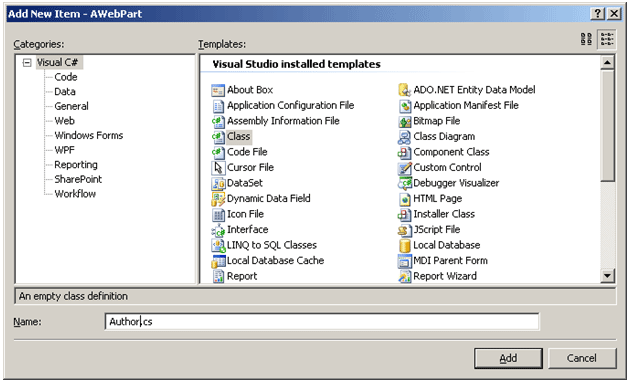
Authors.cs
using System;
using System.Collections.Generic;
using System.Text;
namespace AWebPart
{
public class Author
{
public string Name { get; set ;}
public int NumberOfArticles { get; set; }
}
}
Step 4
Now code against Web Part.
-
This is having a button, when we will click button we will loop through the grid view and find out the entire selected row.
-
While creating a grid view, we are adding Template Field as column. This column will contain the checkbox
TemplateField selectTaskColumn = new TemplateField();
selectTaskColumn.HeaderText = "Select Task";
selectTaskColumn.ItemTemplate = new CheckBoxTemplate(ListItemType.Item, "Select Task");
grv.Columns.Add(selectTaskColumn);
- This code will loop through the all rows of Grid View and find out the selected row. We are iterating through and concatening all the authors in a string.
for (int idx = 0; idx < gridviewwithcheckbox.Rows.Count; idx++)
{
CheckBox selectCtl = (CheckBox)gridviewwithcheckbox.Rows[idx].FindControl("selectedTask");
HtmlInputHidden taskIdCtl = (HtmlInputHidden)gridviewwithcheckbox.Rows[idx].FindControl("taskIdItem");
if (selectCtl.Checked && taskIdCtl.Value != String.Empty)
{
//System.Windows.Forms.MessageBox.Show(taskIdCtl.Value.ToString());
str = str + taskIdCtl.Value.ToString();
}
}
WebPart1.cs
using System;
using System.Runtime.InteropServices;
using System.Web.UI;
using System.Web.UI.WebControls;
using System.Web.UI.WebControls.WebParts;
using System.Xml.Serialization;
using System.Windows;
using Microsoft.SharePoint;
using Microsoft.SharePoint.WebControls;
using Microsoft.SharePoint.WebPartPages;
using System.Collections.Generic;
using Microsoft.SharePoint.Utilities;
using System.Data;
using System.Web.UI.HtmlControls;
namespace AWebPart
{
[Guid("00bc296d-8515-4d12-b876-82dc7861a8e1")]
public class WebPart1 : System.Web.UI.WebControls.WebParts.WebPart
{
SPGridView gridviewwithcheckbox=null;
public WebPart1()
{
}
protected override void CreateChildControls()
{
base.CreateChildControls();
Panel p1 = new Panel();
this.Controls.Add(p1);
gridviewwithcheckbox = new SPGridView();
createGridViewWithCheckBox(ref gridviewwithcheckbox);
p1.Controls.Add(gridviewwithcheckbox);
Button b1 = new Button();
b1.Text = "Click Here For Selected Item To Display";
p1.Controls.Add(b1);
b1.Click += new EventHandler(b1_Click);
}
void b1_Click(object sender, EventArgs e)
{
string str = string.Empty;
string strjavascript = string.Empty ;
for (int idx = 0; idx < gridviewwithcheckbox.Rows.Count; idx++)
{
CheckBox selectCtl = (CheckBox)gridviewwithcheckbox.Rows[idx].FindControl("selectedTask");
HtmlInputHidden taskIdCtl = (HtmlInputHidden)gridviewwithcheckbox.Rows[idx].FindControl("taskIdItem");
if (selectCtl.Checked && taskIdCtl.Value != String.Empty)
{
//System.Windows.Forms.MessageBox.Show(taskIdCtl.Value.ToString());
str = str + taskIdCtl.Value.ToString();
}
}
Page.RegisterStartupScript("a", strjavascript);
}
public List<Author> GetAuthorDetails()
{
try
{
List<Author> Authors = new List<Author>()
{
new Author(){Name = "Praveen Masood",NumberOfArticles =200},
new Author(){Name = "R Raveen ",NumberOfArticles = 500},
new Author(){ Name ="Dhananjay Kumar",NumberOfArticles =85},
new Author(){Name =" Mahesh Chand ",NumberOfArticles =600}
};
return Authors;
}
catch (Exception ex)
{
SPUtility.TransferToErrorPage(ex.Message);
return null;
}
}
public void createGridViewWithCheckBox(ref SPGridView grv)
{
try
{
// grv = new SPGridView();
DataTable dt = new DataTable();
dt.Columns.Add("Name", typeof(string));
dt.Columns.Add("NArticles", typeof(int));
DataRow row;
foreach (Author author in GetAuthorDetails())
{
row = dt.Rows.Add();
row["Name"] = author.Name;
row["NArticles"] = author.NumberOfArticles;
}
TemplateField selectTaskColumn = new TemplateField();
selectTaskColumn.HeaderText = "Select Task";
selectTaskColumn.ItemTemplate = new CheckBoxTemplate(ListItemType.Item, "Select Task");
grv.Columns.Add(selectTaskColumn);
SPBoundField field;
field = new SPBoundField();
field.HeaderText = "Name";
field.DataField = "Name";
grv.Columns.Add(field);
field = new SPBoundField();
field.HeaderText = "Number of Articles";
field.DataField = "NArticles";
grv.Columns.Add(field);
grv.AutoGenerateColumns = false;
grv.DataSource = dt.DefaultView;
grv.DataBind();
}
catch (Exception ex)
{
SPUtility.TransferToErrorPage(ex.Message);
}
}
private void gridviewwithcheckbox_RowDataBound(object sender, GridViewRowEventArgs e)
{
if (e.Row.RowType == DataControlRowType.DataRow)
{
HtmlInputHidden itemId = (HtmlInputHidden)e.Row.FindControl("taskIdItem");
if (itemId != null)
{
DataRowView data = (DataRowView)e.Row.DataItem;
itemId.Value = data["TaskId"].ToString();
}
}
}
}
}
Right click and deploy the web part to the sharepoint site.
Output
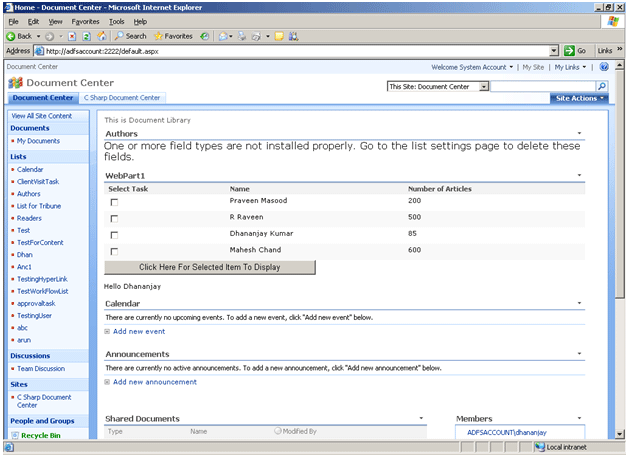
Conclusion
In this article, I have shown how to add a checkbox in SPGridview. Thanks for reading.