Objective
In this article, I am going to explain, how to insert multi user or more than one user in Share point list.
About SharePoint list where value would be inserted
- There is a list called TestingUser.
- There is one column in list called UserTest.
- This column is of type Person or Group.
- Allow multiple selections are true.
- Allow selection is set to People and Group.
TestingUser list looks like below,
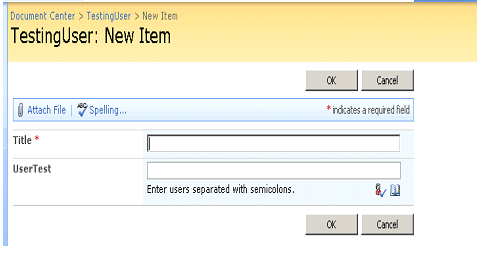
How to Insert?
Let us suppose, you need to add more than one user at single time in SharePoint List. Users' values may come from an Active Directory or metadata. All the users are in a string as comma or semicolon separated value. Let us suppose users are in below format.
string usercontrolvalue = "dhananjay,arun,anoj,patra,mub";
We need to inert these multiple users in a column of type People or Group in SharePoint list.
Step 1
First we need to split name of all the users from the string. Since in our case users are comma separated so below code will make a string array with users as value at different index.
string[] userarray = usercontrolvalue.Split(',');
Step 2
Now we need to convert users as string to SPFieldUserValue. Below function is taking user name as string and converting that into SPFieldUserValue.
_Web variable is denoting current web where List is part of.
public SPFieldUserValue ConvertLoginName(string userid)
{
SPUser requireduser = _web.EnsureUser(userid);
SPFieldUserValue uservalue = new SPFieldUserValue(_web, requireduser.ID, requireduser.LoginName);
return uservalue;
}
Step 3
We need to make instance of SPFieldUserValueCollection
SPFieldUserValueCollection usercollection = new SPFieldUserValueCollection();
Step 4
For all the user; we need to convert that as SPFieldUserValue then add that them to SPFieldUserValueCollection instance
for (int i = 0; i < userarray.Length; i++)
{
SPFieldUserValue usertoadd = ConvertLoginName(userarray[i]);
usercollection.Add(usertoadd);
}
Only we need to perform above said task. For your reference entire code as below,
Entire code
using System;
using System.Collections.Generic;
using System.Linq;
using System.Web;
using System.Web.UI;
using System.Web.UI.WebControls;
using Microsoft.SharePoint;
namespace TestingMultipleUsre
{
public partial class _Default : System.Web.UI.Page
{
SPWeb _web;
SPSite _site;
SPList myList
protected void Page_Load(object sender, EventArgs e)
{
string usercontrolvalue = "dhananjay,arun,anoj,patra,mub";
_site = new SPSite("http://adfsaccount:2222/");
_web = _site.OpenWeb();
myList = _web.Lists["TestingUser"];
_web.AllowUnsafeUpdates = true ;
myList = _web.Lists["TestingUser"];
SPListItem item = myList.Items.Add();
SPFieldUserValueCollection usercollection = new SPFieldUserValueCollection();
string[] userarray = usercontrolvalue.Split(',');
for (int i = 0; i < userarray.Length; i++)
{
SPFieldUserValue usertoadd = ConvertLoginName(userarray[i]);
usercollection.Add(usertoadd);
}
item["UserTest"] = usercollection;
item.Update();
}
public SPFieldUserValue ConvertLoginName(string userid)
{
SPUser requireduser = _web.EnsureUser(userid);
SPFieldUserValue uservalue = new SPFieldUserValue(_web, requireduser.ID, requireduser.LoginName);
return uservalue;
}
}
}
Note: Make sure all the users; you are adding are user of the Sharepoint.
Output
While running output would be as below
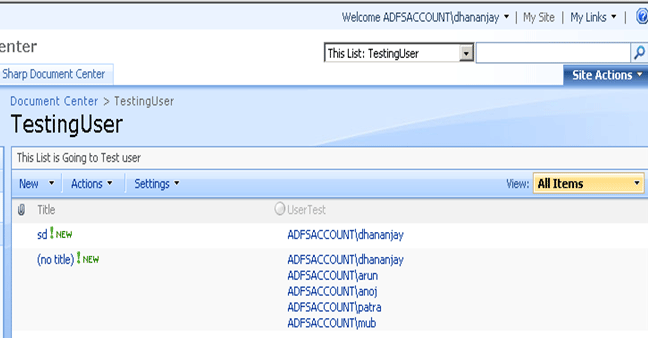
Conclusion
In this article, I have explained how to insert more than one user in SharePoint list. Thanks for reading.