Objective:
In this article, I will give step by step explanation of how to add a task list in SharePoint site. I am going to add a list in existing SharePoint site.
Assumption:
I have created a SharePoint site. I am assuming here, you do have basic idea of SharePoint sites and SharePoint list.
Working Explanation:
I will add a Task List called Author. List will have four options.
Submited
In Review
Approved
Published
Then I will add a task in this list.
Step 1:
Browse to SharePoint site. Click on Site setting then Create.
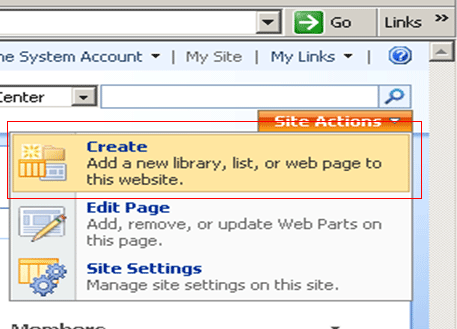
Step 2:
From the Tracking tab click on Task option to create a Task list.
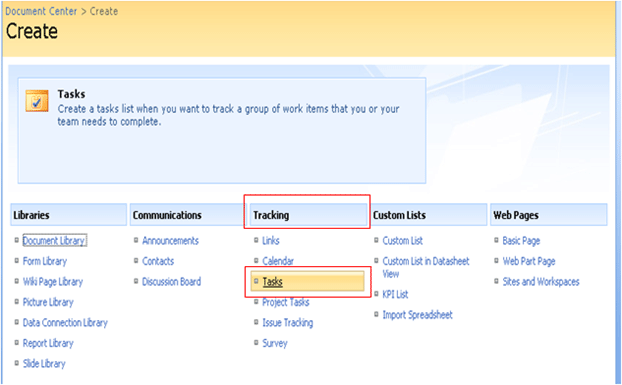
Step 3:
Give name Authors. Give Description as "Authors Task List". Select "Yes" for show in quick launch. Click on Create to create the Task List.
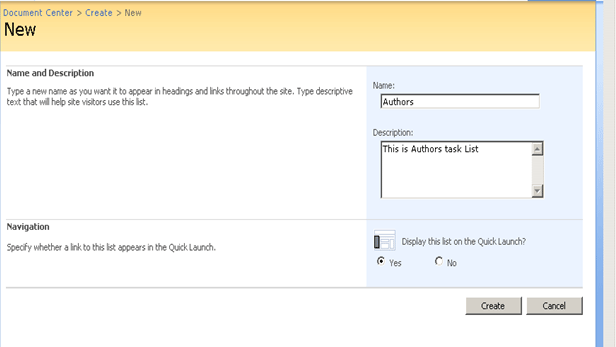
Step 4:
Now you would able to see, newly created Task list in quick launch of SharePoint site. So Authors task list is listed in quick launch.
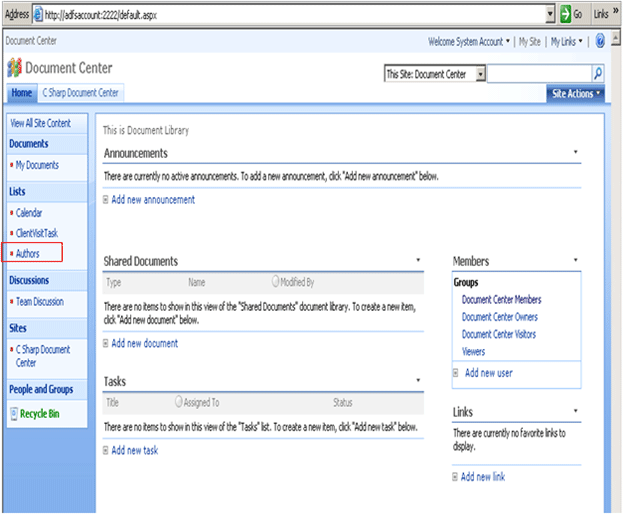
Step 5: Adding column to Task List
Click on Authors in quick launch. Then click on Setting and then on Create Column.
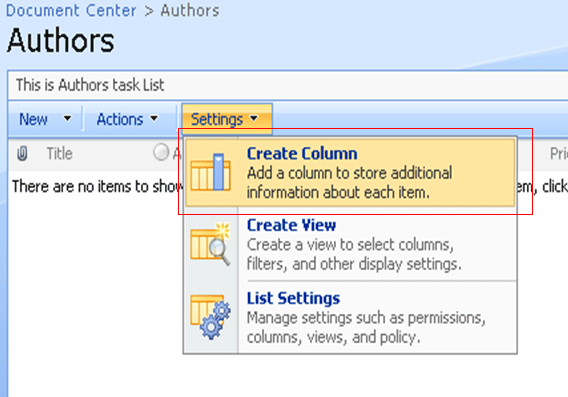
Step 6: Name and Type section
Give column name as Authors Task. Select type of information as Choices.
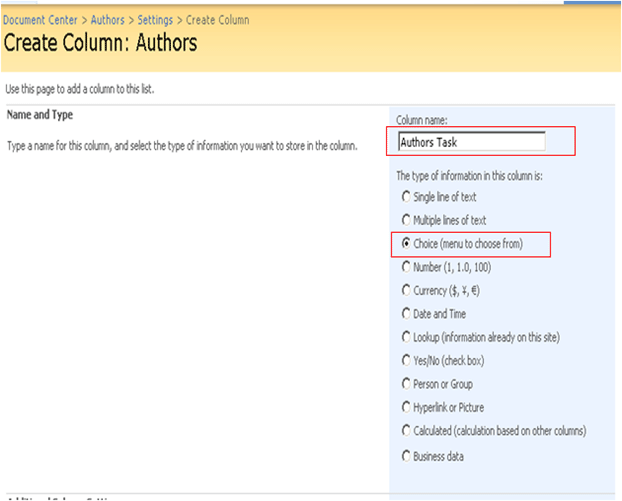
Additional Column setting
Give Description. For require information filed select Yes. Type choices. Choices are as Submitted, In Review, Approved and Published. For Display Choices select Drop Down menu. For Default value select the first one. After giving all these values click Ok to create the column.
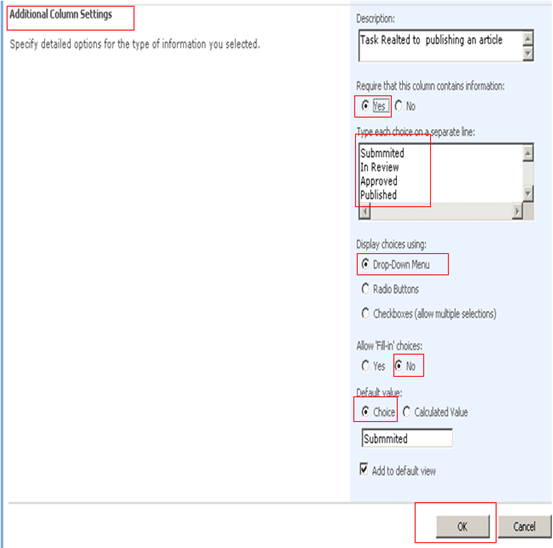
Step 7: Adding Item to Authors List
Click on Authors task list in quick launch. Then click on New and then on New Item.
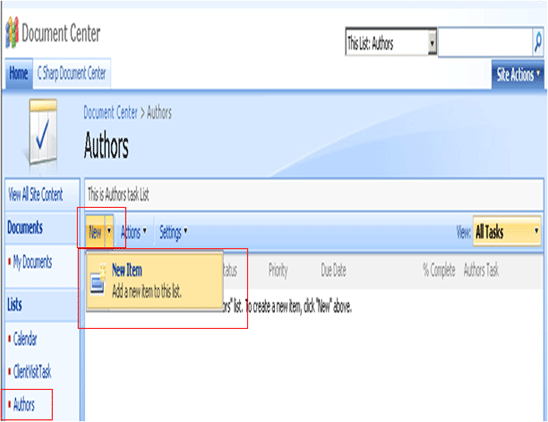
Newly added Authors Task List
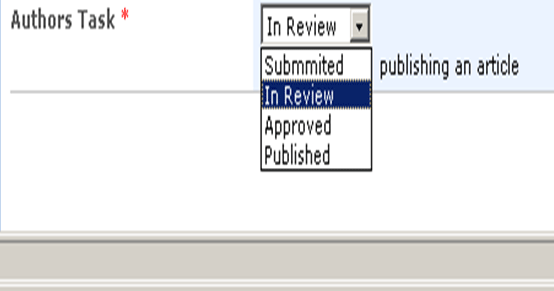
Step 8:
Fill all the details to add an Item into the Authors list. Click Ok.
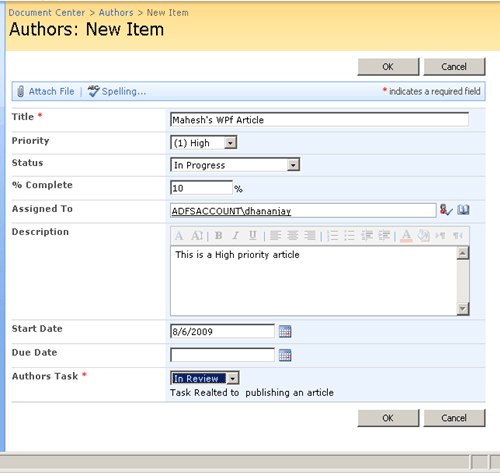
Step 9:
Congratulation, you have created a New task list with an item added in that. Now to view the list click on Authors task list in quick launch to view the list.

Conclusion:
We saw in this walkthrough, how to create a new task list and add an item in that. Thanks for reading
Happy Coding