Introduction
In this article we will see how we can filter a Textbox on Keyboard inputs. We will see how we can block Numeric input from Keyboard.
Creating Silverlight Project
Fire up Visual Studio 2008 and create a new Silverlight 3 Project. Name it as FilteredTextBox.
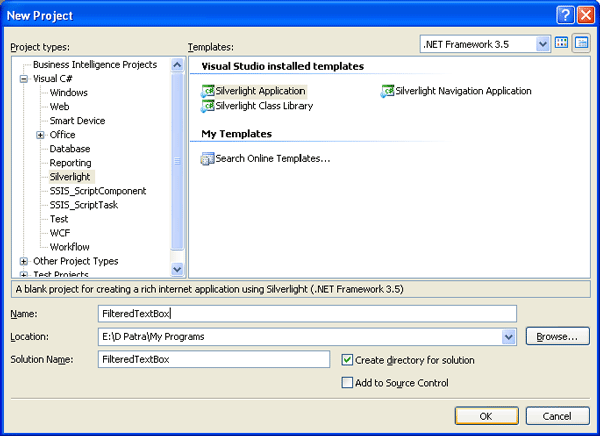
Add a TextBox to the Application.
Our aim is to block the Numerical key inputs, so have a event handler for KeyDown for the TextBox and add the following code in place.
private void txtNumericFiltered_KeyDown(object sender, KeyEventArgs e)
{
switch (e.Key)
{
case Key.D0:
case Key.D1:
case Key.D2:
case Key.D3:
case Key.D4:
case Key.D5:
case Key.D6:
case Key.D7:
case Key.D8:
case Key.D9:
e.Handled = true;
break;
default:
break;
}
}
That's it. Run your application to test it.
If you press any numeric value and special characters associated with it won't be typed. Anything else is allowed.
Hope this article helps.