NotifyIcon Component
A NotifyIcon component is used to add system tray notification functionality to a Windows Forms application. When a n application is ran, an icon will be added to the system tray and we can add double click or menus to the icon to take some actions.
In this article, I will discuss how to add a system tray icon for an application using the NotifyIcon in a Windows Forms application using Visual Studio 2010.
Creating a NotifyIcon
A NotifyIcon control does not have a visual representation and works as a component in the background. To create a NotifyIcon we can either user the NotifyIcon class or the Form designer.
To add a NotifyIcon to a Windows Forms application, drag a NotifyIcon component to the Toolbox onto a Form.
After adding a NotifyIcon, first thing you would want to do is to add an Icon that would be displayed in the icon tray. We can do this by clicking on little handle on the NotifyIcon and select Choose Icon link as shown in Figure 1.
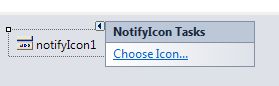
Figure 1
NotifyIcon Events
In a typical scenario, we double click on an Icon to open an application user interface and right click on an icon to open a context menu. Figure 2 shows the events associated with a NotifyIcon and we are going to set DoubleClick event handler and on double click, we will open the application.
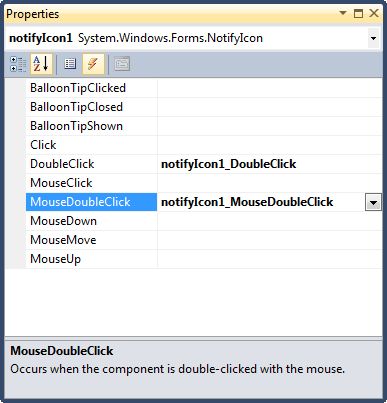
Figure 2
Now before we proceed, we are going to add a ContextMenu using a ContextMenuStrip control that will be opened when right mouse click event is fired on the system tray icon. The ContextMenu is shown in Figure 3.
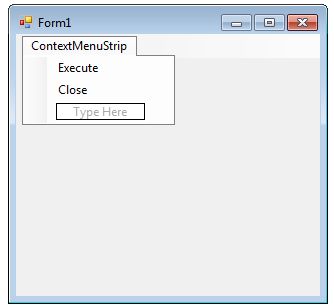
Figure 3
The code for the ContextMenu item event handlers is listed below were on Execute menu item, we are going to activate the application and on Close menu item, we are going to exit the application.
private void executeToolStripMenuItem_Click(object sender, EventArgs e)
{
this.Activate();
}
private void closeToolStripMenuItem_Click(object sender, EventArgs e)
{
this.Close();
}
Setting ContextMenu
Now we add the following code on the Form initialization to set ContextMenu of the NotifyIcon.
notifyIcon1.ContextMenuStrip = contextMenuStrip1;
Here is the mouse double click event handler where we simply activate the Window.
private void notifyIcon1_MouseDoubleClick(object sender, MouseEventArgs e)
{
if (this.WindowState == FormWindowState.Minimized)
this.WindowState = FormWindowState.Normal;
this.Activate();
}
Summary
In this article, we discussed how to create a NotifyIcon control in Windows Forms and set its various properties and events.