Introduction
ScrollView is one of Android's most commonly used widgets and is also one of the easiest to use. When something is too big to fit on the screen, data may span the size of the screen so that some of it may not appear.
ScrollView gives us a scrollable layout for large data. We have two types of ScrollView; that is, ScrollView and HorizontalScrollView and we can say that they are a layout container for a view hierarchy that can be scrolled vertically or horizontally by the user, allowing it to be larger than the physical display.
In the example that follows let's imagine that you need to display a piece of text and a couple of buttons. The length of the text is longer than the screen and because of that all your buttons will not show on the screen. Let us see an example:
<?xml version="1.0" encoding="utf-8"?>
<LinearLayout xmlns:android="http://schemas.android.com/apk/res/android"
android:orientation="vertical"
android:layout_width="fill_parent"
android:layout_height="fill_parent"
>
<TextView
android:layout_width="fill_parent"
android:text="The basic unit of the Android UI is the View. A View represents
a widget that has an appearance on the screen. An Activity contains Views and
ViewGroups. Examples of widgets are buttons, labels, text boxes, etc. One or
more Views can be grouped together into a ViewGroup. A ViewGroup provides the
layout in which you can order the appearance and sequence of views. Examples
of View groups are LinearLayout, Relative Layout, etc. "
android:layout_height="wrap_content"
android:id="@+id/txt"
/>
<Button
android:layout_width="fill_parent"
android:layout_height="wrap_content"
android:text="First Step"
/>
<Button
android:layout_width="fill_parent"
android:layout_height="wrap_content"
android:text="Second Step"
/>
<Button
android:layout_width="fill_parent"
android:layout_height="wrap_content"
android:text="Thired Step"
/>
<Button
android:layout_width="fill_parent"
android:layout_height="wrap_content"
android:text="Fourth Step"
/>
<Button
android:layout_width="fill_parent"
android:layout_height="wrap_content"
android:text="Fifth Step"
/>
<Button
android:layout_width="fill_parent"
android:layout_height="wrap_content"
android:text="Sixth Step"
/>
</LinearLayout>
Output:
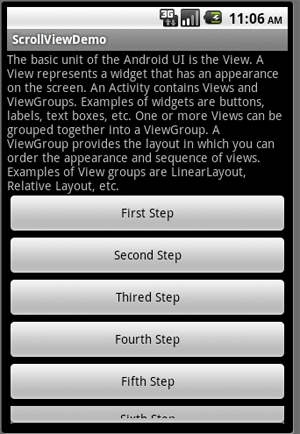
So, you see in the above example that just because of the length of text the last button was not shown and to resolve this issue your only option is to use scrollview; it gives you a scrollable layout for all your data.
ScrollView
Let's see the example with ScrollView:
<?xml version="1.0" encoding="utf-8"?>
<ScrollView xmlns:android="http://schemas.android.com/apk/res/android"
android:layout_width="fill_parent"
android:layout_height="wrap_content"
>
<LinearLayout xmlns:android="http://schemas.android.com/apk/res/android"
android:orientation="vertical"
android:layout_width="fill_parent"
android:layout_height="fill_parent"
>
<TextView
android:layout_width="fill_parent"
android:text="The basic unit of the Android UI is the View. A View represents
a widget that has an appearance on the screen. An Activity contains Views and
ViewGroups. Examples of widgets are buttons, labels, text boxes, etc. One or
more Views can be grouped together into a ViewGroup. A ViewGroup provides the
layout in which you can order the appearance and sequence of views. Examples
of View groups are LinearLayout, Relative Layout, etc. "
android:layout_height="wrap_content"
android:id="@+id/txt"
/>
<Button
android:layout_width="fill_parent"
android:layout_height="wrap_content"
android:text="First Step"
/>
<Button
android:layout_width="fill_parent"
android:layout_height="wrap_content"
android:text="Second Step"
/>
<Button
android:layout_width="fill_parent"
android:layout_height="wrap_content"
android:text="Thired Step"
/>
<Button
android:layout_width="fill_parent"
android:layout_height="wrap_content"
android:text="Fourth Step"
/>
<Button
android:layout_width="fill_parent"
android:layout_height="wrap_content"
android:text="Fifth Step"
/>
<Button
android:layout_width="fill_parent"
android:layout_height="wrap_content"
android:text="Sixth Step"
/>
</LinearLayout>
</ScrollView>
Output:
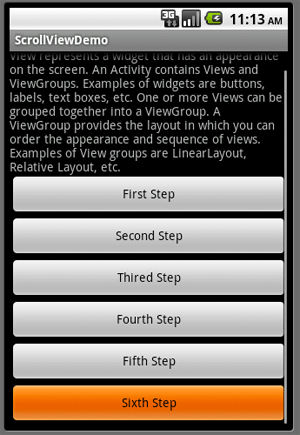
Now you can see your all data by scrolling the screen. The other type of scrollview I will explain in the next example.
HorizontalScrollView
HorizontalScrollView is a FrameLayout; that means a child that is often used is a LinearLayout in a horizontal orientation, presenting a horizontal array of top-level items that the user can scroll through.
Example
<?xml version="1.0" encoding="utf-8"?>
<HorizontalScrollView xmlns:android="http://schemas.android.com/apk/res/android"
android:layout_width="fill_parent"
android:layout_height="wrap_content"
>
<LinearLayout xmlns:android="http://schemas.android.com/apk/res/android"
android:orientation="horizontal"
android:layout_width="fill_parent"
android:layout_height="fill_parent"
>
<TextView
android:layout_width="wrap_content"
android:text="The basic unit of the Android UI is the View. A View represents a widget that has an appearance on the screen."
android:layout_height="wrap_content"
android:id="@+id/txt"
/>
<Button
android:layout_width="wrap_content"
android:layout_height="wrap_content"
android:text="First Step"
/>
<Button
android:layout_width="wrap_content"
android:layout_height="wrap_content"
android:text="Second Step"
/>
<Button
android:layout_width="wrap_content"
android:layout_height="wrap_content"
android:text="Thired Step"
/>
<Button
android:layout_width="wrap_content"
android:layout_height="wrap_content"
android:text="Fourth Step"
/>
<Button
android:layout_width="wrap_content"
android:layout_height="wrap_content"
android:text="Fifth Step"
/>
<Button
android:layout_width="wrap_content"
android:layout_height="wrap_content"
android:text="Sixth Step"
/>
</LinearLayout>
</HorizontalScrollView>
Output:
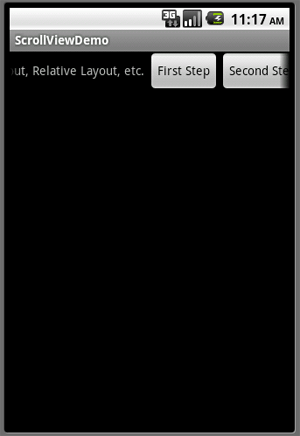
I hope you enjoy learning working of scrollview in android.