Introduction:
The System.Net.Mail namespace in ASP.NET 2.0 has replaced the System.Web.Mail namespace in ASP.NET 1.x. In ASP.NET 2.0, you should know that the method of sending emails has changed slightly. Follow Brad Kingsley as he sends his first email from an ASP.NET 2.0 application.
Changes to send message in ASP.NET 20 and its previous version
In the given example the form contains five textboxes:
One button is used for sending the email. So we write the code on the button's click event.
We add the System.Net.Mail namespace for sending the email.
For Example: Through this example you can understand how to send the email in ASP.NET 2.0.
These are the following steps to help you to send email in ASP.NET 2.0.
Step 1: Open your new website.
Step 2: Design the page.
Step 3: Now add the System.Net.Mail namespace.
Step 4: Write the cs code on the button's click event.
Default.aspx:
<%@ Page Language="C#" AutoEventWireup="true" CodeFile="Default.aspx.cs" Inherits="_Default" %>
<!DOCTYPE html PUBLIC "-//W3C//DTD XHTML 1.0 Transitional//EN" "http://www.w3.org/TR/xhtml1/DTD/xhtml1-transitional.dtd">
<html xmlns="http://www.w3.org/1999/xhtml" >
<head runat="server">
<title>Email sending</title>
</head>
<body>
<form id="form1" runat="server">
<div>
<table cellpadding="10" cellspacing="0" border="2" width="40%" height="100px">
<tr>
<td valign="top" style="padding-top:20px; background-color: #ffccff;">
<asp:Label ID="Label1" runat="server" Text="To " ForeColor="Purple"> </asp:Label>
<asp:TextBox ID="T1" runat="server" BackColor="#C0FFFF"></asp:TextBox>
<br /><br />
<asp:Label ID="Label2" runat="server" Text="From" ForeColor="Purple"> </asp:Label>
<asp:TextBox ID="T2" runat="server" BackColor="#C0FFFF"></asp:TextBox><br /><br />
<asp:Label ID="Label3" runat="server" Text="Subject" ForeColor="Purple"></asp:Label>
<asp:TextBox ID="T3" runat="server" BackColor="#C0FFFF"></asp:TextBox><br /><br />
<asp:Label ID="Label4" runat="server" Text="Body" ForeColor="Purple"></asp:Label>
<asp:TextBox ID="T4" runat="server" Height="100px" Width="200px" BackColor="#C0FFFF" ForeColor="Black"></asp:TextBox><br /><br />
<asp:Label ID="Label5" runat="server" Text="List Status" ForeColor="Purple"></asp:Label>
<asp:TextBox ID="T5" runat="server" BackColor="#C0FFFF" ForeColor="Red"></asp:TextBox><br/><br />
<asp:Button ID="Send" runat="server" Text="Send" OnClick="Send_Click" BackColor="#C0C000" ForeColor="Navy" />
</td>
</tr>
</table></div>
</form>
</body>
</html>
Design view of the above page is as follows:
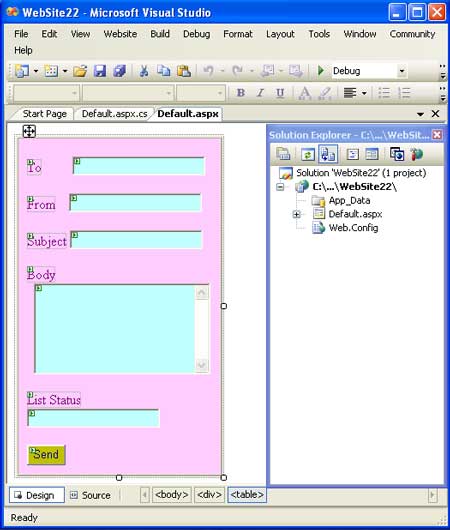
Figure 1: Design of the form.
Default.aspx.cs:
using System;
using System.Data;
using System.Configuration;
using System.Web;
using System.Web.Security;
using System.Web.UI;
using System.Web.UI.WebControls;
using System.Web.UI.WebControls.WebParts;
using System.Web.UI.HtmlControls;
using System.Net.Mail;
public partial class _Default : System.Web.UI.Page
{
protected void Page_Load(object sender, EventArgs e)
{}
protected void Send_Click(object sender, EventArgs e)
{
SmtpClient smtpclient = new SmtpClient();
MailMessage message = new MailMessage();
smtpclientl.Host = "localhost";
try
{
MailAddress SendFrom = new MailAddress(T1.Text);
MailAddress SendTo = new MailAddress(T2.Text);
MailMessage MyMessage = new MailMessage(SendFrom, SendTo);
MyMessage.Subject = T3.Text;
MyMessage.Body =T4.Text;
T5.Text = "Message Sent";
}
catch (Exception ex)
{
T5.Text = ex.ToString();
}
}
}
Output: The following page will display when you debug this code. And you should fill the given entries in the form.
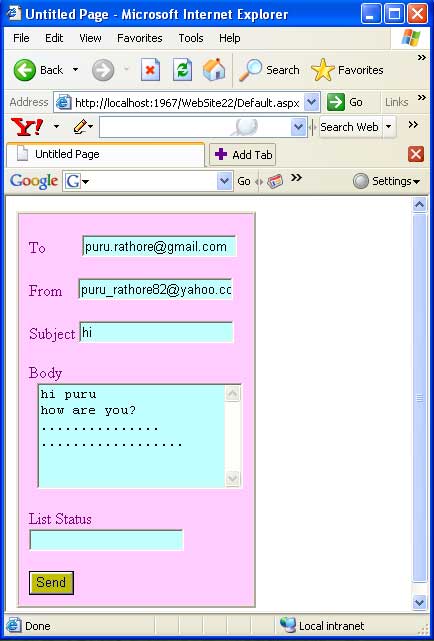
Figure 2: After debug the code this page will open.
After filling all entries click on send button then you will see the following output.
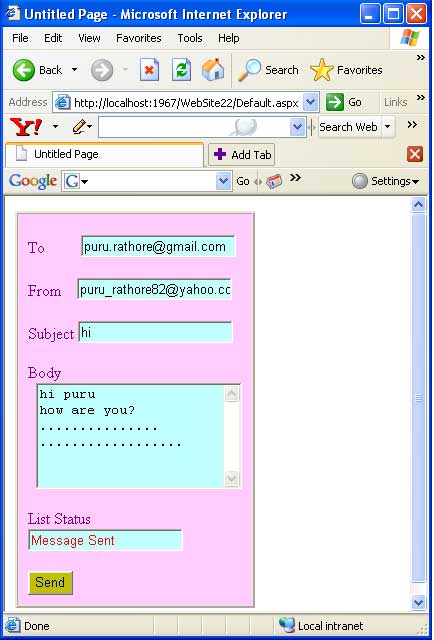
Figure 3: This figure represents the final output.
List status gives the information about the sending message.