Microsoft announces
Window 10 Insider Preview Build 15002 for PC to Windows Insiders in the Fast Ring. The company informs its users that it’s quite a BIG update and hence, it should be carefully viewed, checking the changes that this build bought along.
Let us now have a look at the new features which Build 15002, brings.
New updates to Microsoft Edge
- Tab preview bar: This would allow you to keep track of all your tabs. You can now look at the visual preview of every tab which you have opened without even leaving the page; all you need to do is scroll the list. In order to start, you need to click on the chevron icon which is available right next to your tab.
- Set these tabs aside: The Company has added two new buttons right next to the tabs in Microsoft Edge, hence allowing you to quickly manage your entire tabs.
- Jump List for Microsoft Edge: You can now launch a new window or new InPrivate window for Microsoft Edge straight from its Taskbar icon. All you need to do is simply right-click or swipe up on the Microsoft Edge icon in the Taskbar, and pick the task whichever you require.
Image Source: blogs.windows.com
- Component UI: A new UWP architecture for Microsoft Edge multi-process model that includes the visual tree as well as new input model, has been released.
- Flash Click-to-Run: Microsoft Edge will now block untrusted Flash content, until you choose to play it. Hence, Edge is now more secure than it earlier had been.
- Web Payments: Microsoft Edge now comes with preview support for the new Payment Request API, which allows sites to checkout easier using the payment and shipping preferences stored in the Microsoft Wallet. This is however, currently in the preview state for developers and will not process payment information until a future flight.
Image Source: blogs.windows.com
Start and Shell Improvements
- Tile Folders in Start: You will now be able to group all your Start tiles into folders. Tile folders are a way for you to organize as well as personalize your tiles in Start. In order to get started, all you need to do is drag and drop a tile on top of another tile in Start, and a folder will be created.
- Updated Windows Share experience: The new Windows Share experience will pop-up the new share flyout within the app you are sharing, and will go on to provide you with a list of applications which you will be able to share. This list will change as per your usage.
Image Source: blogs.windows.com
- Capture a region of your screen: You will now be able to use Win + Shift + S so as to capture a region of your screen and copy it to the clipboard, in order to paste it to OneNote or any app of your choice. Microsoft have specifically emphasized that this feature will go on to replace the one in OneNote 2016.
- Improved high-DPI support for desktop apps: Performance Monitor (Perfmon) has been updated and now it is more crisp on high-DPI PCs. For more information, check the official site.
- Smooth Window Resize: The new update brings improved performance and smoothness while resizing GDI-based Desktop applications such as - File Explorer, Task Manager, and Notepad, as well as the UWP apps – such as - Groove Music and Outlook Mail. The code has also been updated; hence you will now be able to resize UWP apps.
- Desktop Icon Placement and Scaling Improvements: Changes have been made on the multi-monitor configuration, doc/undock your device, project your display, add or remove monitors. You will also be able to make changes in the icon scaling.
- Simplified and faster VPN access: The Network flyout has been updated, hence now you will be able to select directly from the VPN, and click on connect rather than going to VPN settings.
- Improved sign-in dialog for apps: The app sign-in experience for users with multiple accounts has also been improved.
- Lunar Calendar support for the Taskbar: Users who use Simplified or Traditional Chinese lunar calendar, will now be able to use the taskbar calendar so as to check the lunar date along with the Gregorian date.
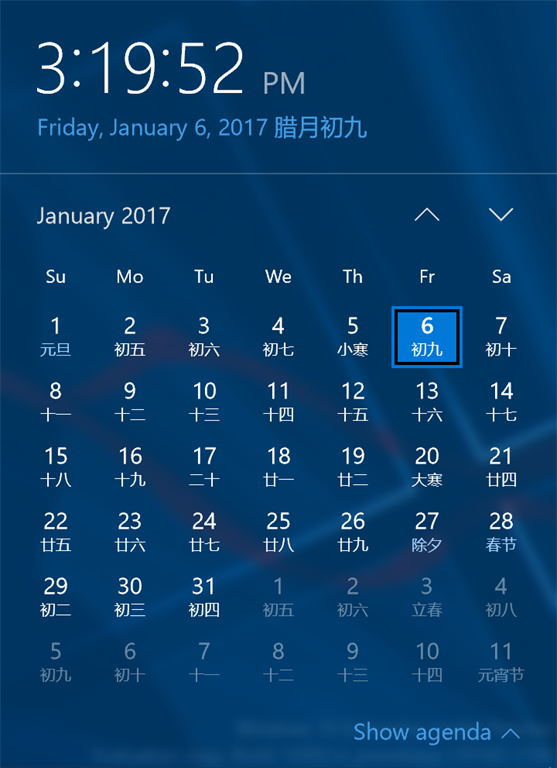
Image Source: blogs.windows.com
Cortana Improvements
- Easier discovery of Cortana’s app-specific commands: Apps which support Cortana commands, will now come with suggested commands, as you go on to type the name of the app in Cortana. When you click on this particular suggestion, it will automatically launch that particular app, with the particular suggested command.
- More recurrence options for Reminders: New option to set recurring time-based Cortana Reminders for “Every Month” or “Every Year” —great for bill payment or anniversary reminders, has been added.
- Keyboard shortcut change for invoking Cortana: The keyboard shortcut to invoke Cortana in listening mode is changing to WIN + C. This shortcut will be off by default.
Accessibility Improvements
- A more inclusive experience out of the box: The Company aims to take this to the next level, where people will be able to listen to Cortana and respond verbally. This completely new experience is still under progress, and Cortana is yet not able to help you to set up your PC completely.
Image Source: blogs.windows.com
- Narrator support for WinPE and WinRE: This build supports the use with Narrator from WinPE also, for installing Windows as well as troubleshooting options with WinRE.
- Braille support in Windows: Microsoft has mentioned earlier that Braille support was coming to Windows. The work has now appeared with this particular build, and you will be able to find a new button which goes on to offer the ability to download support for Braille, via Settings > Ease of Access > Narrator. However, this feature is not functional yet, and the company is currently working on it.
- Narrator keyboard shortcut is changing: In order to help reduce accidental launch of Windows Narrator, the company has updated the hotkeys to be more intentional from WIN + Enter to Ctrl + WIN + Enter.
- Narrator Improvements: Several improvements to Narrator for navigation when using Scan mode, have been made. You can now navigate to headings of a specific level by typing the number of the heading level. Along with this, Narrator’s Scan Mode now allows you to press Home and End to move to the start and end of a line of text respectively when pressed.
Microsoft has gone on to improve legibility for UWP apps in high contrast.
The build brings improvement to the Windows Defender app in Windows 10. For more details, check the official blog.
Settings Improvements
There has been improvement in the settings as per the feedback sent by the users. The Settings page now contains additional information on the right or bottom. A new category known as Apps can be found, and the header on the landing page of each Settings category will now stay in place.
The device setting has also been improved.
- Lower Blue Light: Windows can now automatically lower the amount of blue light emitted from your PC at night. You can turn this Off or On, as per your convenience.
Image Source: blogs.windows.com
- New per app Surface Dial settings: Windows Insiders with Surface Dials will now be able to customize the default tool set for individual apps starting with this build.
- Windows Personalization now supports recent colors: The build 15002, now comes with new “recent colors” section to Settings > Personalization > Colors, hence now you can easily pick the colors you like.
Image Source: blogs.windows.com
- Windows Theme Management in Settings: Management of themes has now moved out of Control Panel to the Settings app.
- Improved Cross-Device Experiences Settings: Build 15002 moved the cross device experiences settings to its own page – a new entry under Settings > System, called “Cross-device experience.” For more information, check here.
- Metered Ethernet Connection Support: Addition of “Set as metered connection” option to the Ethernet (LAN) connections in Settings > Network & Internet > Ethernet.
There are other improvements in the area of precision touchpad, update experience, Windows Information Protection improvements for business customers, Input Method Editor (IME) Improvements, along with other changes, improvements, and fixes for PC, as well as known issues for PC. The entire details are now available exclusively on the
official Microsoft blog.