The <fieldset> is a useful tool for organizing and grouping related items within a HTML form. The <fieldset> tag is supported in all major browsers. It has the effect of creating a box around the grouped items and showing a description to the right of each item. By using the <fieldset> tag and the <legend> tag, you can make your forms much easier to understand for your users. The <legend> tag defines a caption for the fieldset element.
Syntax
This element uses separate opening and closing tags.
<fieldset>...</fieldset>
Attributes
HTML tags can contain one or more attributes. Attributes are added to a tag to provide the browser with more information about how the tag should appear or behave. Attributes consist of a name and a value separated by an equals (=) sign, with the value surrounded by double quotes. There are 3 kinds of attributes that you can add to your HTML tags: Element-specific, global, and event handler content attributes.
Element-Specific Attributes
The following table shows the attributes that are specific to this tag/element.
| Attributes Introduced by HTML5 |
| Attributes |
Description |
| disabled |
Disables all form control descendants of the <fieldset> element. |
| form |
Specifies a form to associate this <fieldset> element with. The value must be a ID of a form element. |
| name |
Specifies the name of the <fieldset>. |
Global Attributes
The following attributes are standard across all HTML 5 tags.
|
HTML5 Global Attributes |
| accesskey |
draggable |
style |
| class |
hidden |
tabindex |
| dir |
spellcheck |
|
| contenteditable |
id |
title |
| contextmenu |
lang |
|
Event Handler Content Attributes
Event handler content attributes enable you to invoke a script from within your HTML. The script is invoked when a certain "event" occurs. Each event handler content attribute deals with a different event. Here are the standard HTML 5 event handler content attributes.
| onabort |
onerror* |
onmousewheel |
| onblur* |
onfocus* |
onpause |
| oncanplay |
onformchange |
onplay |
| oncanplaythrough |
onforminput |
onplaying |
| onchange |
oninput |
onprogress |
| onclick |
oninvalid |
onratechange |
| oncontextmenu |
onkeydown |
onreadystatechange |
| ondblclick |
onkeypress |
onscroll |
| ondrag |
onkeyup |
onseeked |
| ondragend |
onload* |
onseeking |
| ondragenter |
onloadeddata |
onselect |
| ondragleave |
onloadedmetadata |
onshow |
| ondragover |
onloadstart |
onstalled |
| ondragstart |
onmousedown |
onsubmit |
| ondrop |
onmousemove |
onsuspend |
| ondurationchange |
onmouseout |
ontimeupdate |
| onemptied |
onmouseover |
onvolumechange |
| onended |
onmouseup |
onwaiting |
For example
a form might contain a few fields about name and email, some fields asking for opinions, and a field for "other comments". <FIELDSET> could be used to group those fields.
<html>
<head >This is the example of the fieldset tag
</head>
<body>
<form>
<FIELDSET>
name: <INPUT NAME="realname"><BR>
email: <INPUT NAME="email">
</FIELDSET><p>
<FIELDSET>
favorite color: <INPUT NAME="favecolor"><BR>
<INPUT TYPE=CHECKBOX NAME="onions"> like green onions<BR>
<INPUT TYPE=CHECKBOX NAME="cookies"> like cookies<BR>
<INPUT TYPE=CHECKBOX NAME="kimchee"> like kim chee<BR>
</FIELDSET><P>
<FIELDSET>
other comments:<BR>
<TEXTAREA NAME="comments" ROWS=5 COLS=25></TEXTAREA>
</FIELDSET>
</form>
</body>
</html>
Fire Fox
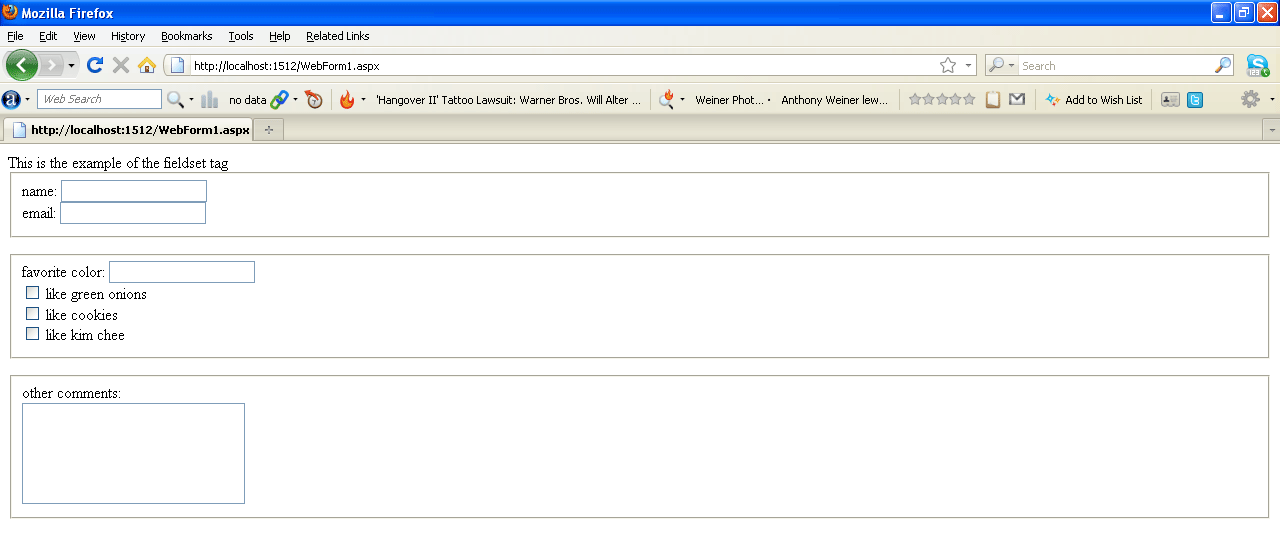
Figure1
Internet Explorer
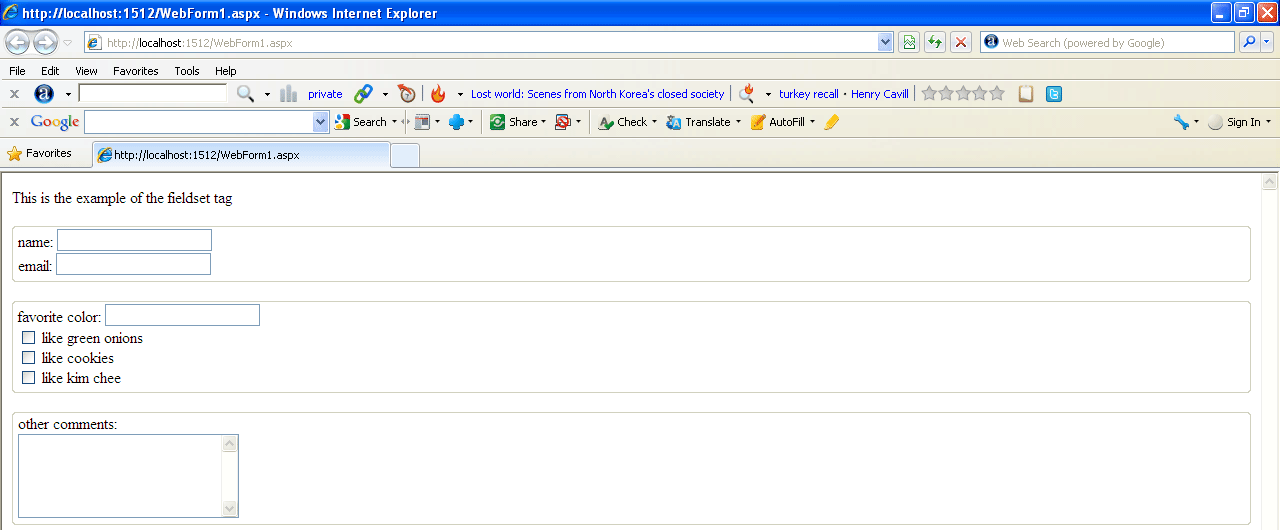
Figure2
Now using legend tag
The <legend> tag defines a caption for the fieldset element.
For example
In the above example we define caption for the fieldset element.
<html>
<head>This is the example of the fieldset tag</head>
<body>
<form>
<FIELDSET>
<legend >Personal information</legend>
name: <INPUT NAME="realname"<BR>
<br />
email: <INPUT NAME="email">
</FIELDSET><FIELDSET>
<legend >Opinions fields field</legend>
favorite color: <INPUT NAME="favecolor"><BR>
<INPUT TYPE=CHECKBOX NAME="onions"> like green onions<BR>
<INPUT TYPE=CHECKBOX NAME="cookies"> like cookies<BR>
<INPUT TYPE=CHECKBOX NAME="kimchee"> like kim chee<BR>
</FIELDSET><P>
<FIELDSET>
<legend >Comment field</legend>
other comments:<BR>
<TEXTAREA NAME="comments" ROWS=5 COLS=25></TEXTAREA>
</FIELDSET>
</form>
</body>
</html>
Internet Explorer
This defines the fields with a caption.
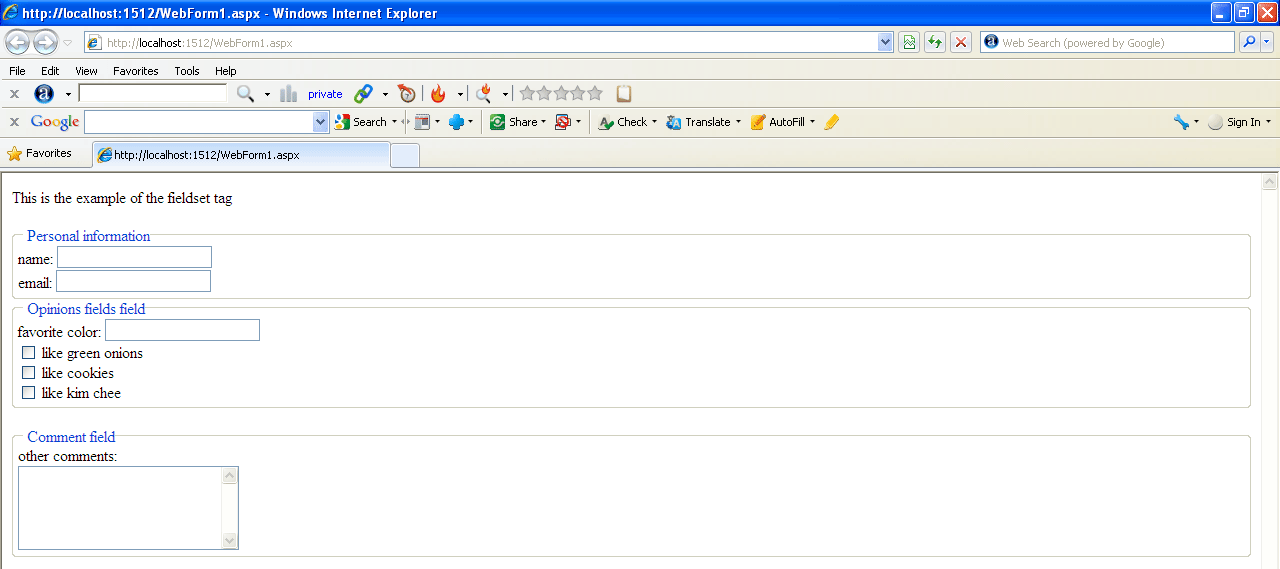
Figure3
New for the <fieldset> tag in HTML5
The below attributes are the new attribute in HTML5.
1. disabled Attribute
To disabled attribute specifies that a group of form elements (a fieldset) should be disabled. A disabled fieldset is unusable and un-clickable.
Syntax
<fieldset disabled="disabled">
For example
<FIELDSET disabled="disabled">
<legend >Personal information</legend>
name: <INPUT NAME="realname"<BR>
<br />
email: <INPUT NAME="email">
</FIELDSET>
Internet Explorer
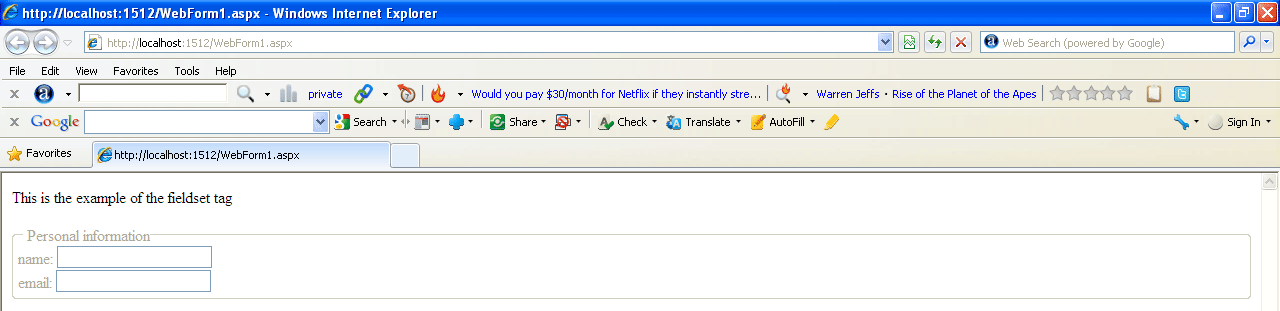
Figure4
2. Form Attribute
- The form attribute specifies one or more forms the fieldset belongs to.
- The value of the form attribute must be the id of the form it belongs to.
- To refer to more than one form, use a space-separated list.
For example
<html>
<head>This is the example of the fieldset tag</head>
<body>
<form action="demo_form.asp" method="get" id="ice">
What is your favorite icecream flavor? <input type="text" name="icecream" /><br />
<input type="submit" />
</form>
<p>The fieldset below is outside the form element, but still part of the form.</p>
<FIELDSET form="ice">
<legend >Personal information</legend>
name: <INPUT NAME="realname"<BR>
<br />
email: <INPUT NAME="email">
</FIELDSET>
</form>
</body>
</html>
Internet Explorer
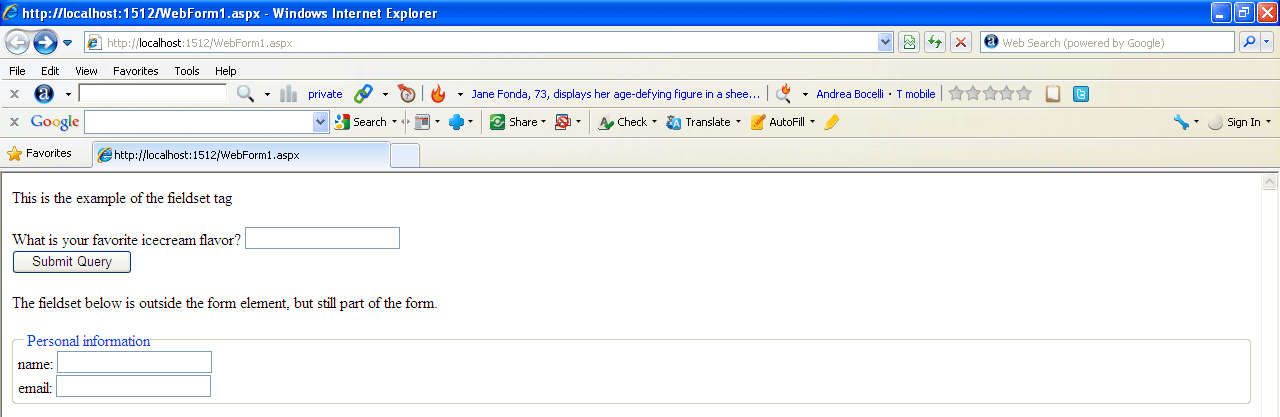
Figure5
3. name Attribute
The name attribute specifies the name of a fieldset.
Syntax
<fieldset name="value">
<FIELDSET name="person">
<legend >Personal information</legend>
name: <INPUT NAME="realname"<BR>
<br />
email: <INPUT NAME="email">
</FIELDSET>