When we add a Web Part from the List and Libraries category this list basically shows every List and Document Library we have on the SharePoint site. Actually behind the scenes the Data View Web Part is being used to display the List or Document Library data. In the following screen I am using an employee custom list and adding to the web part zone.
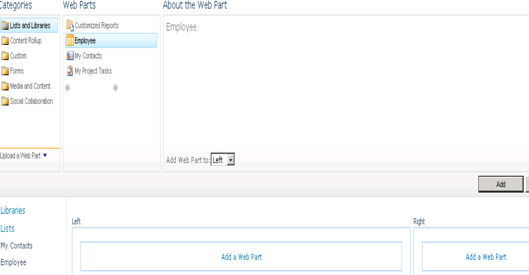
I have added this web part into the zone:

When you edit such a Web Part, once it has been added to a page, you'll notice there is a new AJAX Options section in the Web Part properties. AJAX stands for Asynchronous JavaScript and XML and is a web development technique to build more interactive, rich web sites. The AJAX Options are disabled by default, but we can enable them as shown below.

Once you open in Edit mode you can see a screen like below:
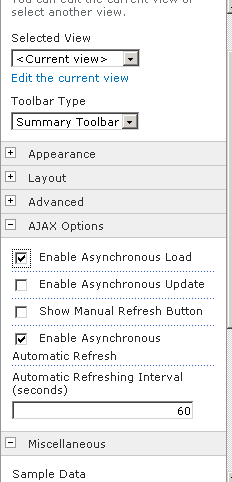
- Enable Asynchronous Update: enabling this option will make paging, sorting, filtering work without full page refreshes.
- Show Manual Refresh Button: Enabling this option will show an icon to allow the user the refresh the data manually, without refreshing the rest of the page.
- Enable Asynchronous Automatic Refresh: when enabled, the Web Part will dynamically refresh the date it's showing, without completely reloading the page. The interval can be specified in the textbox as shown above.
- Automatic Refreshing Interval: specifies the interval used in the previous option.
- Enable Asynchronous Load: Web Part will initially be displayed without any data in it. But once the page is loaded, the Web Part will asynchronously fetch the data afterwards. When the data is being loaded, the Web Part will display an animation. This option can be used to reduce the page load time.