In this article I will be talking about how you can create and modify an Announcement in Sharepoint 2010
Announcement is a list that you can publish news from your company or community. Here is how we can create it:
First click on "Site Actions" and then choose "More Options".
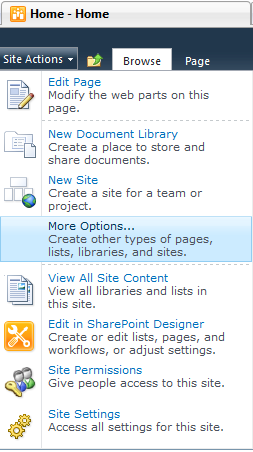
A new Dialog windows will appear:
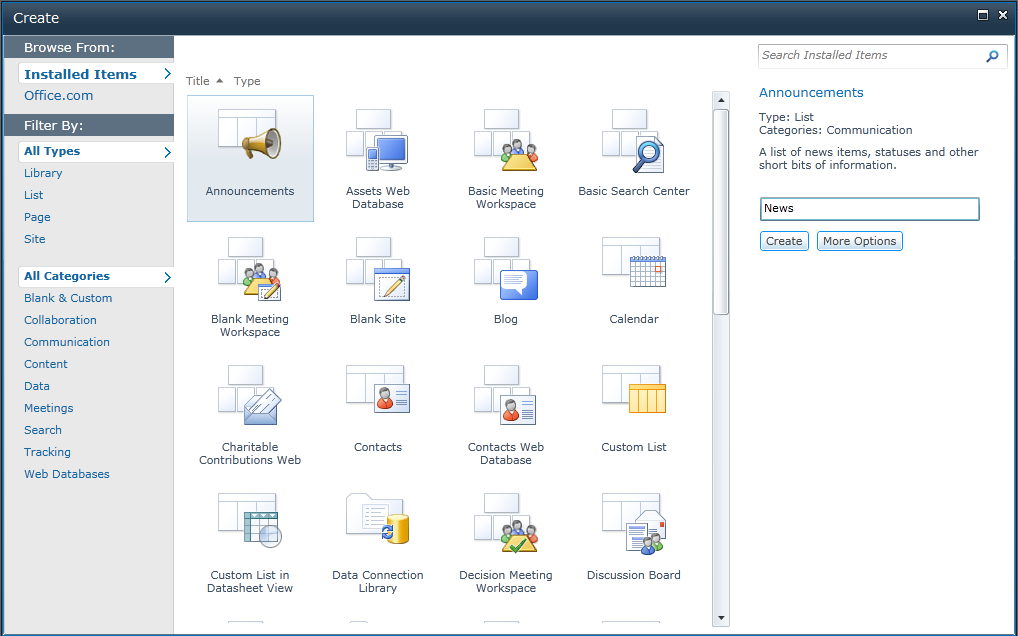
Choose Announcement here and give it a name like "News" or "Announcements" much likely suitable.
If you don't see Announcements, check here (List section-Left Menu):
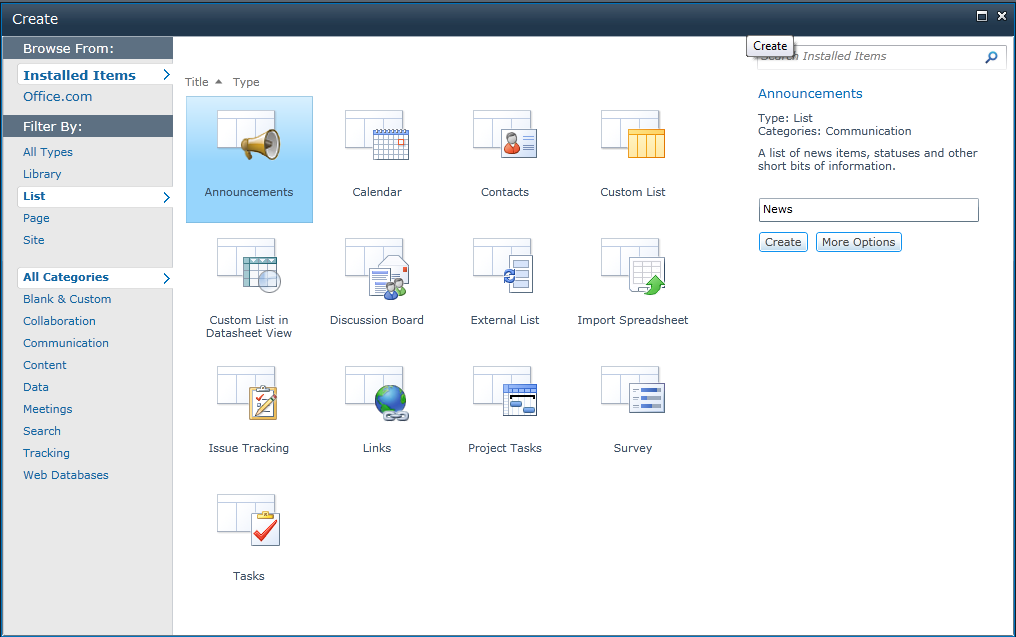
You may wish to have a look at "More Options". I advise you to look at it when you create a new object.
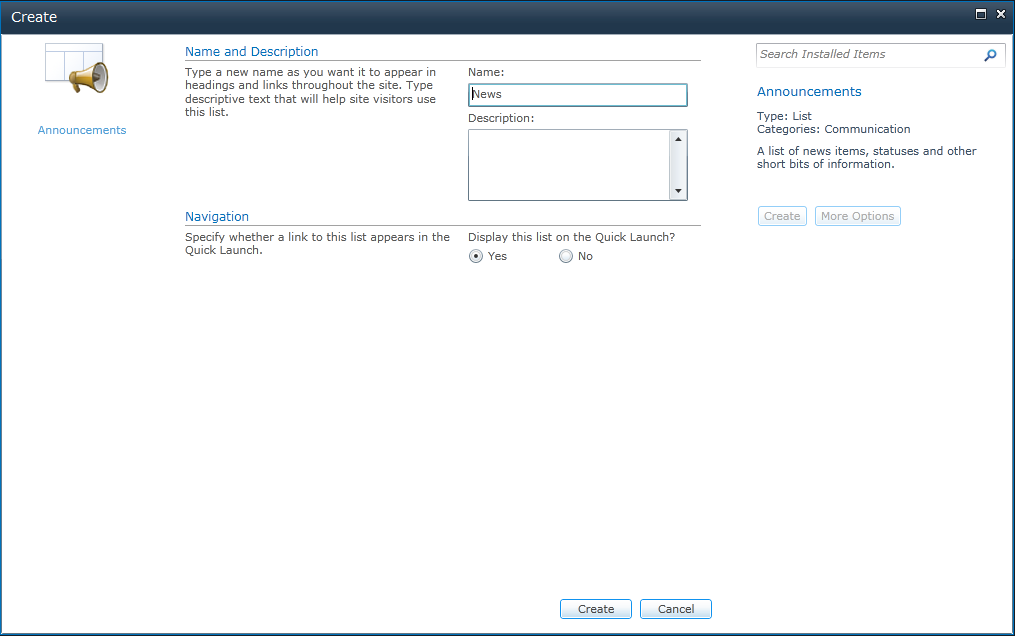
If you want this Announcement to appear in Quick Launch Menu, Click Yes.
If you don't, click No.
Then Click "Create" and let's see our Announcement list
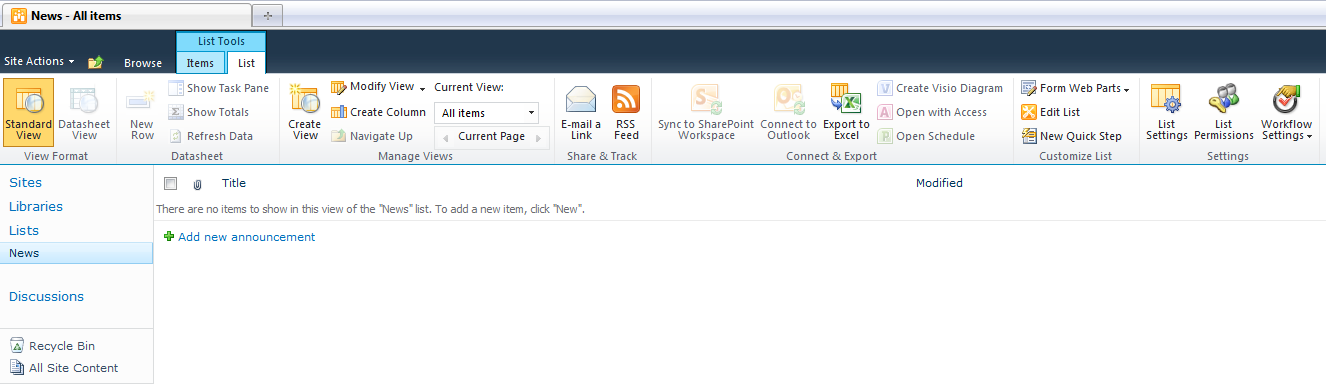
This is our Announcement list; it looks like a normal List as you can see.
Now lets add some Announcements to our List and let's see what happens.
Click Add New Announcement
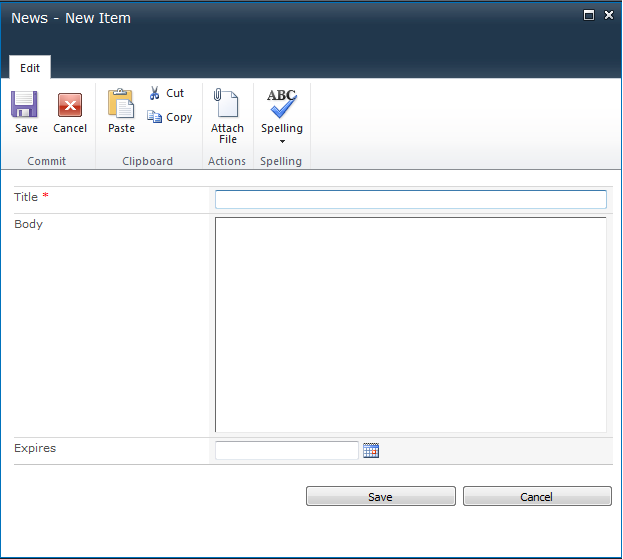
This screen tells us to add a Title, Body and Expire Date.
In the Title you will need to add the Header of your Announcement.
In Body, you will need to give more details about Announcement.
In Expires, you will need to give a specific and acceptable Date at which this Announcement will expire.
Why would we give an Expire Date?
Maybe theres a Promotion Product you wish to publish and let everyone know about. And by giving an Expire Date, you're telling Sharepoint 2010 that "this Announcement will be publishing until this date. Then remove it from our Announcements".
And as it happens.
If you don't give any Expire Date, it wont expire any time.
Lets add some values:
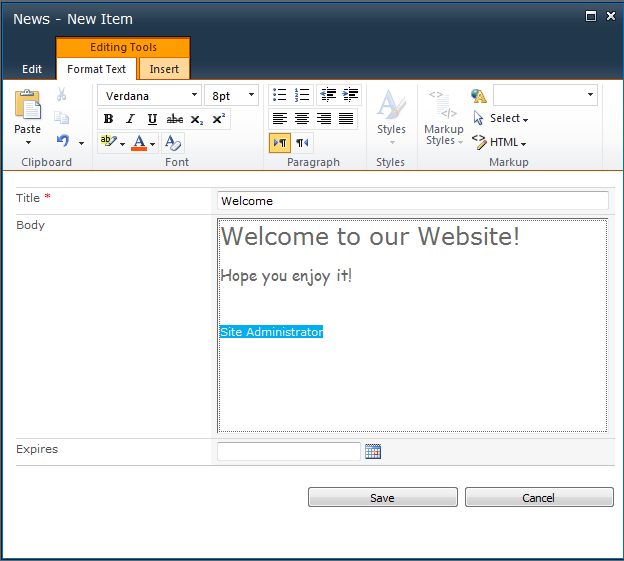
And save it!

Whenever you add a new Item to any List, Library or any object, it will display a new icon next to it. Nice for recognizing if an item has been added recently or not.
Now click on the "Welcome" Item, and lets view the Announcement in a new window.
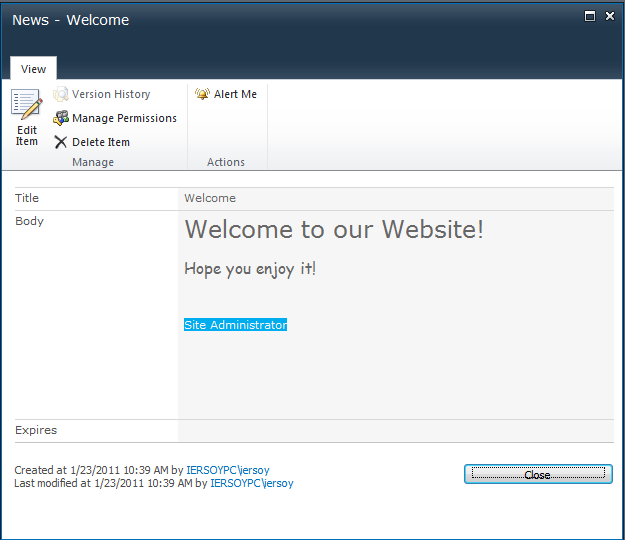
All right now let's make a scenario!
I have some customers and they would like to know whats new in my company. How can I show this Announcement in the homepage?
For that first you will need to navigate to Homepage:
There are 4 ways to do this:1) Click "Home" Menu item above the Quick Launch Menu:
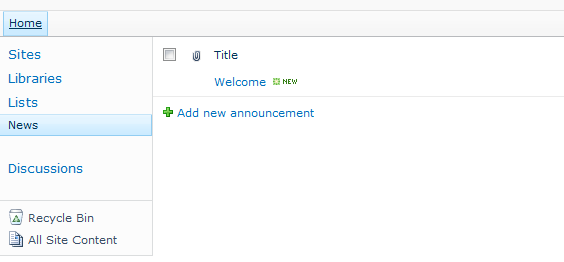
See?
This is the first way to do this.
2) Click "Home" at SiteMap above the Quick Launch Menu:
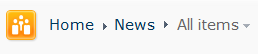
3) Click "Browser" icon and choose "Home":
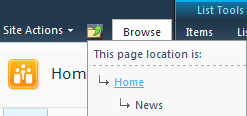
4) Manual Way :)

OK. After giving some useful information for you, lets create edit Homepage and then Insert a WebPart that will display our Announcements
Get to the Page tab in Ribbon Menu and choose Edit Page:
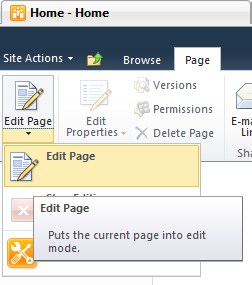
It will show us some boxes named "Add Web Part" links on it.
It's your choice whether displaying Announcements Left or Right.
Click one of the Links named "Add a Web Part".
A new Panel will be seen above:
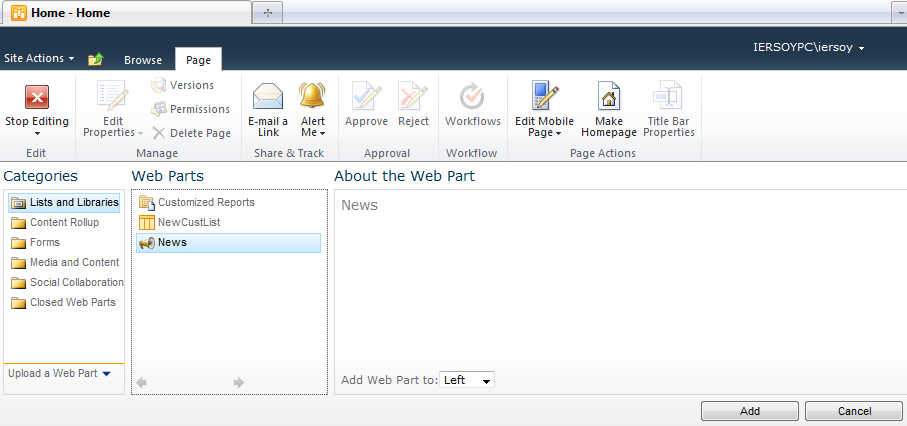
Here you have "Categories" and "WebParts" Panels. Each category has different WebParts within.
Remember we have created an Announcement List named "News" before.The News you see is the "News" we have created. Choose it and click Add.
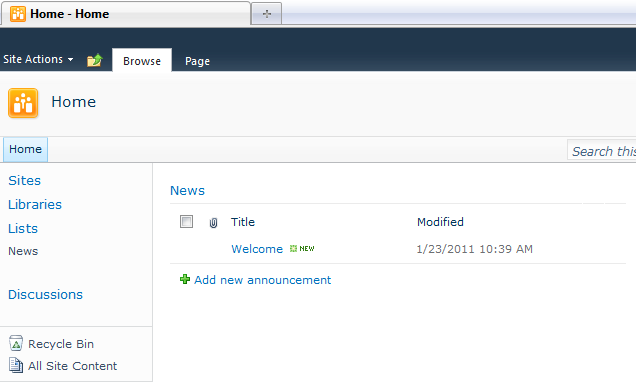
We have successfully created it!
Now click "Stop Editing" icon to publish this List.
This is our Announcement List displaying in our Home Page.
To Edit this List, you need to select the Item and choose List or Item in Ribbon Menu. If you want to edit the selected Announcement Choose Item -> Edit Item.
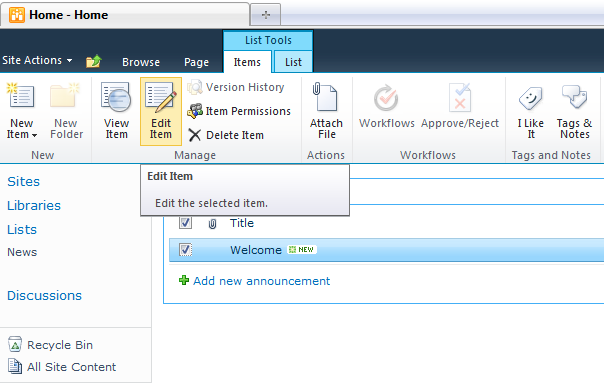
That's it!
Announcements can be useful for sharing corporation news or announcements with the public and your customers.
Hope this article helps you creating your own Announcements!