|
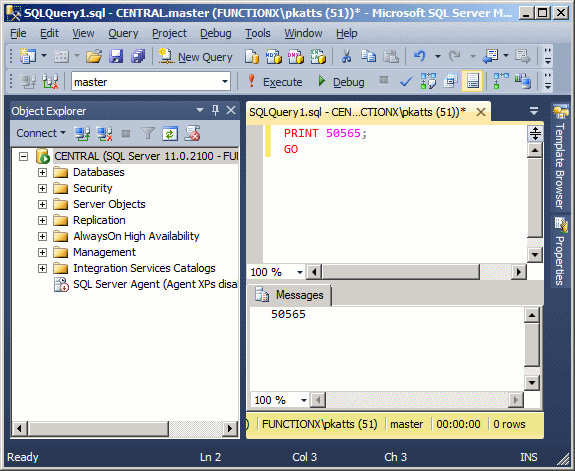
The item to display can also be an operation
or the
result of an operation. If you want to
display a character, a word, or a sentence, include it between
single-quotes.
If you want to include a single-quote in your
statement, double it; that is, write it twice. Here is an example:
![Printing s String]()
You can also display an expression as a
combination of number(s) and
sentences as we will learn later.
The SELECT operator can be used,
among other things, to display a value.
The SELECT keyword uses the following syntax:
SELECT What
Based on this, to use it, where it is needed,
type SELECT
followed by a number, a word, a string, or an expression. The item
to
display follows some of the same rules as PRINT. One of the
differences between PRINT and SELECT is that:
- PRINT is mostly used for testing a simple value, a string,
or an
expression. Therefore, it displays its results in a regular white
window
under a tab labeled Messages. PRINT can be used with only one value
- SELECT is the most regularly used SQL operator. We will see
that it
is used to retrieve records from a table. For this reason, SELECT
displays its results in an organized window made of categories
called
columns, under a tab labeled Results. SELECT can be used with
more
than one value
As done for PRINT, to display a sentence
using SELECT,
type it in single-quotes on the right side of this operator. Here is an
executed
example:
![SELECT]()
As mentioned already, unlike PRINT, SELECT can be
used to
display more than one value. The values must be separated by commas.
Here is an
example:
SELECT 'Hourly Salary', 24.85;
This would produce:
![SELECT]()
|
Nesting a SELECT Statement |
|
When you create a SELECT statement, what is
on the
right side of SELECT must be a value. Here is an example:
SELECT 226.75;
Based on this definition, instead of just being a
value, the
thing on the right side of SELECT must be able to produce a
value. As we
will see in the next sections, you can create algebraic operation on the
right
side of SELECT. Because we mentioned that the thing on the right side
must
produce a result, you can as well use another SELECT statement that it
itself
evaluates to a result. To distinguish the SELECT sections, the second
one should
be included in parentheses. Here is an example:
SELECT (SELECT 448.25);
GO
When one SELECT statement is created after
another,
the second is referred to as nested.
Just as you can nest one SELECT statement inside of
another,
you can also nest one statement in another statement that itself is
nested. Here
is an example:
SELECT (SELECT (SELECT 1350.75));
GO
In the above introductions, we used either PRINT
or SELECT to display something in the query window. One of
the
characteristics of SELECT is that it can segment its result
in
different sections. SELECT represents each value in a
section called a
column. Each column is represented with a name also called a
caption. By
default, the caption displays as "(No column name)". If you want
to use your own caption, on the right side of an expression, type
the AS
keyword followed by the desired caption. The item on the right
side of the AS keyword must be
considered as one word. Here is an
example:
SELECT 24.85 AS HourlySalary;
This would produce:
![SELECT]()
You can also include the item on the right
side of AS
in single-quotes. Here is an
example: SELECT 24.85 AS 'HourlySalary';
If the item on the right side of AS is
in different words, you should include it in single-quotes or put
them in inside of an opening square bracket
"[" and a closing square bracket "]". Here is an
example:
SELECT 24.85 AS 'Hourly Salary';
If you create different sections, separated by
a
comma, you can follow each with AS and a caption. Here is
an
example:
SELECT 'James Knight' As FullName, 20.48 AS Salary;
This would produce:
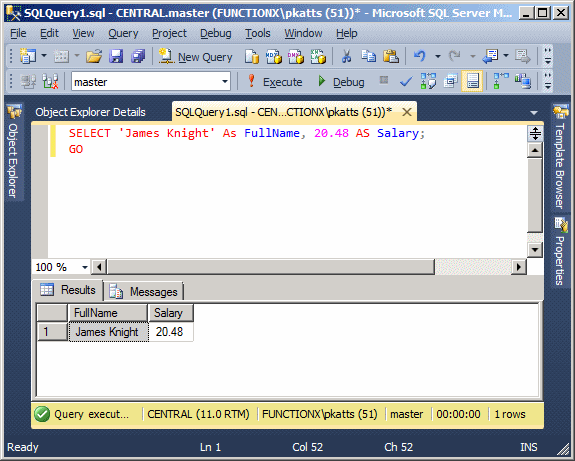
The above statement could also be written as
follows:
SELECT 'James Knight' As [Full Name], 20.48 AS [Hourly Salary];
A unary operator is an operator that performs
its
operation on only one operand.
Algebra uses a type of ruler to classify
numbers. This
ruler has a middle position of zero. The numbers on the left side
of the 0
are referred to as negative while the numbers on the right side of
the
rulers are considered positive:
| -8 |
|
-6 |
-5 |
-4 |
-3 |
-2 |
-1 |
|
1 |
2 |
3 |
4 |
5 |
6 |
|
+8 |
|
0 |
| -8 |
|
-6 |
-5 |
-4 |
-3 |
-2 |
-1 |
|
1 |
2 |
3 |
4 |
5 |
6 |
|
+8 |
A value on the right side of 0 is considered
positive.
To express that a number is positive, you can write a + sign on
its left.
Examples are +4, +228, +90335. In this case the + symbol is called
a unary
operator because it acts on only one operand.
The positive unary operator, when used, must
be
positioned on the left side of its operand, never on the right
side.
As a mathematical convention, when a value is
positive, you do not need to express it with the + operator. Just
writing
the number without any symbol signifies that the number is
positive.
Therefore, the numbers +4, +228, and +90335 can be, and are
better,
expressed as 4, 228, 90335. Because the value does not display a
sign, it
is referred as unsigned as we learned in the previous
lesson.
To express a variable as positive or unsigned,
you can just type it. here is an example:
PRINT +1250
As you can see on the above ruler, in order to
express
any number on the left side of 0, it must be appended with a sign,
namely
the - symbol. Examples are -12, -448, -32706. A value accompanied
by - is
referred to as negative.
The - sign must be typed on the left side of the
number it is used to
negate.
Remember that if a number does not have a sign, it
is considered positive.
Therefore, whenever a number is negative, it MUST have a - sign.
In the
same way, if you want to change a value from positive to negative,
you can
just add a - sign to its left.
Here is an example that uses two variables. One has a
positive value while
the other has a negative value:
SELECT -1250
An operator is referred to as binary if it
operates on
two operands.
![Operations]()
The addition, also called the sum, is an
operation used to add one item to
another.
The addition is performed using the + sign.
To get the addition of two values, you type + between them, as in
Value1 to
Value2.
After the addition has been performed, you get a new value that
you can
make available or display to the user. You can perform the
addition on two
numbers. Here is an example:
PRINT 125 + 4088
In Transact-SQL, you can also perform the
addition on
text. Here is an example:
PRINT 'Henry ' + 'Kono'
You can also add more
than two values, like a + b + c.
The order you use to add two or more values doesn't matter. This
means
Value1 + Value2 is the same as Value2 + Value1. In the same way a +
b + c
is the same as a + c + b the same as b + a + c and the same as c +
b + a.
The subtraction operation, sometimes called
the
difference, is used to take out or
subtract one value from another value. It is essentially the
opposite of the
addition. The subtraction is performed with the - sign. Here is an
example:
PRINT 1240 - 608
Unlike the addition, the subtraction operation
is not
associative. This means that a - b - c is not necessarily equal to
c - b -
a. This is illustrated in the following statements:
PRINT 128 - 42 - 5
PRINT 5 - 42 - 128
This would produce:
81
-165
Notice that both operations of the addition
convey the
same result. In the subtraction section, the numbers follow the
same order
but a different operation; and the last two operations render
different
results.
The multiplication allows adding one value to itself
a
certain number of times, set by a second value. As an example,
instead of
adding a value to itself in this manner: a + a + a + a, since the
variable
a is repeated over and over again, you could simply find out how
many
times a is added to itself, then multiply a by that
number which, is this
case, is 4. This would mean adding a to itself 4 times, and you
would get
the same result.
The multiplication is performed with the * sign.
Just like the addition, the multiplication is associative: a * b * c = c
*
b * a. Here is an example:
PRINT 128 * 42
This would produce 5376
The division operation is similar to cutting
an item in pieces or
fractions of a set value.
Therefore, the division is used to get the fraction of one number
in terms
of another.
The division is performed with the forward slash /. Here is an
example:
PRINT 128 / 42
This would produce 3
When performing the division, be aware of its
many rules. Never divide by
zero (0). Make sure that you know the relationship(s) between the
numbers
involved in the operation.
In the above division, 128/42, the result is
3. When
you multiply 42 by 3, as in 42*3, you get 126. In some cases, you
may be
interested in knowing the amount that was left out after the
operation. The
modulo operation is used to get the remainder of a division as a
natural
number. The remainder operation is performed with the percent
sign (%). Here is an example:
PRINT 128 % 42
This would produce 2.
Like most computer languages,
Transact-SQL uses parentheses to
isolate a group of items that must be considered as belonging to
one
entity. For example, as we will learn soon, parentheses allow a
function
to delimit the list of its arguments.
Parentheses can also be used to isolate an operation or an
expression with
regards to another operation or expression. For example, when
studying the
algebraic operations, we saw that the subtraction is not
associative and
can lead to unpredictable results. In the same way, if your
operation
involves various operators such as a mix of addition(s) and
subtraction(s), you can
use parentheses to specify how to proceed with the operations,
that is, what operation should (must) be performed first. Here is
an
example:
PRINT (154 - 12) + 8
PRINT 154 - (12 + 8)
This would produce:
150
134
As you can see, using the parentheses controls
how the
whole operation would proceed. This difference can be even more
accentuated if your operation includes 3 or more operators and 4
or more
operands. Here is another example of a nested SELECT statement
that uses
parentheses:
SELECT
(SELECT 448.25 * 3) +
(SELECT 82.28 - 36.04);
GO
When you use a value in your database or application, the
value must be stored somewhere in the computer memory using a
certain amount of space.
A value occupies space that resembles a group of small boxes. In
our human understanding, it is not always easy to figure out how a
letter
such as as B is stored in 7 seven small boxes when we know that B
is only
one letter.
Bit manipulation or a bit related operation
allows you to control how
values are stored in bits. This is not an operation you will need
to
perform very often, especially not in the early stages of your
database. Nevertheless, bit operations (and related overloaded
operators)
are present in all or most programming environments, so much
that you should be aware of what they do or what they offer.
|
Bits Operators: The Bitwise NOT Operator ~ |
|
One of the operations you can perform on a bit
consists of reversing its value. That is, if a bit holds a value
of 1, you
may want to change it to 0 and vice-versa. This operation can be
taken
care of by the bitwise NOT operator that is represented with the
tilde
symbol ~
The bitwise NOT is a unary operator
that must be
placed on the left side of its operand as in
~Value
Here is an example:
PRINT ~158
To perform this operation, the Transact-SQL
interpreter considers each
bit that is part of the operand and inverts the value of each bit
from 1
to 0 or from 0 to 1 depending on the value the bit is holding.
This
operation can be resumed in the following table:
Consider a number with a byte value such as
248. In
our study of numeric systems,
we define how to convert numbers from one system to another.
Based on this,
the binary value of decimal 248 is 1111 1000 (and its hexadecimal
value is
0xF8). If you apply the bitwise NOT operator on it to reverse the
values
of its bits, you would get the following result:
| Value |
1 |
1 |
1 |
1 |
1 |
0 |
0 |
0 |
| ~Value |
0 |
0 |
0 |
0 |
0 |
1 |
1 |
1 |
|
Bits Comparison: The Bitwise AND Operator
& |
|
The bitwise & is a binary operator that
uses the
following syntax
Operand1 & Operand2
This operator considers two values and
compares the
bit of each with the corresponding bit of the other value. If both
corresponding bits are 1, the comparison produces 1. Otherwise,
that is,
if either bit is 0, the comparison produces 0. This comparison is
resumed
as follows:
| Bit1 |
Bit2 |
Bit1
& Bit2 |
| 0 |
0 |
0 |
| 1 |
0 |
0 |
| 0 |
1 |
0 |
| 1 |
1 |
1 |
Imagine you have two byte values represented
as 187
and 242. Based on our study of numeric
systems, the binary value of decimal 187 is 1011 1011
(and its hexadecimal value is 0xBB). The binary value of decimal
242 is
1111 0010 (and its hexadecimal value is 0xF2). Let's compare these
two
values bit by bit, using the bitwise AND operator:
| |
Binary |
Decimal |
| N1 |
1 |
0 |
1 |
1 |
1 |
0 |
1 |
1 |
187 |
| N2 |
1 |
1 |
1 |
1 |
0 |
0 |
1 |
0 |
242 |
| N1
& N2 |
1 |
0 |
1 |
1 |
0 |
0 |
1 |
0 |
178 |
Most of the times, you will want the
interpreter to
perform this operation and use the result in your program. This
means that
you can get the result of this operation and possibly display it
to the
user. The above operation can be performed by the following
program:
PRINT 187 & 242
This would produce 178
|
Bits Comparison: The Bitwise OR Operator | |
|
You can perform another type of comparison on
bits
using the bitwise OR operator that is represented by |. Its syntax
is:
Value1 | Value2
Once again, the interpreter compares the
corresponding
bits of each operand. If at least one of the equivalent bits is 1,
the
comparison produces 1. The comparison produces 0 only if both bits
are 0.
This operation is resumed as follows:
| Bit1 |
Bit2 |
Bit1
| Bit2 |
| 0 |
0 |
0 |
| 1 |
0 |
1 |
| 0 |
1 |
1 |
| 1 |
1 |
1 |
Once again, let's consider decimals 187 and
242.
Their bitwise OR comparison would render the following result:
| |
Binary |
Decimal |
| N1 |
1 |
0 |
1 |
1 |
1 |
0 |
1 |
1 |
187 |
| N2 |
1 |
1 |
1 |
1 |
0 |
0 |
1 |
0 |
242 |
| N1 |
N2 |
1 |
1 |
1 |
1 |
1 |
0 |
1 |
1 |
251 |
You can also let the compiler perform the
operation
and produce a result. Here is an example:
PRINT 187 | 242
This would produce 251
|
Bits Comparison: The Bitwise-Exclusive XOR
Operator ^ |
|
Like the previous two operators, the
bitwise-exclusive
OR operator performs a bit comparison of two values. It syntax is:
Value1 ^ Value2
The compiler compares the bit of one value to
the
corresponding bit of the other value. If one of the bits is 0 and
the
other is 1, the comparison produces 1. In the other two cases,
that is, if
both bits have the same value, the comparison produces 0. This
operation
is resumed as follows:
| Bit1 |
Bit2 |
Bit1
^ Bit2 |
| 0 |
0 |
0 |
| 1 |
0 |
1 |
| 0 |
1 |
1 |
| 1 |
1 |
0 |
We will again consider decimals 187 and 242.
Their
bitwise-exclusive XOR comparison would render the following
result:
| |
Binary |
Decimal |
| N1 |
1 |
0 |
1 |
1 |
1 |
0 |
1 |
1 |
187 |
| N2 |
1 |
1 |
1 |
1 |
0 |
0 |
1 |
0 |
242 |
| N1 ^
N2 |
0 |
1 |
0 |
0 |
1 |
0 |
0 |
1 |
73 |
If the interpreter performs this operation, it
can
produce a result as in the following example:
PRINT 187 ^ 242;
This would produce 73. |