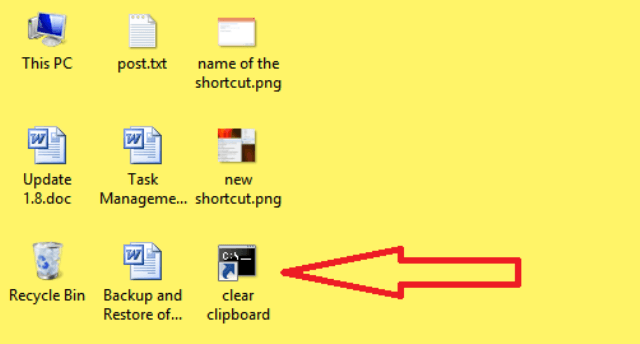It is not necessary for everyone to use his personal PC all the time. If we are out on a trip and we got some important work then we would definitely use public systems so we could accomplished our work within time. But have you ever cared about clearing the clipboard after using public PCs or sharing your user account with someone else. We are stressing about clearing the clipboard is only to ensure that you do not leave any personal information on the clipboard on the public PCs. There is nothing to worry about it. In this article, we will explain you how to clear the clipboard without interference of the third party in Windows 8.
How to clear the clipboard in Windows 8
- Press Windows + R keys jointly on the keyboard.
- A Run dialog box will appear on the screen.
- Enter cmd /c echo.|clip text in the text field provided in the run dialog box.
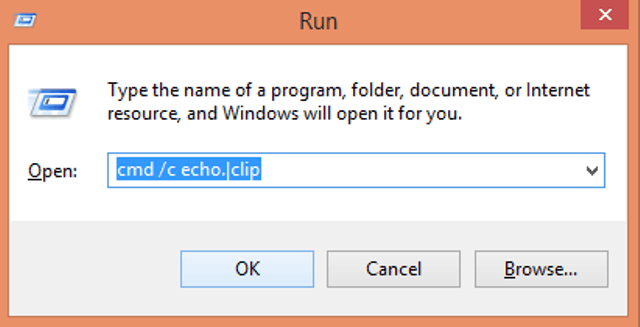
- Click Ok.
- Your clipboard data will be emptied.
You can create a shortcut of it and place it on your desktop for best use. To create a shortcut follow the steps –
- Right click on the Desktop.
- Select New, then Shortcut.
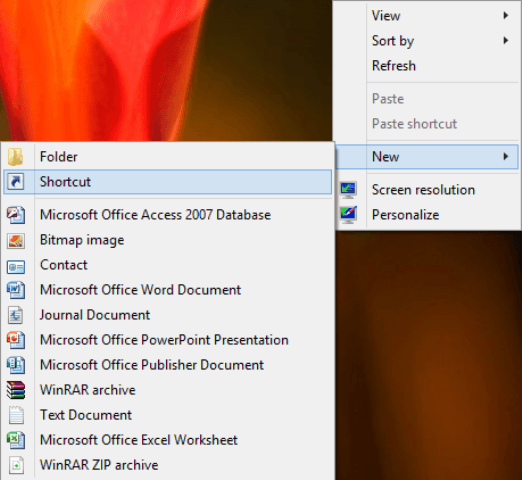
- A new Create Shortcut window will appear on the screen.
- Enter the text in the field provided - cmd /c echo.|clip

- Click Next to continue.
- Give a name to your shortcut.
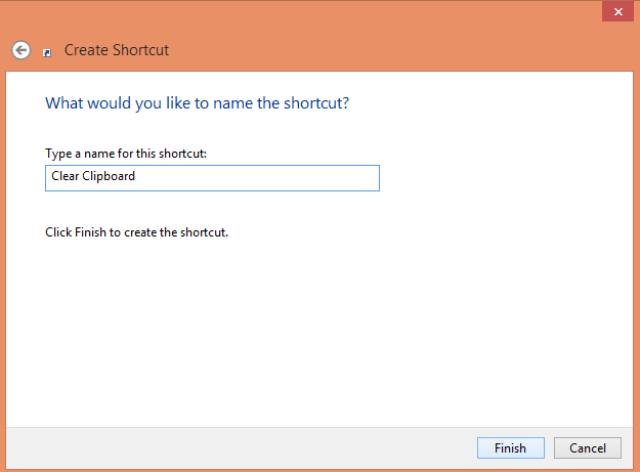
- Click Finish.
- Just click the shortcut on desktop created whenever required.