Subreport To A New Report
Here we will create a Subreport within a new report. To create a subreport first, create a blank report. Go to File -> New -> Blank Report.
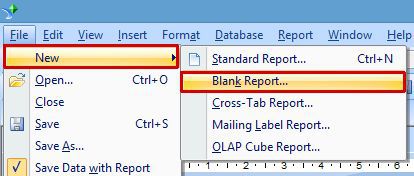
Click ‘Insert Subreport’ tab. If we click on this tab, we will see a dialog box on our screen.
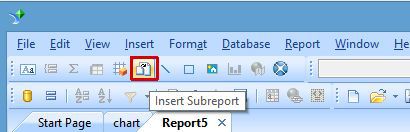
Now, click ‘choose an existing report’ option and click ‘Browse’. Select any one report, which you want to insert in our report.
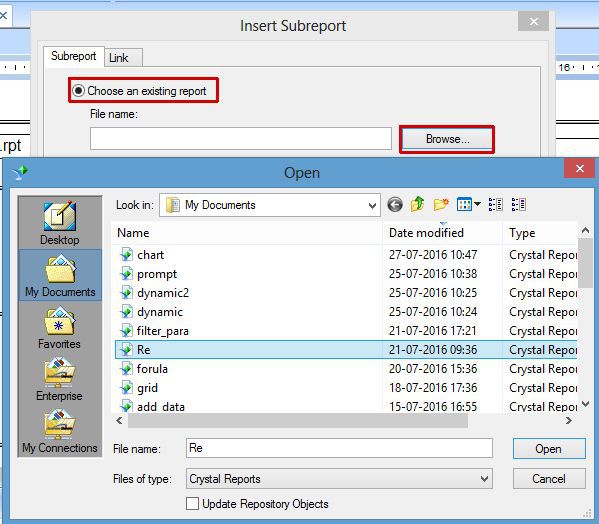
Drag the report name on the ‘Design’ page of the report.

Repeat this process again for adding the second report in the same report. Select ‘Choose an existing report’ and click ‘Browse’ to choose the report name.
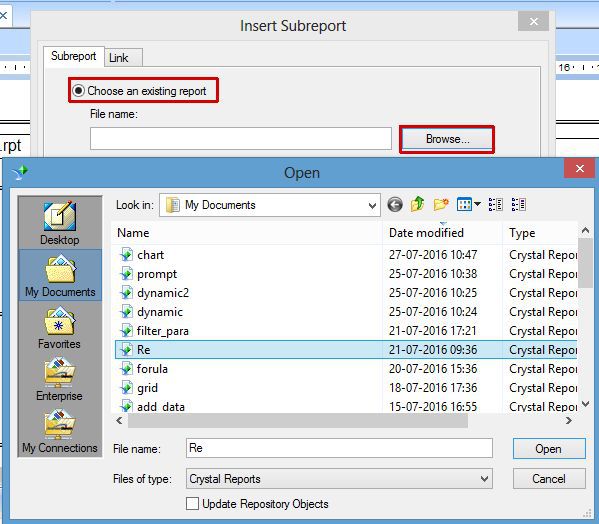
Similarly, drag the second report name on the ‘Design’ Page of the new report.

After completing all the process, shown above, we can see both report names on the blank report.
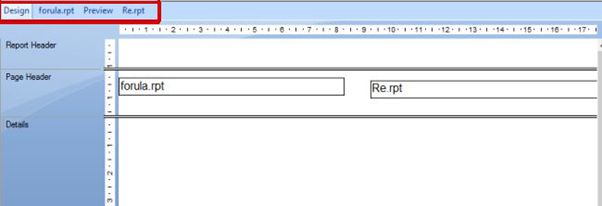
Now, go to Preview page of the report and we can see the output of both the reports into the single report.

Summary
Thus, we learnt, what is the use of subreport in Crystal Report.
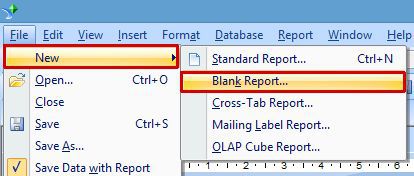
Click ‘Insert Subreport’ tab. If we click on this tab, we will see a dialog box on our screen.
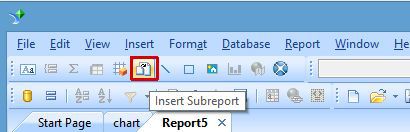
Now, click ‘choose an existing report’ option and click ‘Browse’. Select any one report, which you want to insert in our report.
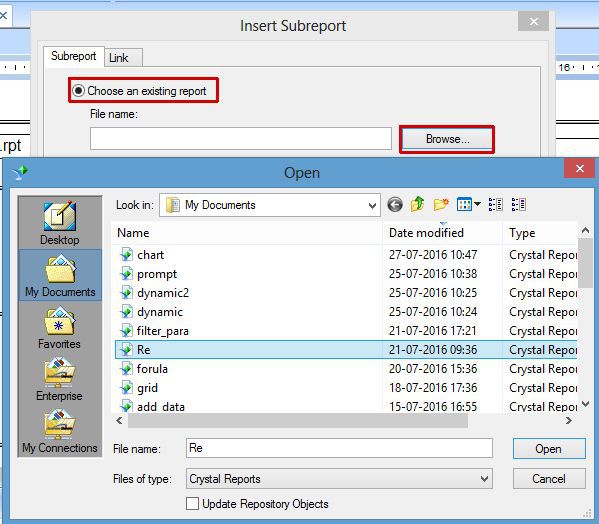
Drag the report name on the ‘Design’ page of the report.

Repeat this process again for adding the second report in the same report. Select ‘Choose an existing report’ and click ‘Browse’ to choose the report name.
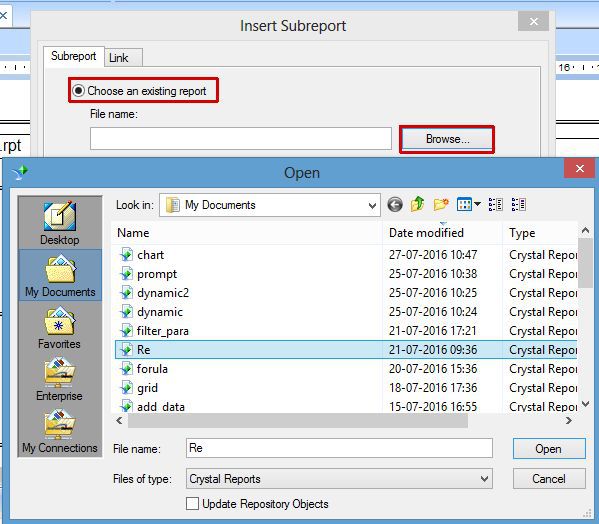
Similarly, drag the second report name on the ‘Design’ Page of the new report.

After completing all the process, shown above, we can see both report names on the blank report.
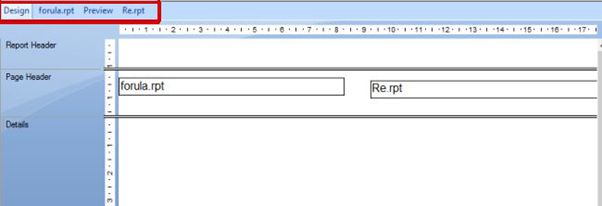
Now, go to Preview page of the report and we can see the output of both the reports into the single report.

Summary
Thus, we learnt, what is the use of subreport in Crystal Report.