Creating Parameter
We can easily create the parameter in Crystal Report. For creating the Parameter follow these steps,
First go to Field Explorer -> Parameter Field -> New.
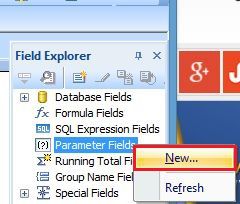
Now, we see the box on our Window screen. Here, set the,
First go to Field Explorer -> Parameter Field -> New.
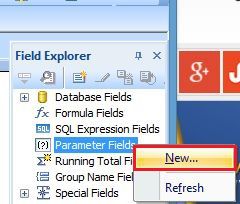
Now, we see the box on our Window screen. Here, set the,
- Parameter name
- List of the values -> Dynamic option
- Prompt Group Text
- Data Source -> value, description, parameters
- Value options -> allow multiple value -> true
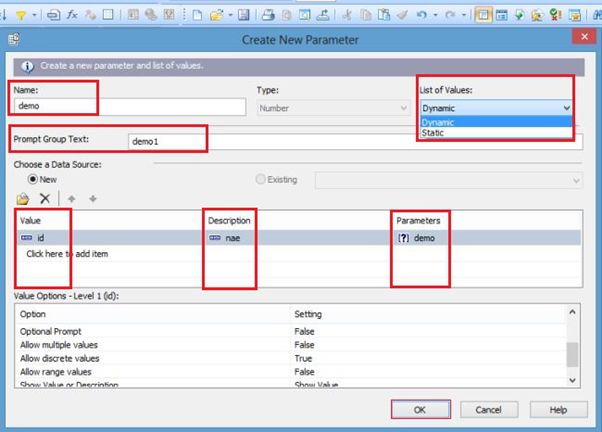
After completing all the process now, we see our parameter name in the Field Explorer.
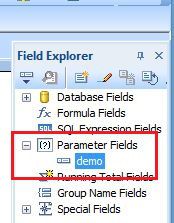
If you want to show the working of the parameter in out report, first go to Design page of the report and drag the parameter name from the Field Explorer.
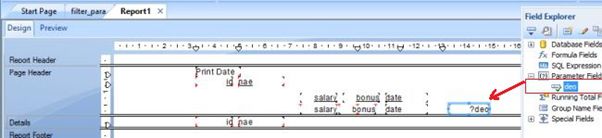
When we go to our preview page, we find this box in our Window. Here, we choose our fields which, we want to show in the report and click OK.
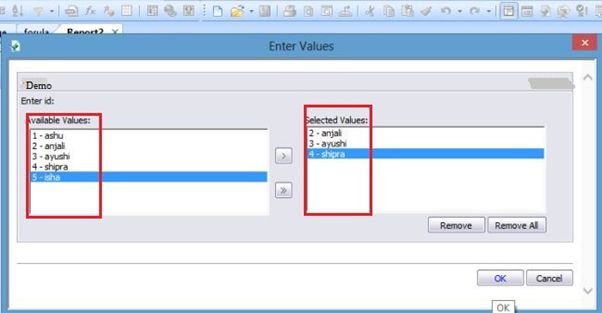
Now, on Preview page, see the modified output.
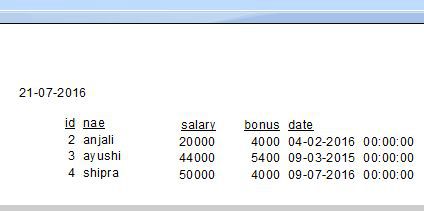
Delete Parameter
We can also delete the parameter, go to Field Explorer -> Right click on Parameter Name -> Delete.
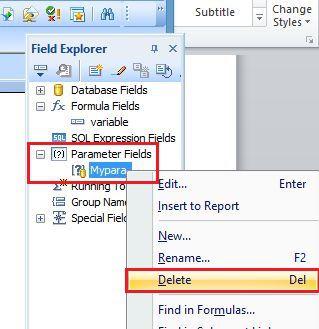
Summary
Thus, we learnt the use of the parameter in Crystal Report.