Edit Parameter Field
Edit Parameter Field
If we want to edit a parameter field, go to Field Explorer -> Right click on Parameter Name -> Edit.
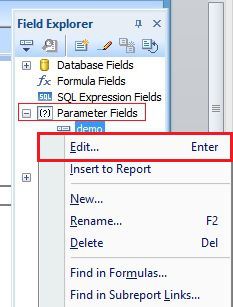
When we click Edit tab, it will open Edit Parameter Window.
Delete Parameter Field
If we want to delete the parameter field, go to Field Explorer -> Right click on Parameter Name -> Delete.
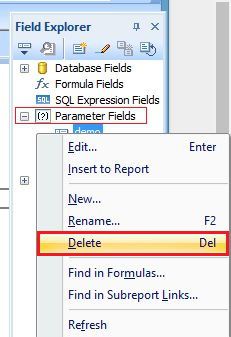
Dynamic Parameters
We can create a Dynamic Parameter to retrieve the data from the data source. For using Dynamic Parameter, first go to Field Explorer -> Right click on Parameter -> New.
Now, we will see a dialog box of ‘Edit Parameter’ in our window.
Here, put the Parameter Name, Type, List of values -> Dynamic and then insert the fields in Value, Description and Parameter Name.
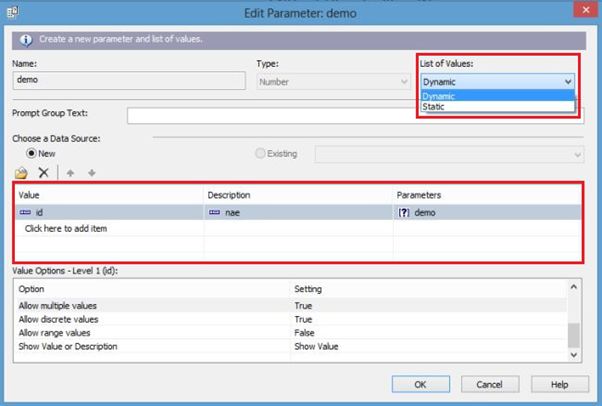
If we use prompt text, insert prompt name, fill the fields, which we want to use and click OK.
Now, go to Design page of the report and drag the parameter name on the page.
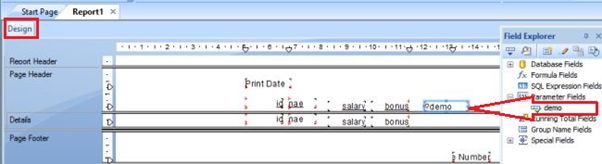
Click Preview tab and see the output.
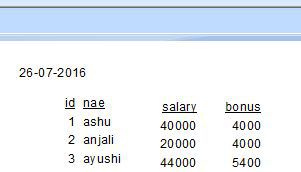
Summary
If we want to edit a parameter field, go to Field Explorer -> Right click on Parameter Name -> Edit.
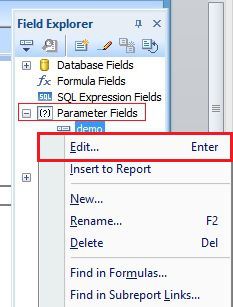
When we click Edit tab, it will open Edit Parameter Window.
Delete Parameter Field
If we want to delete the parameter field, go to Field Explorer -> Right click on Parameter Name -> Delete.
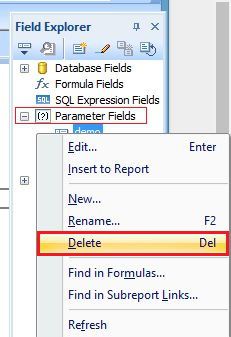
Dynamic Parameters
We can create a Dynamic Parameter to retrieve the data from the data source. For using Dynamic Parameter, first go to Field Explorer -> Right click on Parameter -> New.
Now, we will see a dialog box of ‘Edit Parameter’ in our window.
Here, put the Parameter Name, Type, List of values -> Dynamic and then insert the fields in Value, Description and Parameter Name.
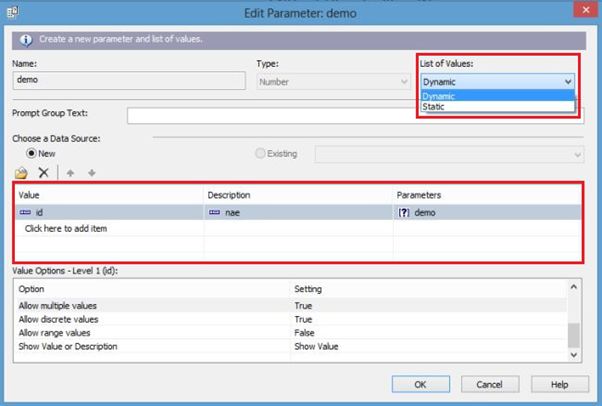
If we use prompt text, insert prompt name, fill the fields, which we want to use and click OK.
Now, go to Design page of the report and drag the parameter name on the page.
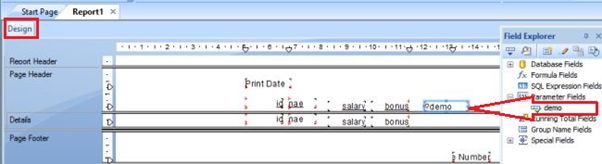
Click Preview tab and see the output.
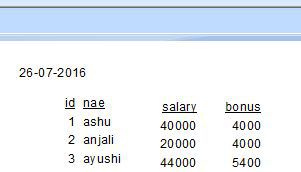
Summary
Thus, we learnt working with the edit, delete and dynamic parameters in Crystal Report.