Hyperlink
The Hyperlink is a link to data, with the help of hyperlink user can directly reach the data. Now, see the use of Hyperlink in Crystal Report.
First, create a report. Right click on data (which we want to create Hyperlink) -> Format Field.
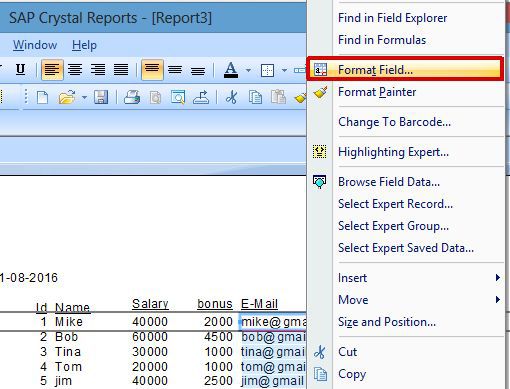
Now, we can see a dialog box on the screen here. Go to Hyperlink and choose the option to create a hyperlink (An Email Address, A website, A File, Current File Field value, Current Email Field value), according to the data. We will choose ‘An Email Address’ to create the Hyperlink.
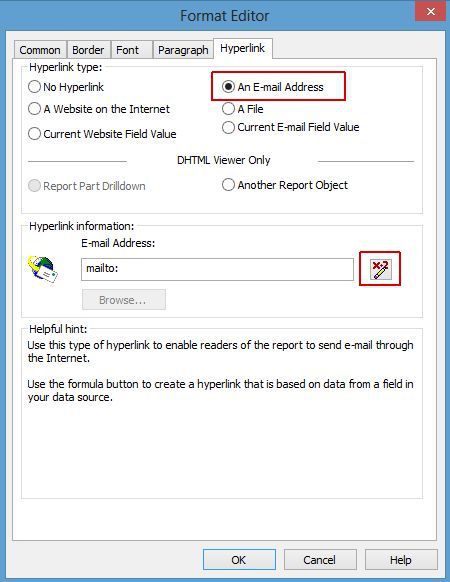
After choosing, the format clicks on the marked tab in the above image. When we click on this tab, it will open the Formula Workshop on the screen. Double click on the field on which we want to create Hyperlink. Now, click Save and Close option in the Formula Editor.
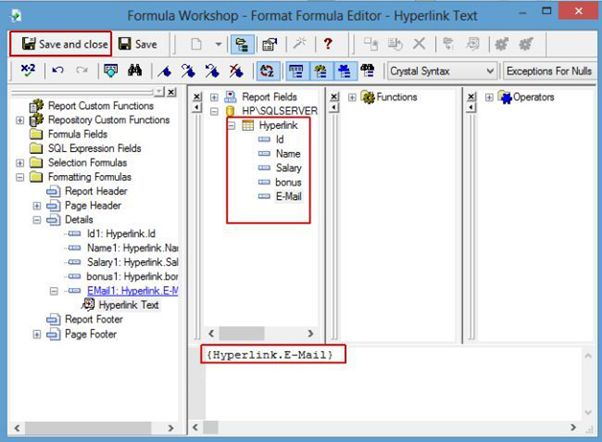
When we save the Formula Editor, it opens Hyperlink. It will give an option that ‘The Report has requested to execute the Hyperlink’. Here, click Always tab.
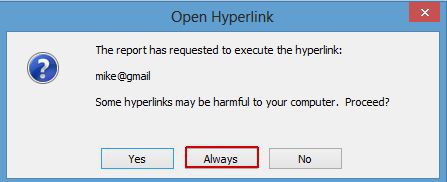
Now, refresh the data of the report and see the Hyperlink on the Preview Page.
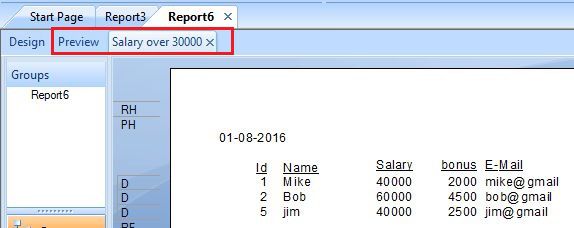
Summary
Thus, we learnt, use of Hyperlink in Crystal Report.
First, create a report. Right click on data (which we want to create Hyperlink) -> Format Field.
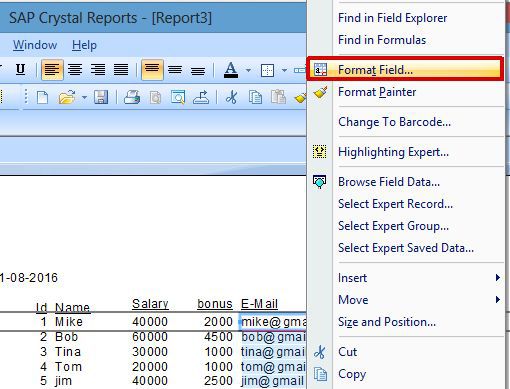
Now, we can see a dialog box on the screen here. Go to Hyperlink and choose the option to create a hyperlink (An Email Address, A website, A File, Current File Field value, Current Email Field value), according to the data. We will choose ‘An Email Address’ to create the Hyperlink.
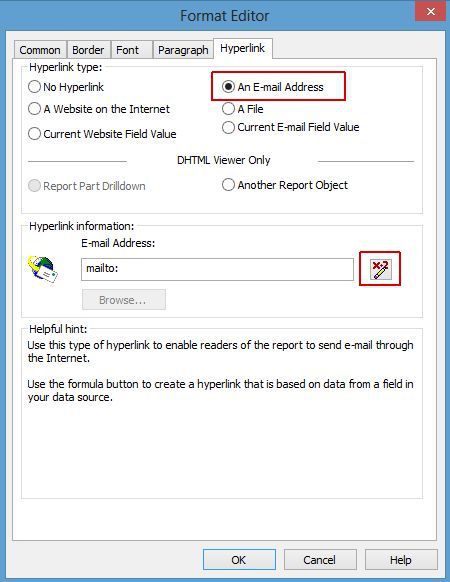
After choosing, the format clicks on the marked tab in the above image. When we click on this tab, it will open the Formula Workshop on the screen. Double click on the field on which we want to create Hyperlink. Now, click Save and Close option in the Formula Editor.
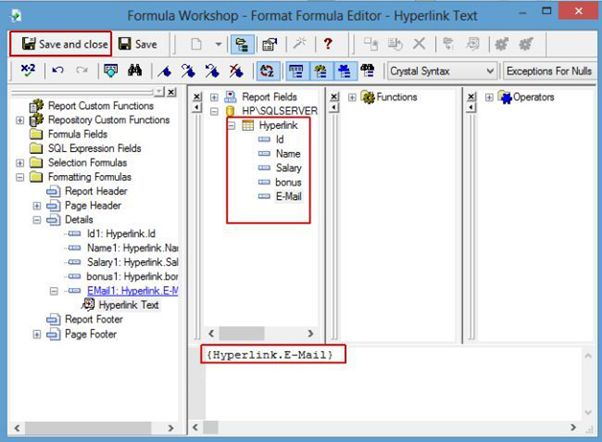
When we save the Formula Editor, it opens Hyperlink. It will give an option that ‘The Report has requested to execute the Hyperlink’. Here, click Always tab.
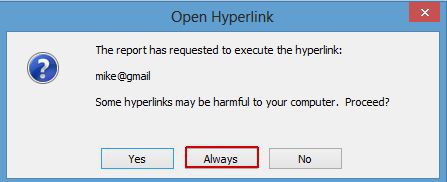
Now, refresh the data of the report and see the Hyperlink on the Preview Page.
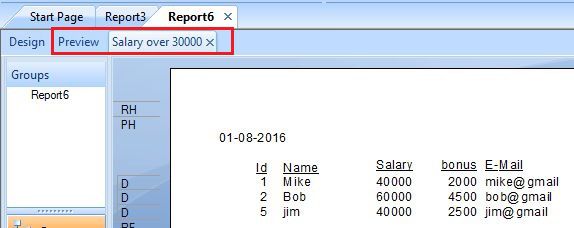
Summary
Thus, we learnt, use of Hyperlink in Crystal Report.