Export Data To PDF
Crystal Report exports the data into many formats: XML, HTML, PDF, Excel etc. By exporting report’s data, we can use and understand this data easily. Now, we will see, how to transfer Crystal Report data into PDF.
First, create a report and insert some data in this report. Go to File -> Export -> Export Report.
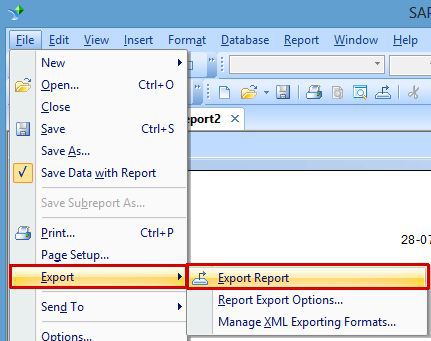
When we click Export Report tab, we will see a dialog box in the Window. Here, select the format in which we want to convert the report. Click OK.
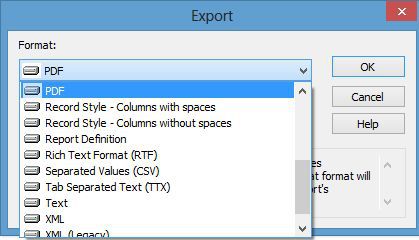
If we want to divide our data into the pages, create Hyperlink and remove Hyperlink. Select the option, according to the condition and click OK.
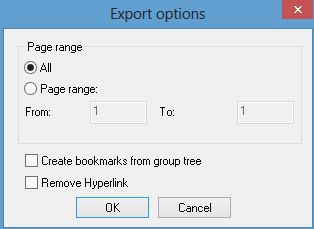
Now, click OK button. It will open a dialog box ‘Choose export file’. Here , we will choose a file, where we want to store the data.
After completing all the process now, go to the folder in which we select the Crystal Report and open our PDF file.
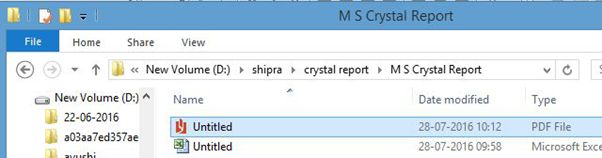
Afterwards, we can see the report data is converted into PDF file.
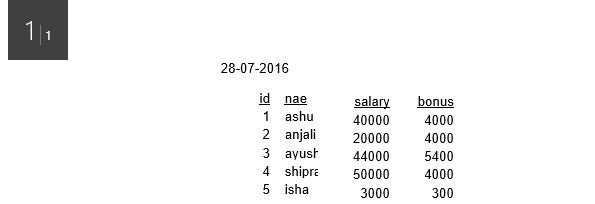
Summary
Thus, we learnt, how can we transfer Crystal Report data into PDF file.
First, create a report and insert some data in this report. Go to File -> Export -> Export Report.
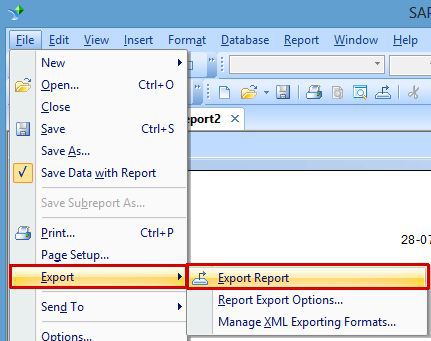
When we click Export Report tab, we will see a dialog box in the Window. Here, select the format in which we want to convert the report. Click OK.
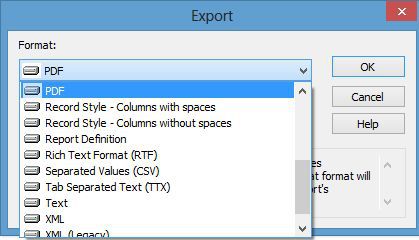
If we want to divide our data into the pages, create Hyperlink and remove Hyperlink. Select the option, according to the condition and click OK.
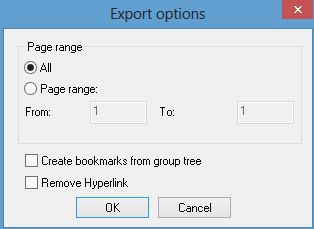
Now, click OK button. It will open a dialog box ‘Choose export file’. Here , we will choose a file, where we want to store the data.
After completing all the process now, go to the folder in which we select the Crystal Report and open our PDF file.
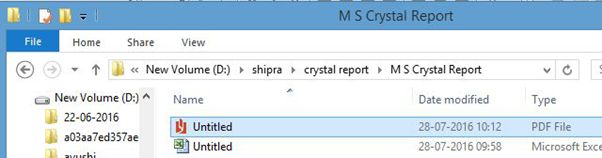
Afterwards, we can see the report data is converted into PDF file.
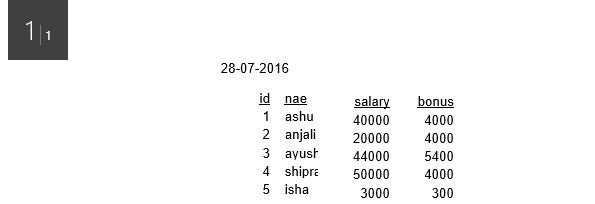
Summary
Thus, we learnt, how can we transfer Crystal Report data into PDF file.