Sections
SAP Crystal Report are divided into five main parts,
- Report Header
- Page Header
- Details
- Report Footer
- Page Footer
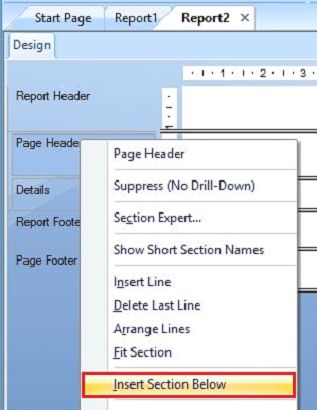
After clicking this, we see our section is divided into the sub parts like,
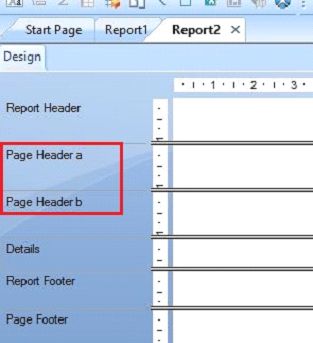
Now, we create the changes in this added section. To create the changes, first click the blank space, given below, on the report and click 'Section Expert'.
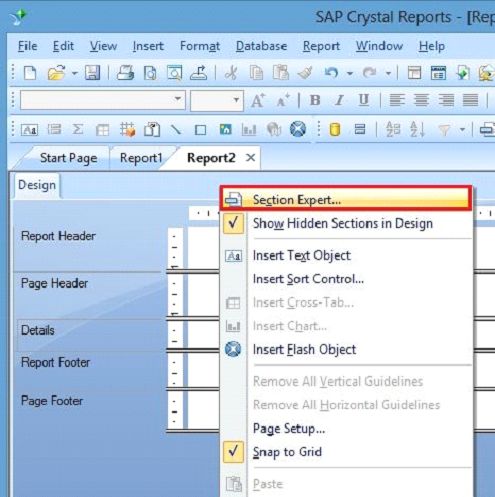
Here, we see the format in the section properties. It includes,
- Paging
- Colour
- Size
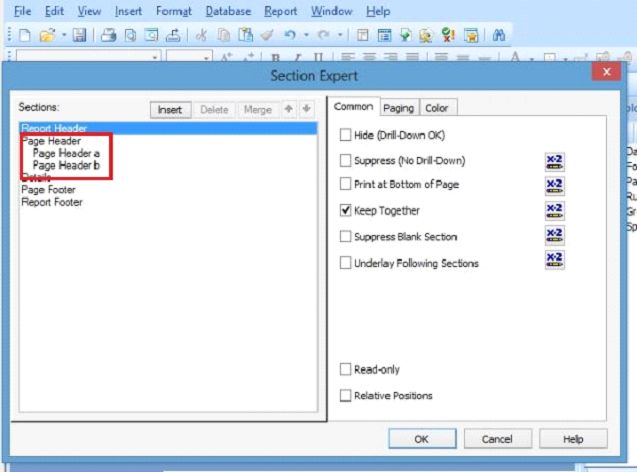
We can easily see here, our section of report and its parts, which we created and on the other side, we have three main formatting area common, paging and colour.
Paging
Paging is used to avoid the condition i.e. if our data is large for our page, it prints across the multiple pages.
Colour
Colour is used to set the background colour.
Size
Size option allows you to adjust the height of the section.
If we want to delete the section, click the section and then click the delete option. Similarly, we can insert or merge the data easily.
Direct Insert Section
If we want to go to direct Section Expert, click Report. Select section and click insert.
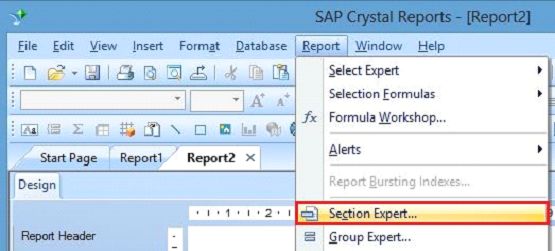
Summary
Thus, we learnt about the division of SAP Crystal Report.
Colour
Colour is used to set the background colour.
Size
Size option allows you to adjust the height of the section.
If we want to delete the section, click the section and then click the delete option. Similarly, we can insert or merge the data easily.
Direct Insert Section
If we want to go to direct Section Expert, click Report. Select section and click insert.
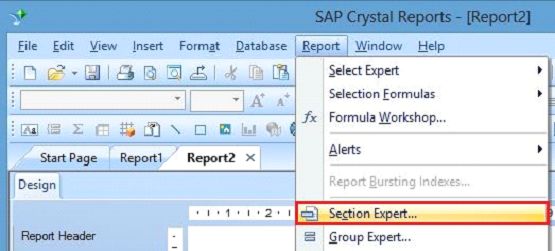
Summary
Thus, we learnt about the division of SAP Crystal Report.