Export Data To HTML
Crystal Report allows convert data into HTML File. In the Crystal Report, we use HTML 3.2 and HTML 4.0 which is the easy way to convert the report data. When we change data into HTML then it will give many options to choose any one Internet Explorer where we run our HTML data.
Now, see how can convert data HTML. First, create a report and insert some data in this report. Then go to File -> Export -> Export Report.
All of the images in your report are saved externally and a hyperlink is inserted in the exported HTML output. This export format generates more than one file in the output.
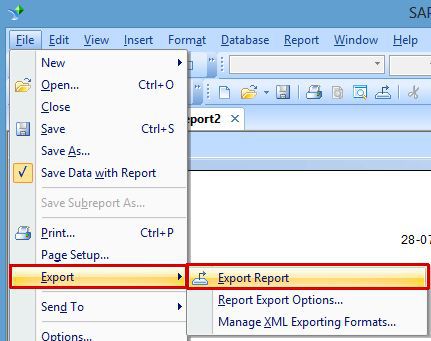
Now, see how can convert data HTML. First, create a report and insert some data in this report. Then go to File -> Export -> Export Report.
All of the images in your report are saved externally and a hyperlink is inserted in the exported HTML output. This export format generates more than one file in the output.
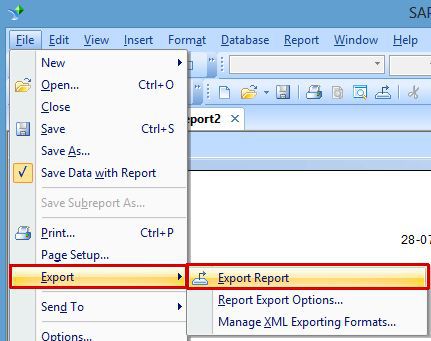
When we click on Export Report tab then we will see a dialog box on the window. Here select the Format HTML 4.0 and then click Ok.
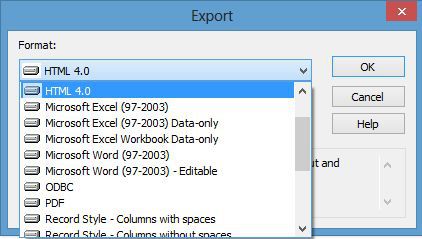
After click on Ok, we will see again a dialog box ‘Select Export File’.
Here select Directory name and driver where we want to save the data. If we want to change the file name then give a new name into ‘Base file name’ Text Box.
If data is large and we want to show this into many pages then click on Page Range -> Pages. All records are saved with the file name and we can see easily in the web browser.
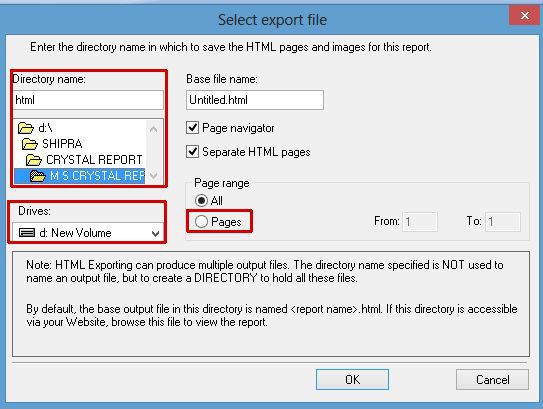
Now, click on Ok button. It will open a dialog box ‘Choose export file’. Here we will choose a file in which we want to store the data.
After complete all process now, go to Folder which we select in the Crystal Report and open our HTML file.
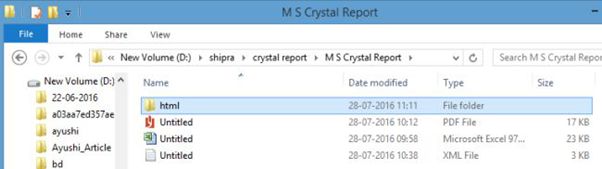
Then we can see report data are converted into HTML file.
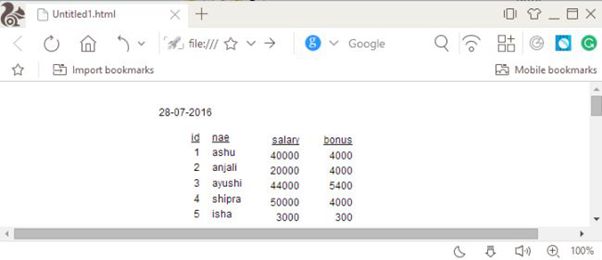
Summary
Thus, we learned that how can we Export data to HTML in Crystal Report.
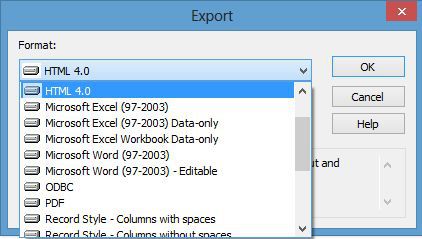
After click on Ok, we will see again a dialog box ‘Select Export File’.
Here select Directory name and driver where we want to save the data. If we want to change the file name then give a new name into ‘Base file name’ Text Box.
If data is large and we want to show this into many pages then click on Page Range -> Pages. All records are saved with the file name and we can see easily in the web browser.
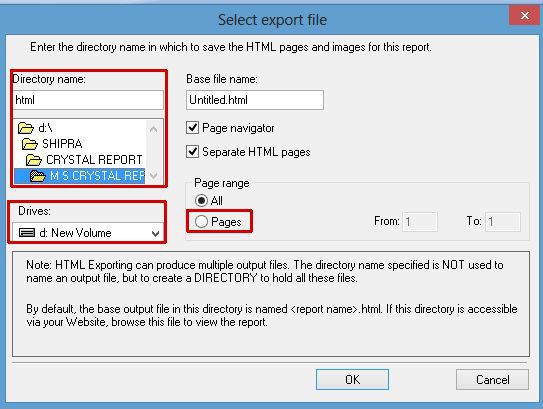
Now, click on Ok button. It will open a dialog box ‘Choose export file’. Here we will choose a file in which we want to store the data.
After complete all process now, go to Folder which we select in the Crystal Report and open our HTML file.
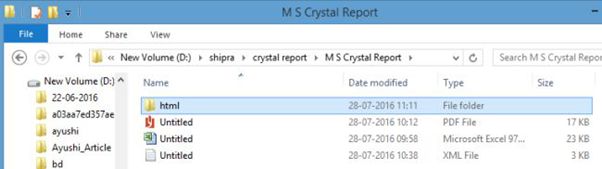
Then we can see report data are converted into HTML file.
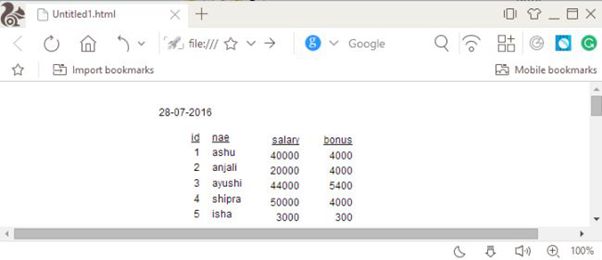
Summary
Thus, we learned that how can we Export data to HTML in Crystal Report.