Cascading Prompts
In Crystal Report, cascading prompt is used to set the data (parameter) into the groups. It shows a cascade data or we can generate Crystal Report with cascading prompt.
Go to Field Explorer → Parameter → New.
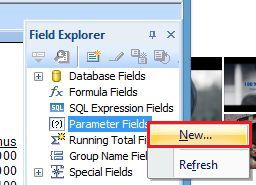
Now, create a group. First, write the Name of this group, select Dynamic option in the List of the values, choose fields in the database, which we want to insert the report.
Go to Field Explorer → Parameter → New.
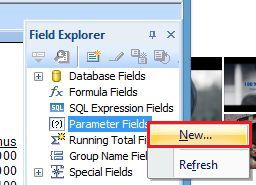
Now, create a group. First, write the Name of this group, select Dynamic option in the List of the values, choose fields in the database, which we want to insert the report.
Click the blank row in value column. It will show all the available objects in the database. From the list, select any data (for this step, we can insert many values, according to the condition) and also change the prompt text of this field in the value option.
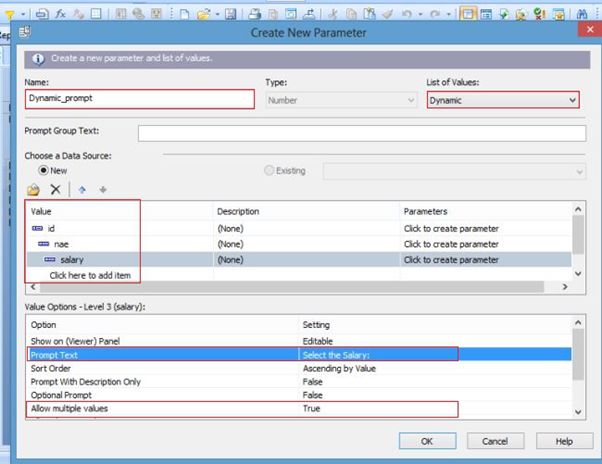
Double click Multiple Values and click OK.
Go to “Design” part of the report and drag the parameter name from the Field Explorer.
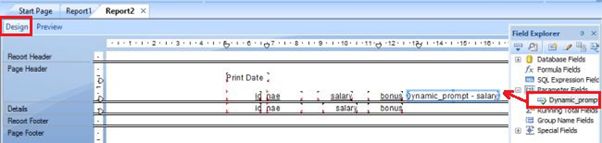
Now, go to Filter Tab -> select database -> OK.
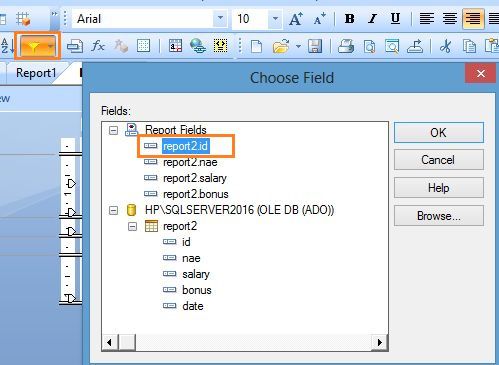
Now, we will see this box in our Window. Here, choose the condition for the data and select our parameter name, click OK.
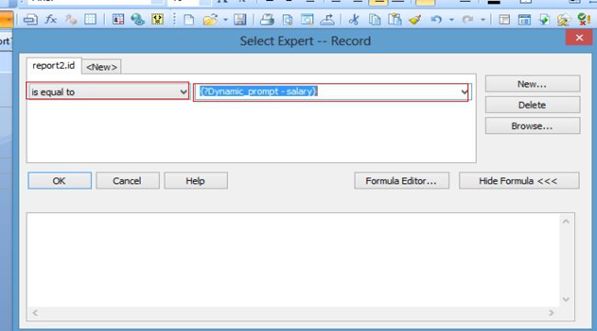
To show the output, go to View -> click Print Preview tab.
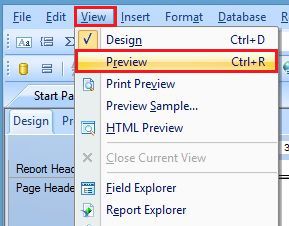
Now, we will see our cascading prompt Window in the screen. Here, we will select the data in the fields (like - Id, Name, Salary) to see on the report. If we want to remove the data, click Remove tab. After completing all the process, click OK.

Now, we can easily see the output on our screen.

Summary
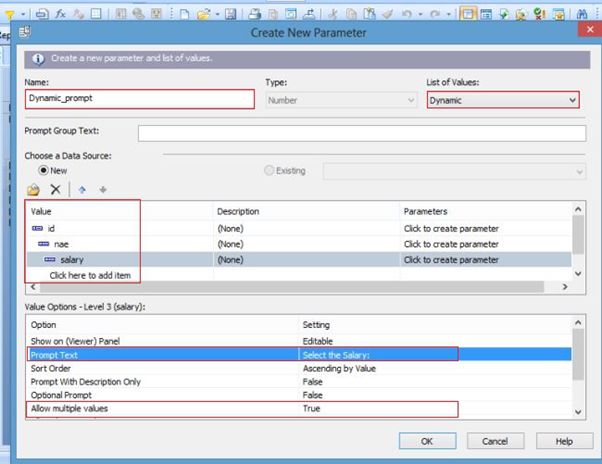
Double click Multiple Values and click OK.
Go to “Design” part of the report and drag the parameter name from the Field Explorer.
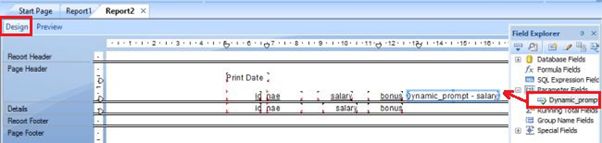
Now, go to Filter Tab -> select database -> OK.
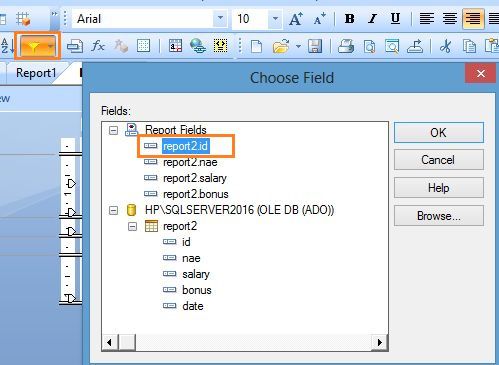
Now, we will see this box in our Window. Here, choose the condition for the data and select our parameter name, click OK.
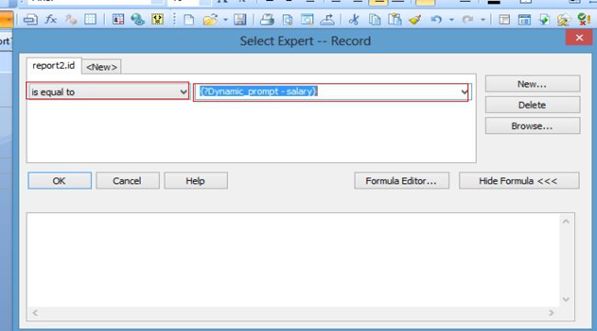
To show the output, go to View -> click Print Preview tab.
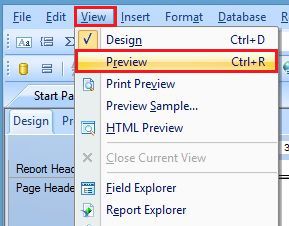
Now, we will see our cascading prompt Window in the screen. Here, we will select the data in the fields (like - Id, Name, Salary) to see on the report. If we want to remove the data, click Remove tab. After completing all the process, click OK.

Now, we can easily see the output on our screen.

Summary
Thus, we learnt, cascading prompt is used to arrange the data into the groups.
