Groups
Crystal Report allows the Group Statement, which is used to save data independently into groups.
By grouping, we can easily understand the data, being presented. We can divide the grouping in a single or multiple values by using the customize option.
For using group option, first click Insert → Group Fields, select our data and create the group. We can also create a group by directly clicking on the outside option.
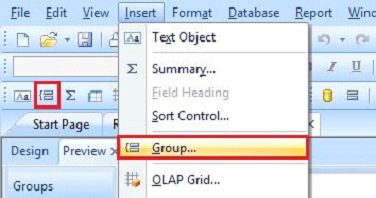
By grouping, we can easily understand the data, being presented. We can divide the grouping in a single or multiple values by using the customize option.
For using group option, first click Insert → Group Fields, select our data and create the group. We can also create a group by directly clicking on the outside option.
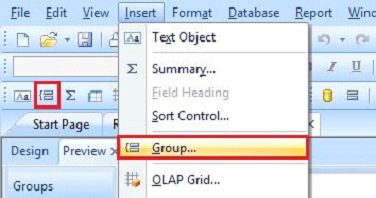
Now, choose our data, which we are using in the group and set the order of this group, followed by clicking OK.
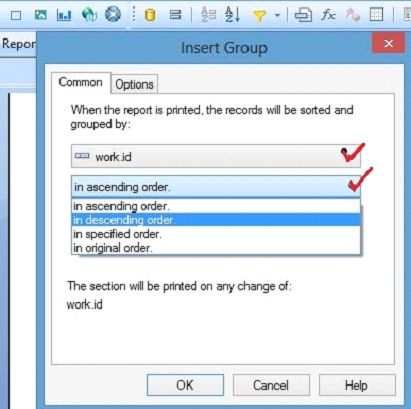
We already have some data on which we created group.
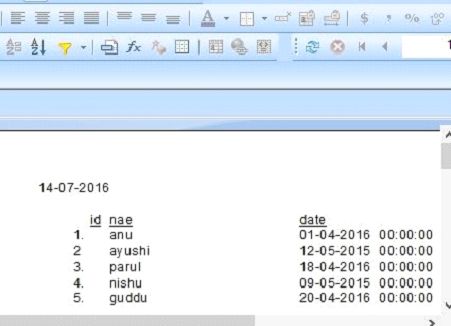
After completing the process, now our data is divided into the groups and is set according to our condition.
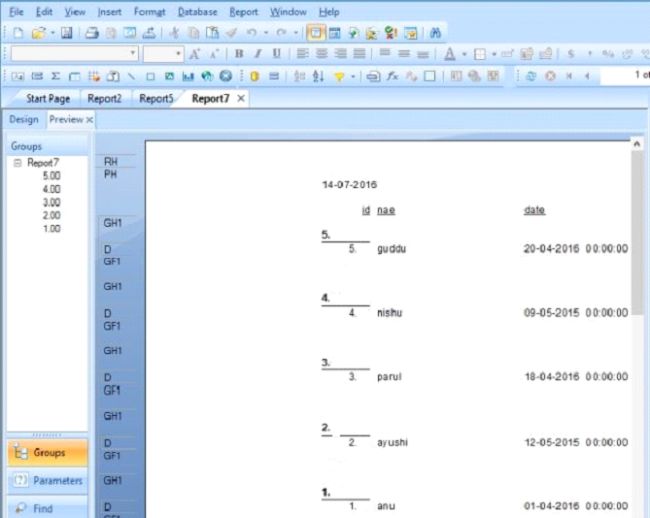
Render Groups
Render Groups are used to connect the group in our data. Here, we can click the new option to insert the data, which we use in the grouping.
Delete Groups
If we want to delete the group, select the group and click the 'Delete' option.
Go to Report → Group Expert → select groups → Delete.
Summary
Thus, we learnt, how to create the groups to easily find the data.