Data Source
SAP Crystal Report can connect to any data source. This platform is use to generate the reports. All can perform different work. SAP allows some connection like Universe, SAP BEx, Query Relational, Connection HANA, Excel Spreadsheets.
If we want to connect SQL Server with Crystal Report, first create the database in SQL, insert some tables and queries in this database.
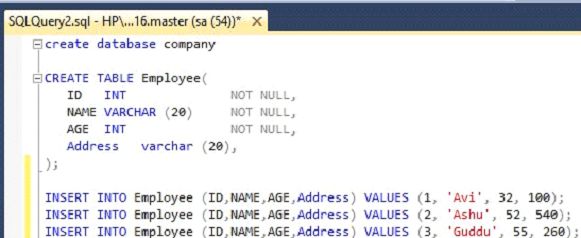
Open the Control Panel to create the connection between SQL Server and Crystal Reports. Follow the steps, given below,
Step 1
Go to Administrative tool.
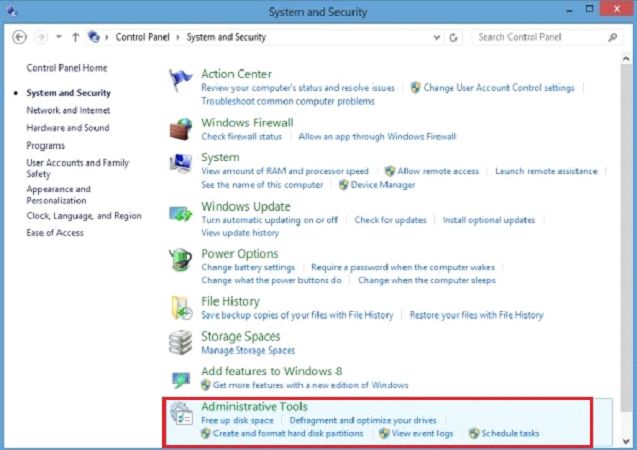
Step 2
Select ODBC Data Source.
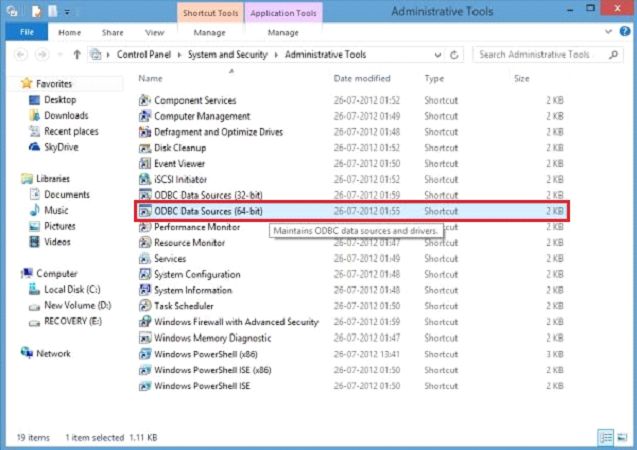
Step 3
Here, click 'ADD' button, choose data source and click finish.
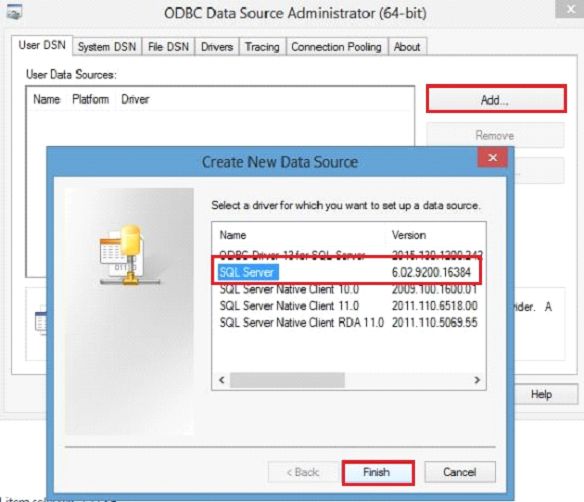
Step 4
Now, put the data source name to SQL Server.

After this process, go to our SAP Crystal Report and create a new report.
Go to File → New →Standard Report.
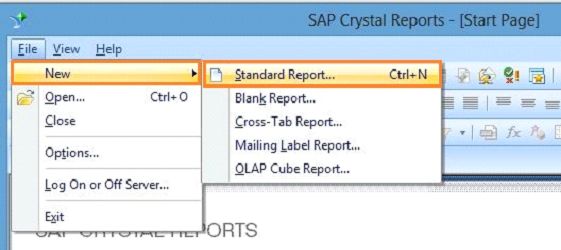
Select our connection, which we allow in SAP Crystal Report and choose the database name or tables. Click OK.
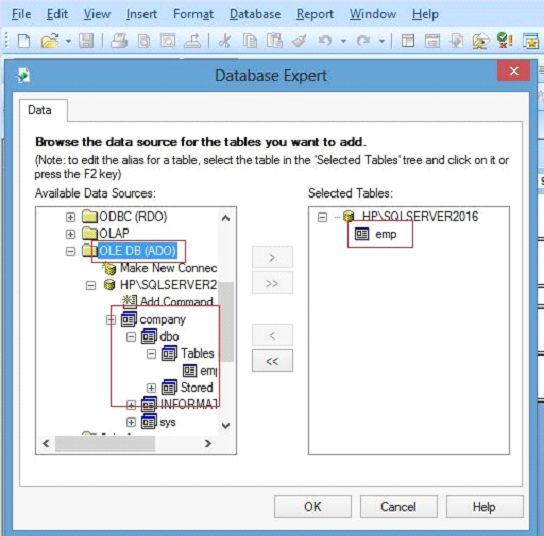
Now, our connection generates, which we see here,
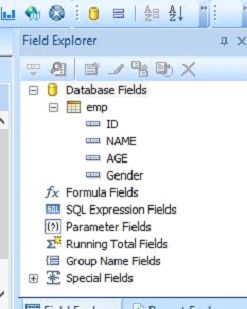
If we want to connect SQL Server with Crystal Report, first create the database in SQL, insert some tables and queries in this database.
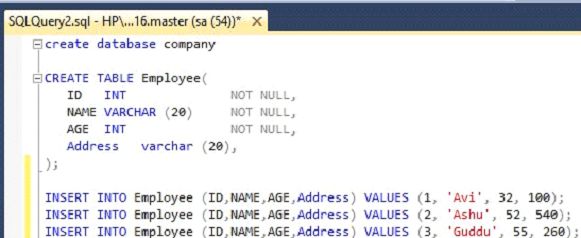
Open the Control Panel to create the connection between SQL Server and Crystal Reports. Follow the steps, given below,
Step 1
Go to Administrative tool.
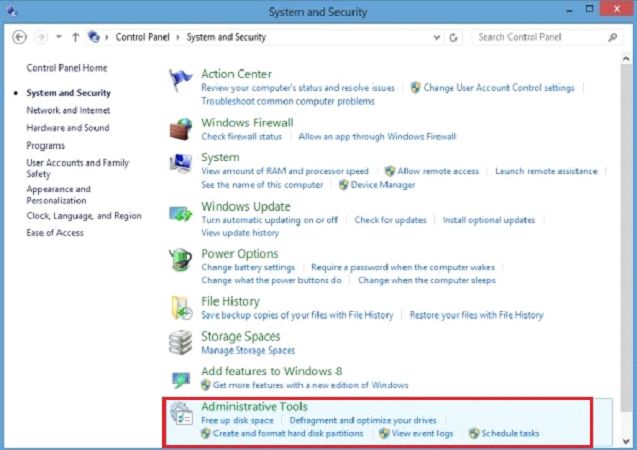
Step 2
Select ODBC Data Source.
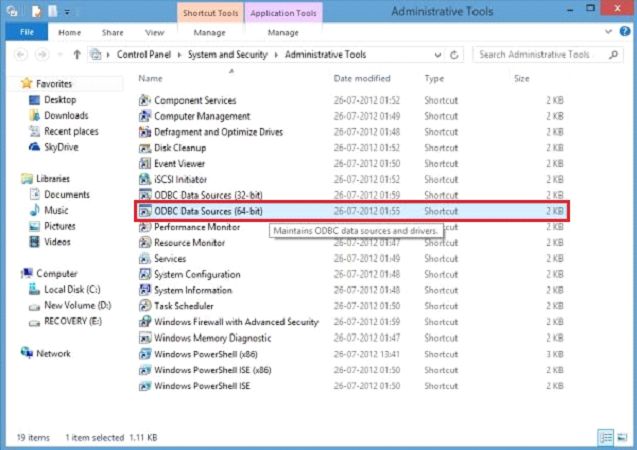
Step 3
Here, click 'ADD' button, choose data source and click finish.
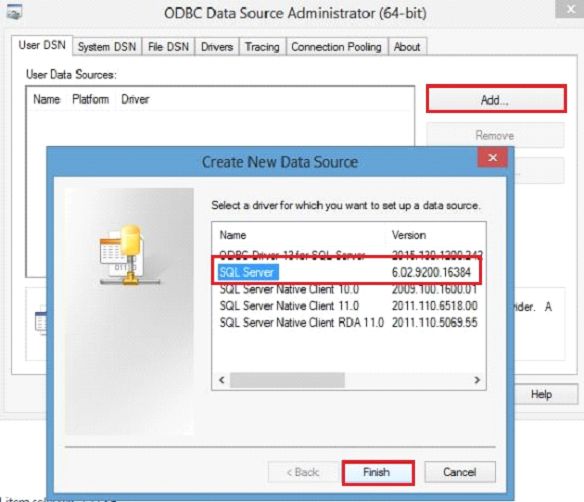
Step 4
Now, put the data source name to SQL Server.

After this process, go to our SAP Crystal Report and create a new report.
Go to File → New →Standard Report.
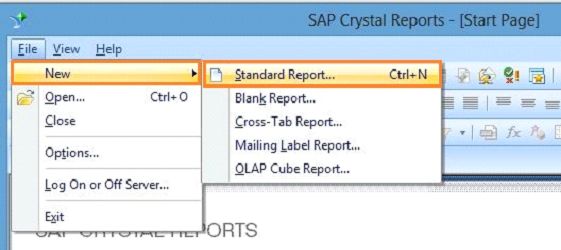
Select our connection, which we allow in SAP Crystal Report and choose the database name or tables. Click OK.
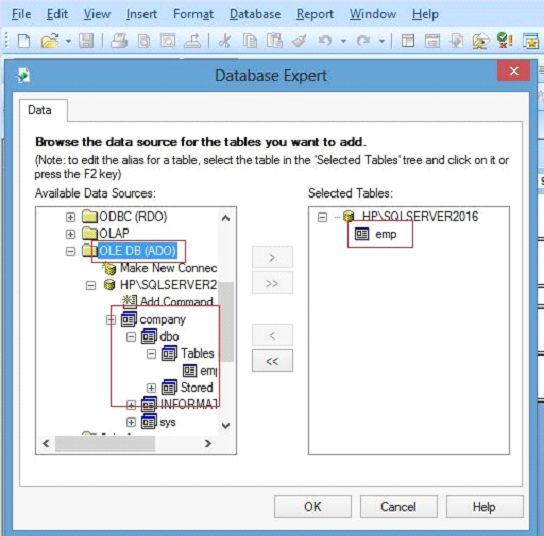
Now, our connection generates, which we see here,
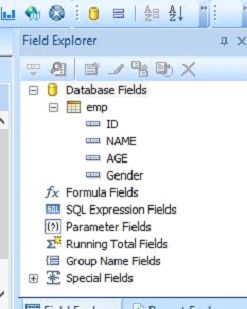
Summary
Thus, we learned, how we connect the data source with Crystal Report.