Templates
Crystal Report is the mixture of data and layout. The templates holds the basic architecture of the formatted report. These templates shows the predefined layout for the common documents. Report template is also known as a Regular Report file. We can use RPT fill in the place of Report Template.
Templates are applied to other reports, so that their formatting and layout can be used as a basis for the other reports.
For using template, first we go to File → New → Standard Report → Template.

These are the predefined templates, which already exist in Crystal Reports. If we use these templates, we see this in our reports. Here, it is possible that we cannot choose any template.
In Crystal Report, we generally have two types of Template,
Templates are applied to other reports, so that their formatting and layout can be used as a basis for the other reports.
For using template, first we go to File → New → Standard Report → Template.

These are the predefined templates, which already exist in Crystal Reports. If we use these templates, we see this in our reports. Here, it is possible that we cannot choose any template.
In Crystal Report, we generally have two types of Template,
- Featured Templates
- Recently Used
Select Preview → Data Source Location of Data Source → Data Source panel → Add Connection icon → Set Data Source Connection.
Select data source connection from one of the following options,
Back Connections
Back Connections allow us to connect to the previously connected data sources.
Browse
Browse option helps to select the data source.
Connection by Vendor
Connection by Vendor joins to the data sources, sorted by a vendor.
Now, we see our report with our sleeted template. We use the template with the data source panel.
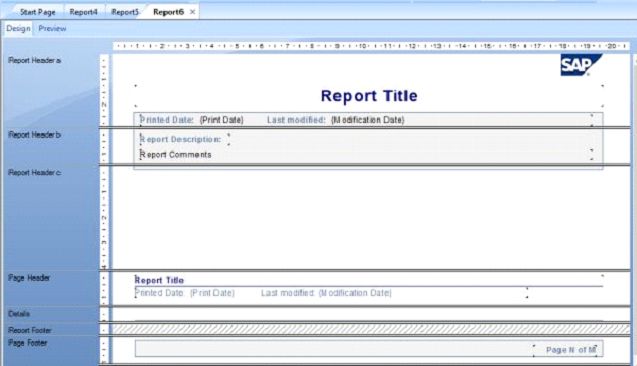
Summary
Thus, we learnt the templates contains the basic architecture of the report and also learnt its use.