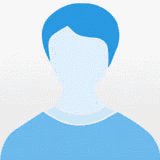DataList Tag in HTML 5
Introduction
A <datalist> tag can be used to create a simple auto-complete feature for a webpage.
<datalist> is the newly defined HTML tag that came with the HTML 5 specification. By using this <datalist> tag we can define a list of data and then we can bind it with an <input> tag.
A <datalist> tag specifies a list of predefined options for an <input> element. After binding it the user will see a drop down list in which all the predefined options will be there for the input. When the user types a character or string then the user will automatically get the data depending on the input string or character.
The main feature of this <datalist> tag is to auto-complete the <input> element.
Example
Suppose we have a TextBox for the country.
<input type="text" list="countries" name="country" />
In the preceding input element we are using the list attribute and we are passing the list of countries. so we will define a list of countries using the <datalist> tag as given below:
- <option value="India">India</option>
- <option value="United States"></option>
- <option value="United Kingdom"></option>
- <option value="China"></option>
- <option value="Nepal"></option>
- <option value="Afghanistan"></option>
- <option value="Iceland"></option>
- <option value="Indonesia"></option>
- <option value="Iraq"></option>
- <option value="Ireland"></option>
- <option value="Israel"></option>
- <option value="Italy"></option>
- <option value="Swaziland"></option>
Complete Example
- <!DOCTYPE html>
- <html lang="en">
- <body>
- Please Select Country: <input type="text" list="countries" name="country" />
- <datalist id="countries">
- <option value="India">India</option>
- <option value="United States"></option>
- <option value="United Kingdom"></option>
- <option value="China"></option>
- <option value="Nepal"></option>
- <option value="Afghanistan"></option>
- <option value="Iceland"></option>
- <option value="Indonesia"></option>
- <option value="Iraq"></option>
- <option value="Ireland"></option>
- <option value="Israel"></option>
- <option value="Italy"></option>
- <option value="Swaziland"></option>
- </datalist>
- </body>
- </html>
Output
The output of the code above is given below:
- When the page is loaded it will initially look like:
- When a character or string is typed into the input element then:

Browser Compatibility
The following are the browser versions that fully supports <datalist>: