Tkinter widgets-Button
Button is , used to perform or execute method/function on click.
We can add a text or an image on the button.
Syntax-
B=button(main,option)
We can add a text or an image on the button.
Syntax-
B=button(main,option)
Main-parent Window.
Option-attribute of button widget.
Example-
Example-
- import tkinter
- top = tkinter.Tk()
- def helloCallBack():
- print("hello")
- B = tkinter.Button(top, text ="Hello", command = helloCallBack)
- B.pack()
- top.mainloop()
Output-
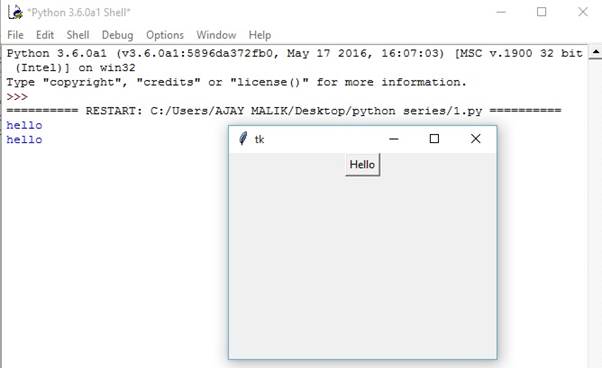
| Option | Description |
| activebackground | Set Background color of the button, when button is under the cursor. |
| activeforeground | Set Foreground color of button, when button is under the cursor. |
| bd | Set Border width in pixels. Default is 2. |
| bg | Normal background color. |
| command | Used to call the method or the function. |
| fg | Set Normal foreground (text) color of the button. |
| font | Set Text font of the button lable. |
| height | Set Height of the button in text lines (for textual buttons) or pixels (for images). |
| highlightcolor | Change color of widgets on focus. |
| image | Used to set an image on the button. |
| justify | Used to justify the text of a button. |
| padx | Used to add additional padding left and right of the text of the button |
| pady | Used additional padding above and below the text of the button. |
| relief | Relief is special type of border. The values are SUNKEN, RAISED, GROOVE and RIDGE. |
| underline | Used to underline. Default is -1, which means no underline text |
| width | Used to set the width of the button in letters (text) or pixels (image). |
| wraplength | Used to set the wrapping length. |
Summary
In this chapter, you learnt what button widget is and how to perform an operation on the button click.