Tkinter Widget-Frame
Frame is a very important . It is just like a container and frame is used to manage the layout of “tkinter” Application, which is a rectangular container
Syntax-
w = Frame ( main, option)
Syntax-
w = Frame ( main, option)
Parameter-
Main- parent Window.
Option- attribute of button widget.
Example-
- from tkinter import *
- main = Tk()
- frame = Frame(main)
- frame.pack()
- bttframe = Frame(main)
- bttframe.pack( side = BOTTOM )
- button = Button(frame, text="c# corner", fg="blue")
- button.pack( side = LEFT)
- button1 = Button(frame, text="python", fg="red")
- button1.pack( side = LEFT )
Output-
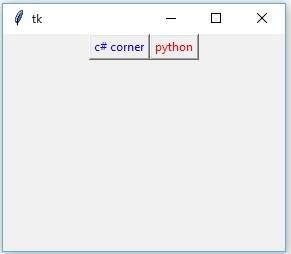
| Option | Description |
| bg | Normal background color. |
| bd | It sets border width in pixels. Default is 2. |
| cursor | Cursor is used to create a cursor in canvas like arrow, circle, dot etc. |
| height | It is used to set the height of widgets. |
| highlightbackground | It changes background color of widgets on focus. |
| highlightcolor | It changes the color of widgets on focus. |
| highlightthickness | It is used to set thickness of the focus highlight. |
| relief | Relief is special type of border. The values are SUNKEN, RAISED, GROOVE, and RIDGE. |
| width | It is used to set the width of widgets. |
Summary
In this chapter, you learnt what frame widget is and how to use the property of the widget.